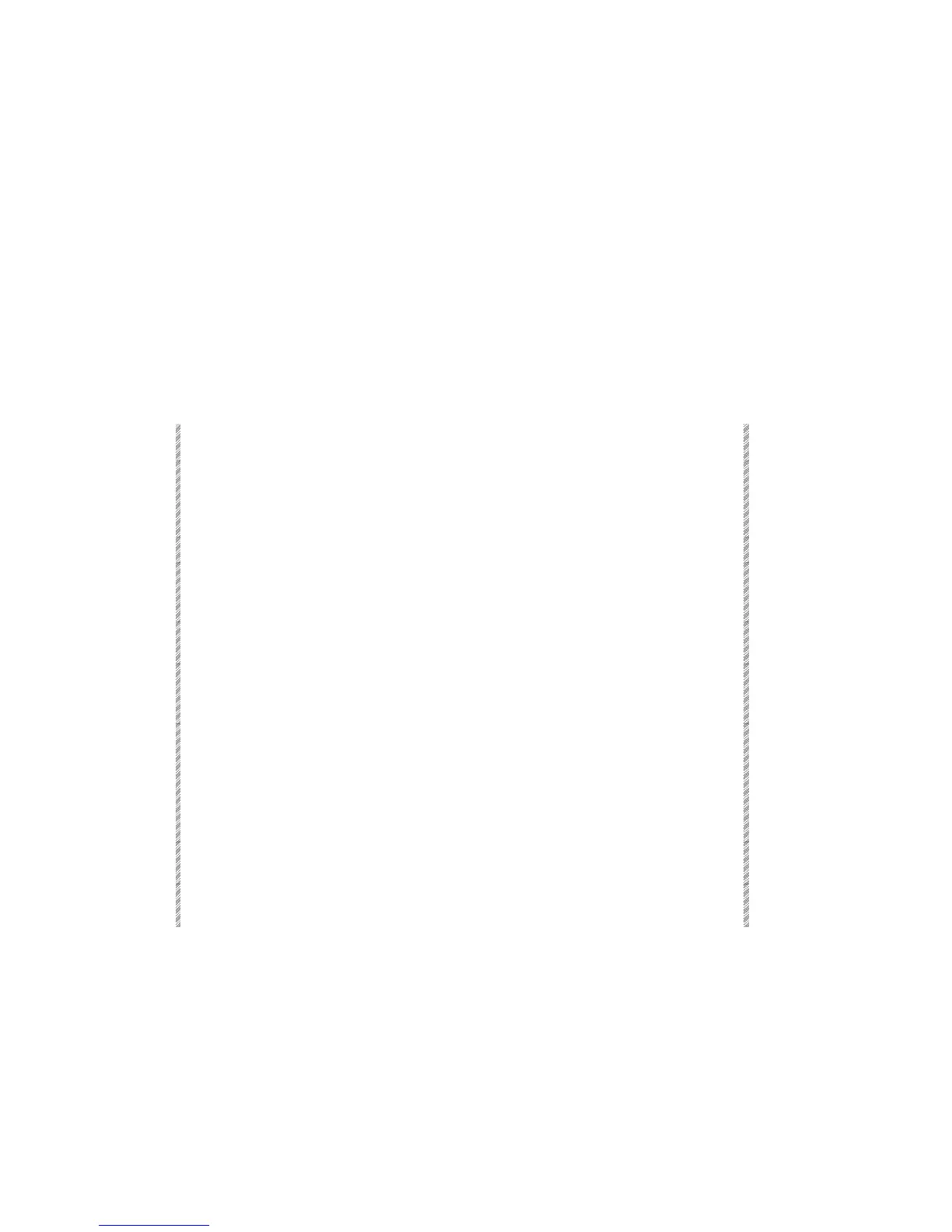Upgrading Software
Please read this thoroughly before attempting to upgrade the software.
There are two software Upgrade functions. F5 Software Upgrade is used when upgrading
the Image files (imf) and Text files (tim). Service Tool software upgrades are carried out in
the Disk Operations (F6) option.
Using the Software Upgrade option
This is option F5 Software Upgrade.
DO NOT attempt to upgrade the Service Tools software here. Upgrades for Service Tools
are executed under F6 Disk Operations only.
Prepare an empty formatted diskette.
You can abort the upgrade at any point by selecting [MENU] or [RESET].
Keypresses Results/Comments
1. Press F5 Software
Upgrade
The system loads the present software version from
the flash EPROM. The message:
Old software has
been loaded from flash. Please insert EMPTY
formatted disk
is displayed.
2. Insert an empty disk.
3. Press F1 Continue
The old software is written to the diskette. When the
old software is copied to disk, the system prompts:
Please insert the NEW software disk
.
4. Insert the diskette with
the new software
5. Press F1 Continue
The new software is loaded. When the load is
complete, the system will prompt:
Do you really want
to program the flash?
6. Press F1 Continue
Now the old software is erased from the flash. The
new s/w is flashed and the system verifies that the
procedure was successful.
When the writing of the new software to the flash is
complete, the system generates the message:
Press
any key
.
7. Turn off the power and
turn it back on.
Spark boots to service Tools main menu.
8. Press F1 Cold Start It is imperative to cold start the system after
flashing new software.