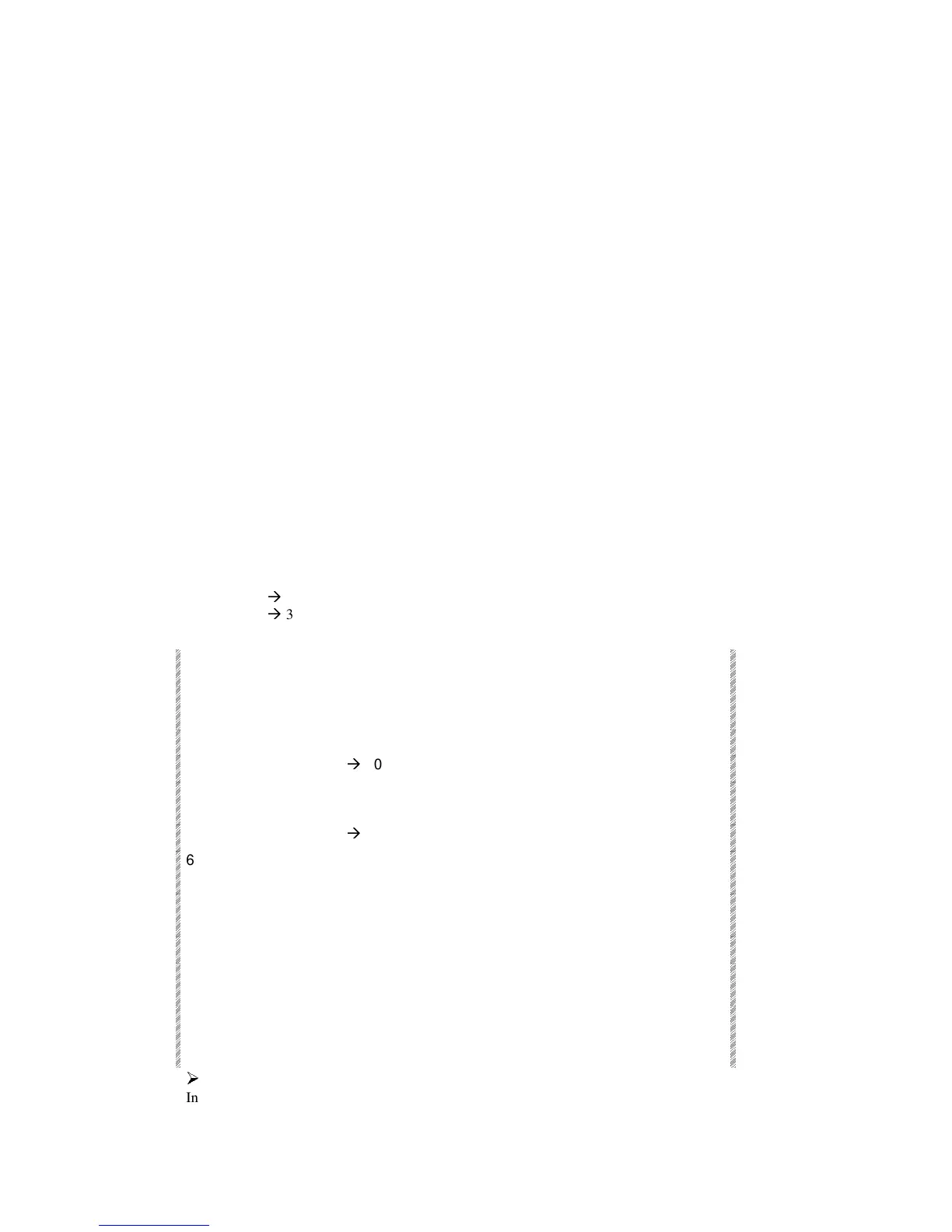Overview
Spark
17-2
Overview
Snaps are analogous to preset scenes. They are ‘snapshots’ of all playback device
assignments.
Snaps record A/B crossfader assignments and all types of controller assignments for
instantaneous recall. Snaps are recorded by making assignments to the crossfaders and
controllers and then recording the Snap. Snap stores all of the assignments, so be sure that
you have no extraneous crossfader or controller assignments. Spot assignments to the
Remote Control Unit trackball are also saved in Snaps.
Example of the use of snaps: assume you are running a show with 10 songs. 6 chasers are
used in each song. Assign the chasers for song number 1 to the controllers and record
Snap 1. Free the assignments, assign the chasers for song 2, and record Snap 2, etc.
During the show, use the snaps to assign the chasers when switching from song to song.
Snaps 1 - 20 can be operated via the controller Soft Keys in Snap mode (see below) or in
the editor. Snaps 21 - 99 are operated via the editor only.
The assignment type and run mode information is also recorded in the Snap. The run
mode information is displayed in the Snap Exam. The mode is generally represented by
letters.
Programming a Snap
Example: Snap 9 is:
Memory 1 on A. [SEQ] on.
Memories 15
Æ
20 Soft chaser on controller 1.
Memories 25
Æ
30 Soft chaser controller 2.
Channel 10 on controller 11.
Keypresses Results/Comments
1. Select memory 1 and
press [A]
2. Press [SEQ]
3. Select memories 15
Æ
20
4. Press [SOFT] and assign
to controller 1.
5. Select memories 25
Æ
30
6. Press [SOFT] and assign
to controller 2.
7. Select channel 10 and
assign to controller 11.
8. Press [SNAP]
Snap
is displayed in the command line.
9. Press 9 on the numeric
keypad.
10. Press [STORE]
The message
Snap 9 Stored
is displayed. If snap
9 already exists, the message
Snap Exists
appears. To overwrite press [STORE] again.
¾
¾
Note
Instead of steps 9 and 10 you can press
[+1STORE]
.