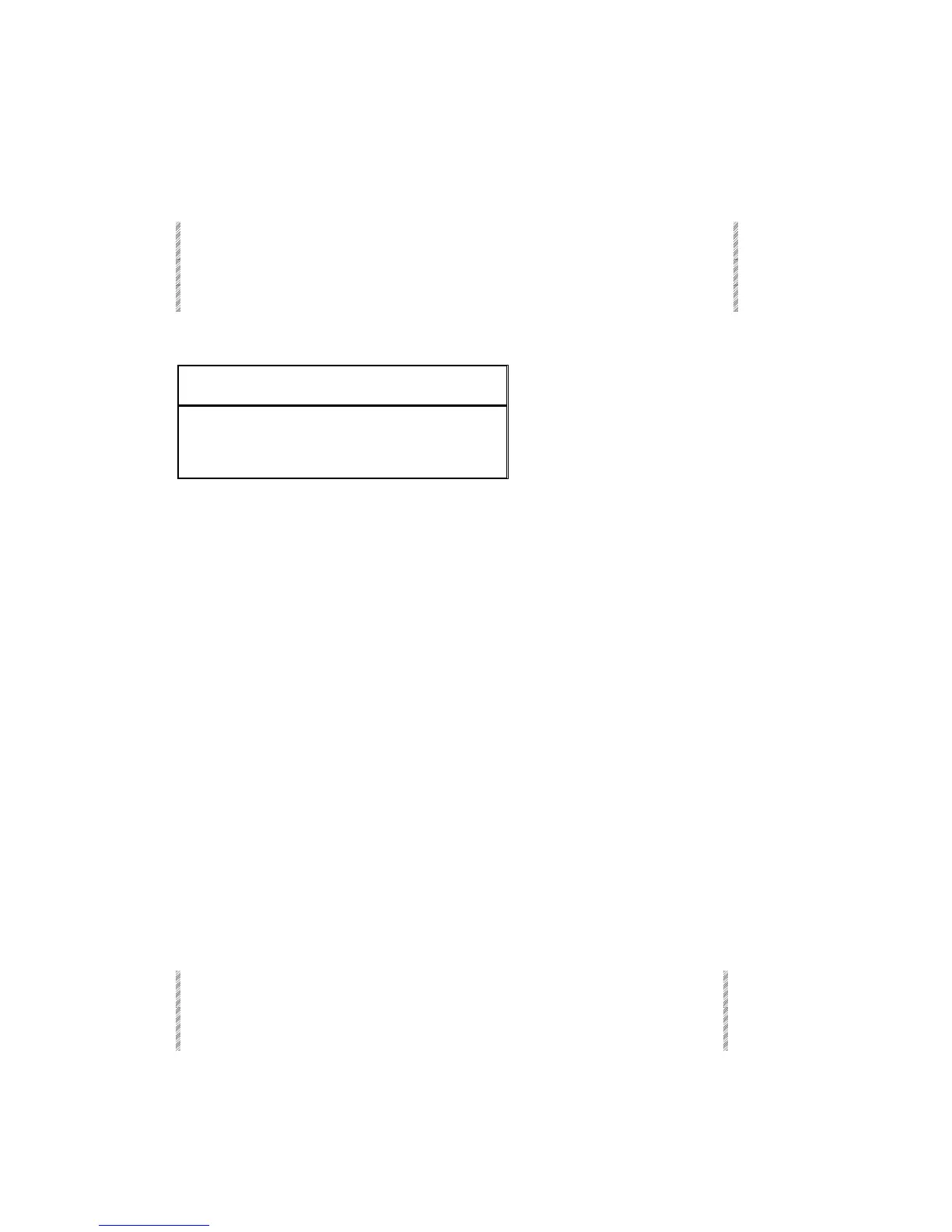Selecting Spots
Spark
6-4
Ignition exam
The Ignition Exam display shows the ignition status of the all spots in the system.
Spots that have had an ignition sequence applied are displayed with the ignition value.
Keypresses Results/Comments
1. Press [IGNITE ON]
2. Press [EXAM]
The Ignite Exam is displayed.
Color code for Ignition Exam table:
Type Color #
DMX Gray The last value received
S-Mix Yellow The last value received
Selecting Spots
Spots are edited by selecting spot parameters and assigning values to the parameters.
Parameter values are assigned using the parameter wheels and the numeric keypad.
There are a variety of selection sequences for quick and easy selection.
Selected spots appear in red on the Stage display. All parameter value assignments are
carried out on selected spots, spots appearing in red.
When a spot number is selected, all the parameter names and numbers appear. The spot
number selected appears in the command line after Spot.
Parameters are selected using the SKs.
The parameter names of the selected spots are shown on the spot display and, if [PARAM]
is enabled, on the controller SK display. If you are working in the Mix Editing mode (See
System parameters menu - Chapter 19 System Configuration). The parameter names are
not displayed on the Stage display. The parameter names of the first type in the spot
selection are displayed on the controller SK display.
Changing the number default selection
When the number default selection is spot, When the editor is in idle, the first number you
press is recognized as a spot selection. The number default selection can also be Channel
or Memory.
Keypresses Results/Comments
1. Double hit on [SPOT]
Spot
appears on a gray field in the
command line.
