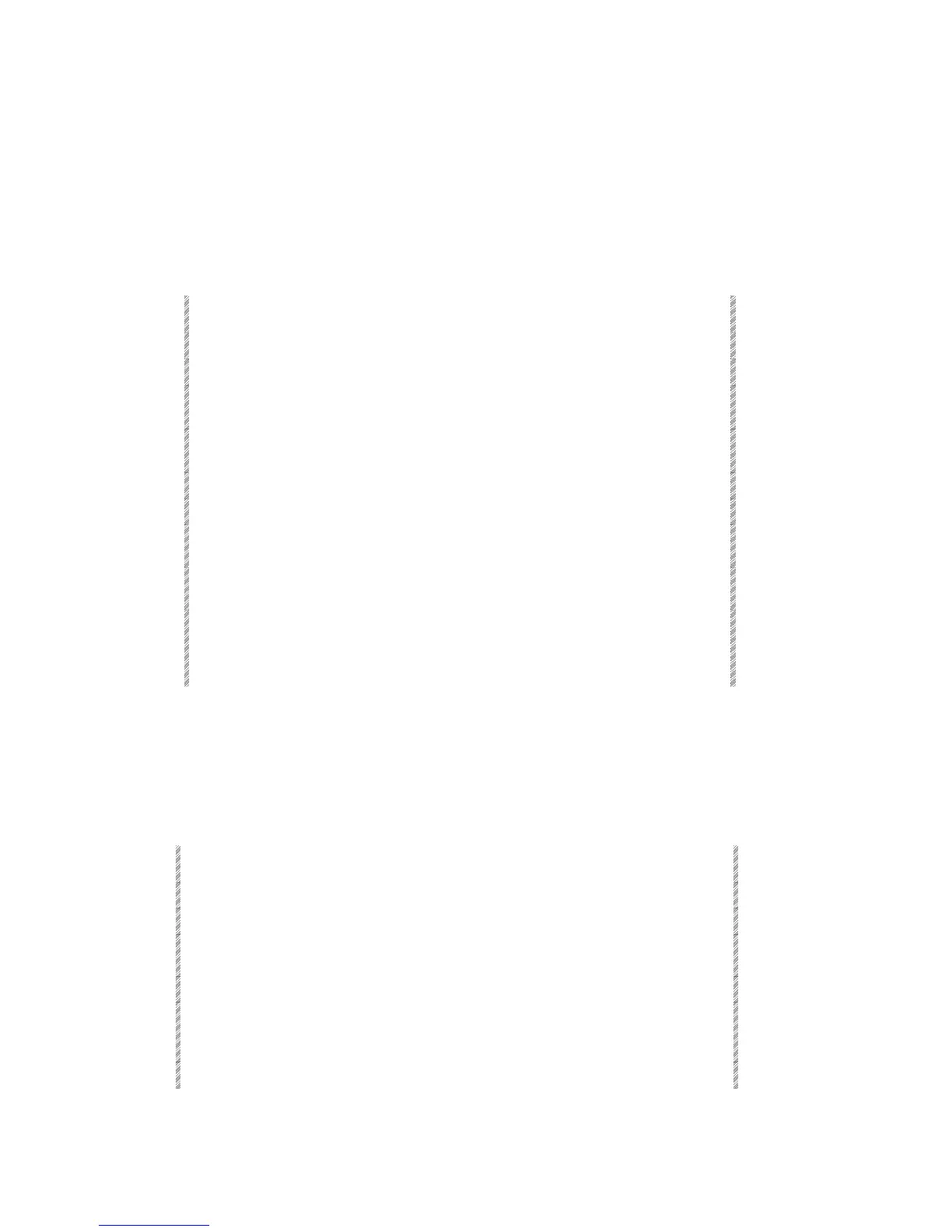The Macro Menu
Spark
18-6
Memory Dimmer
When the Spark is teamed with the Compulite digital dimmers frame controller. The
Memory Dimmer option provides a method for setting an emergency memory that takes
over in case of a communication break.
To teach the dimmers the emergency memory stage picture, follow the instructions below.
Please refer to the accompanying Dimmer literature for information on the communication
break mode.
Enter the Macro menu and create a Macro (Macro 5, for example) as follows:
Keypresses Results/Comments
1. Press F1 Create Macro
2. Press F5
A window for Macro 5 opens.
3. Press F6 F6
F4 Memory Dimmer
If this option is not visible, press F6 More
Function to page through the options.
4. Press
F1 Store Macro
Stores Macro 5 as the emergency memory.
5. Press [RESET] [RESET]
Leave the Macro menu and return to live mode.
6. Build a lighting state.
7. Press [=]
Signals memory record mode.
MEMORY
appears in the command line.
8. Press F5
The word
Dimmer
appears in the command line
after
Memory.
9. Press [STORE]
The lighting state is now saved as a special
preset that is activated if there is a
communications break between the control board
and the dimmers.
Adding text to Macros
A text label, typed on the alphanumeric keyboard, may be added to a Macro. Text can be
typed before the Macro is created or added to an existing Macro.
Macro Text is displayed in the Macro List, on the controller display in Macro mode, and
in the Start Macro window.
Keypresses Results/Comments
1. Go to the Macro menu.
2. Press F4 Text
3. Select a Macro. The Macro number followed by a yellow text area
is displayed.
4. Type the text
5. Press F1 Store
If the Macro exists, the console asks for a
confirmation command. If there is no Macro the
window opens and you can program a Macro now.
6. Press F1 Store Macro