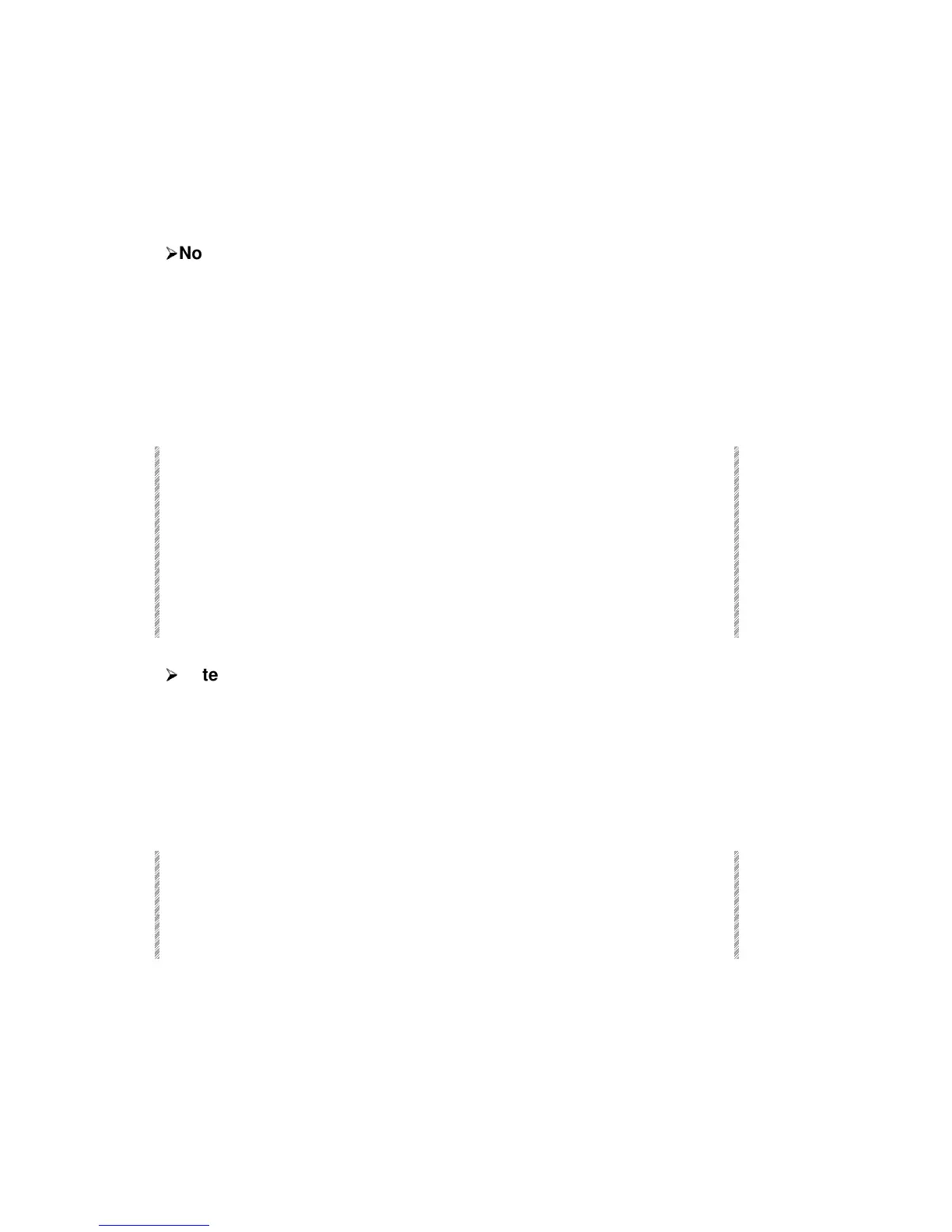Getting Help
Spark
2-14
Locking/unlocking the keyboard
The alphanumeric keyboard has a lock to prevent unintentional editing. Activate the lock
by pressing Alt A. Unlock the keyboard for editing functions by pressing Alt A again.
This lock does not affect the functioning of the alphanumeric keyboard when [TEXT] is
selected on the console.
¾
¾
Note
To use the Print Screen function on the text keyboard, you must first “unlock” the
keyboard.
Getting Help
On-line help contains a short description of each of the keys and the important key
sequences. When the help window is open, pressing a key on the console only displays its
help and does not execute its function.
Keypresses Results/Comments
1. Press [HELP]
A window opens in the middle of the
display screen.
2. Press any key you would like to know
more about.
A short explanation and any relevant
keystroke sequences are displayed.
3. You can continue in Help by pressing
another key.
4. To exit help, press [HELP] again.
¾
¾
Note
When the Help window is open the console keys are disabled!
System Status
You can check the status of connected peripherals from Spark’s panel. The peripherals
include, the Macro Extension Keyboard, and the Remote Control Unit, and the
alphanumeric keyboard. You are notified if Spark’s battery is getting low.
Keypresses Results/Comments
1. Press [•] (dot).
The System Status window opens.
2. Press [STAGE] or [CLEAR] to return
to the editor.