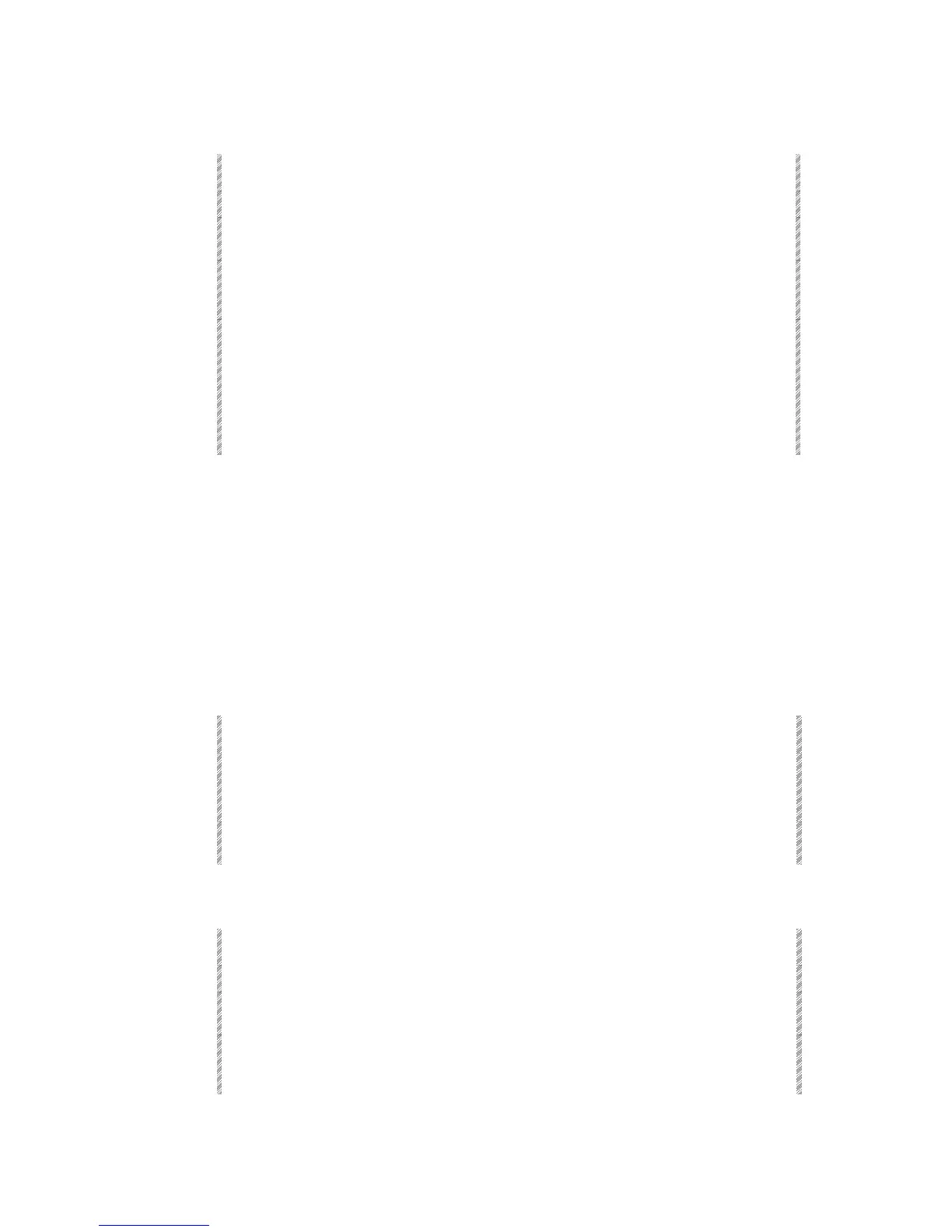Examining Memories, Channels, & Spots
Spark
7-17
Examining a selected memory
Keypresses Results/Comments
1. Press [MEMORY]
2. Select the memory you want to
examine
3. Press [EXAM]
The display includes spots and parameter
values, channels with intensity and scrollers,
fade times, part assignments, and text.
4. Press [+] or [-] to view the next
or previous memory.
The intensity levels are color coded to show the
change from the previously examined memory.
The color code is displayed at the bottom of the
Exam screen:
Yellow – intensity increased
Brown - intensity decreased
Orange – no change
Examining channels
There are 4 different channel displays:
• Free channels - Channels not used in any memories
• Assigned channels - Channels used in memories
• Selected channels – A list of the channel assignment in memories and its intensity,
and scroller levels.
• Track sheet - Tracks all the channels through all the memories.
Viewing free or assigned channels
Keypresses Results/Comments
1. Press [CHANNEL]
2. Press [EXAM]
A list of channels that are not used in any
memory is displayed.
3. Press [EXAM]again
A list of channels used in the memories is
displayed.
Viewing a selected channel
Keypresses Results/Comments
1. Press [CHANNEL]
2. Enter the channel number on
the numeric keypad.
3. Press [EXAM]
A list of the memories where the channel
appears and its the intensity and scroller frames
(if present) is displayed.