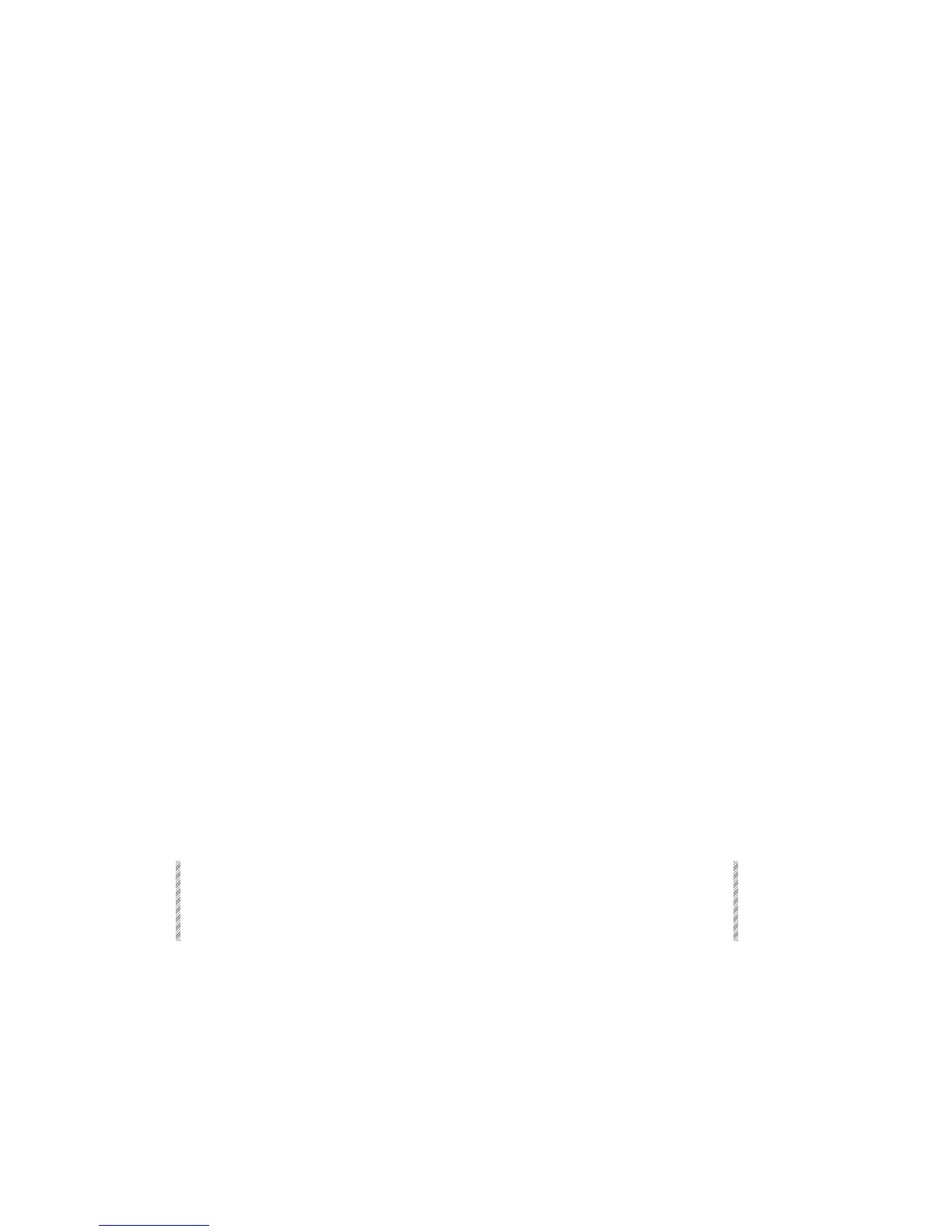Using Teach Macro
Spark
18-8
Using Teach Macro
The Teach Macro function allows you to program Macros live, thus viewing the result of
each keypress included in the Macro.
The Teach Macro function also allows you to program Macros for menu functions.
Access [TEACH MACRO] using the [SHIFT] key.
It is important to remember that Macros are a collection of keystrokes. Any manual fader
or wheel movement is not included in a Macro.
Macros that are programmed using Teach Macro include the SK mode as described above.
The options in the Teach Macro window allow you to Store Macros, erase the Macro, and
temporarily disable Macro recording.
The options are available on the F keys and are as follows:
F1 (+1) STORE
The collection of keystrokes is stored as the last recorded
Macro + 1.
F2 MACRO # Use this to assign a Macro number and then press F1 (+1)
STORE to store the Macro.
F3 TEXT
Press this key and then type text on the alphanumeric
keyboard.
F4 DISABLE
Temporarily disable the Teach Macro function. Any keys
pressed while the function is disabled will not be gathered
into the Macro under construction. The Teach Macro flag is
blinks and is displayed in dark blue while the function is
disabled. Return to the Teach Macro function by pressing
[TEACH MACRO] and F4 to re-enable the function.
F5 ERASE
Clear all of the keystrokes already collected. Erasing the
collected keypresses closes the Teach Macro function.
F6 EXIT
Close the Teach Macro window after enabling/disabling
Teach Macro or after viewing the contents. This does not
store the Macro!
You can view the Macro in progress without disabling the Teach Macro function.
1. Press [TEACH MACRO]. The Teach Macro window opens.
2. Press [TEACH MACRO] or F6 Exit. The Teach Macro window closes.