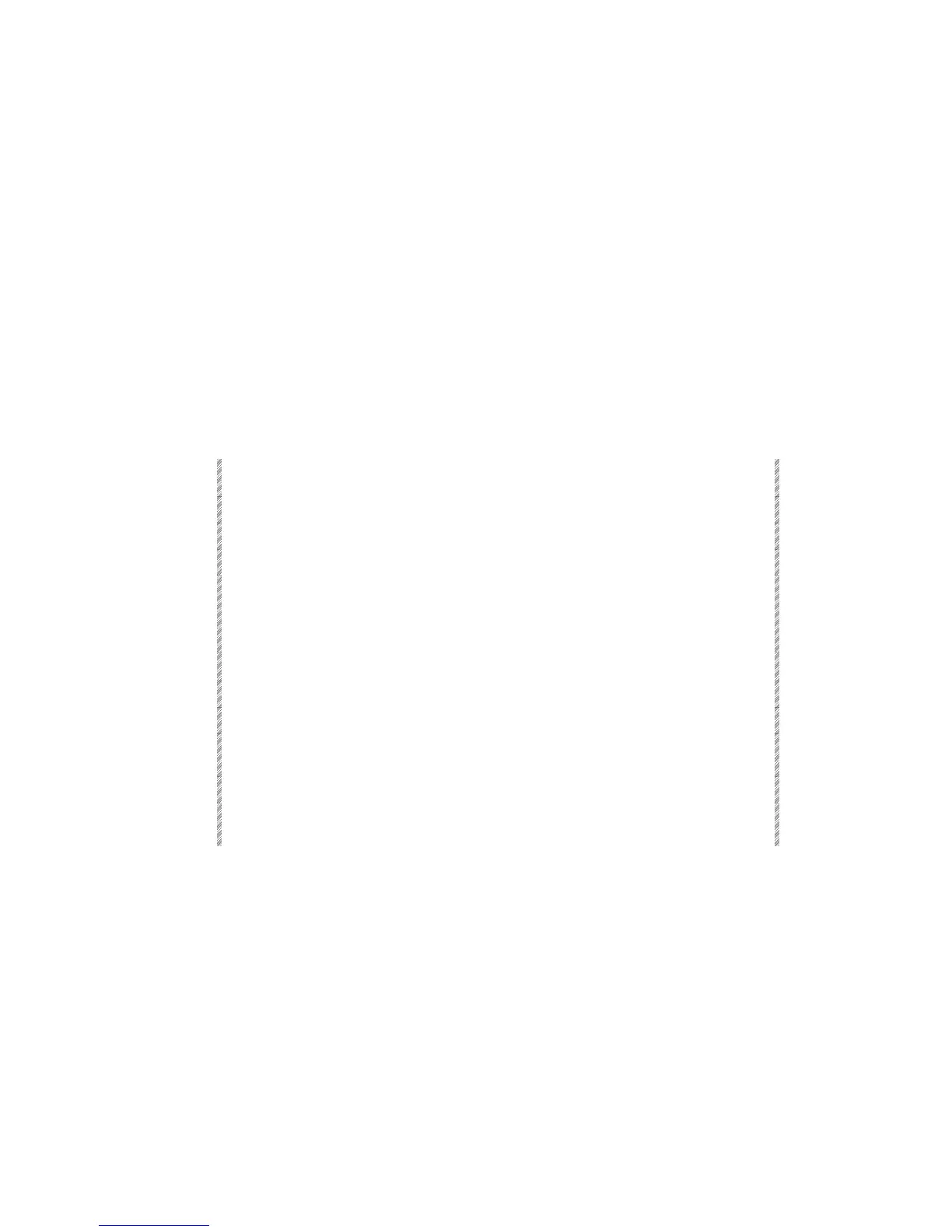The Macro Menu
Spark
18-3
Programming Macros
To select a Macro number, enter a 3-digit number on the keypad. Example: 003, 030, and
300.
You can also enter a 1 or 2 digit number on the keypad and finish the selection by pressing
[F1 Enter]. Example: [3] [F1 Enter], [30] [F1 Enter]. Use F keys F1 – F5 for direct
selection of numbers 1 – 5.
If you try to assign a Macro number that is already in use, the message Macro Exists is
displayed. You can either press [F6 Restart] and begin the sequence again or press [F1
Delete & Modify] to overwrite the Macro.
You can exit the Macro menu in the middle of programming without losing your work by
pressing [MENU]. Pressing [MENU] again returns you where you were.
For an example of a typical Macro see below. Macro 12 assigns the loop of memories 50 -
55 as a hard chaser to controller 5 and gives a Go command. It also gives a Go command
to a chaser assigned to controller 3. (memories 70 - 80).
Keypresses Results/Comments
1. Press [MENU] [9] [ENTER]
You are now in the Macro menu.
2. Press F1 Create
3. Press F6 Macro #
The console prompts for the Macro number.
4. Press 012 on the numeric
keypad
or
Press 12 and F1 Enter.
A blue window with the Macro number opens.
5. Press [MEMORY] [
50]
Select the loop of memories for assignment.
6. Press [HARD]
The selection is added to the Macro.
7. Press controller 5’s SK.
The selection is added to the Macro.
8. Press the controller’s SK,
which functions as a Go key.
The selection is added to the Macro.
9. Press controller 3’s SK key.
The selection is added to the Macro.
10. Press F1 Store Macro
Macro 12 is stored and is displayed in the
Macro list.