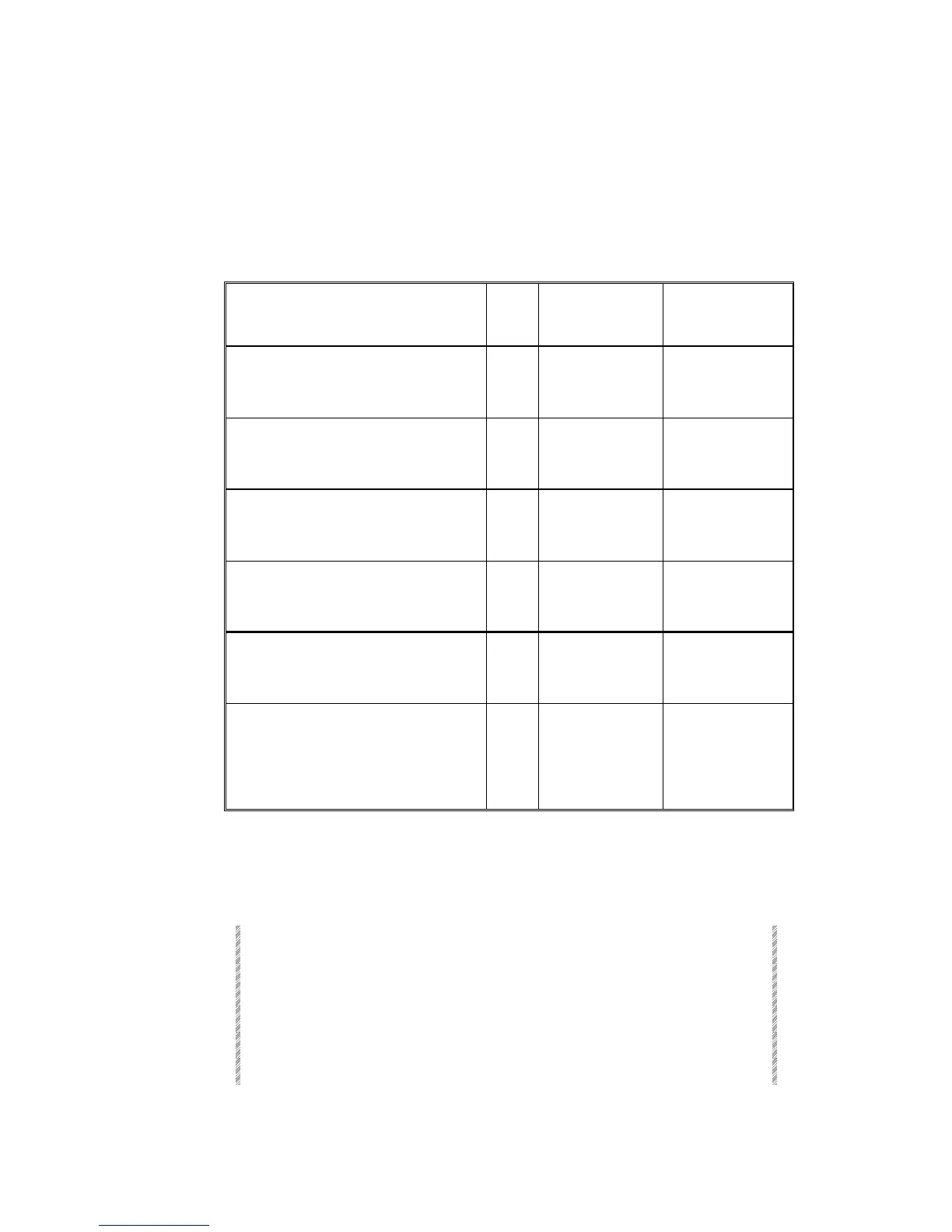Assigning Scrollers
Spark
12-9
Assigning Scrollers
The keypresses used to assign scroller channels to Controllers influence the scroller
behavior when fading the assignments. The System Parameters toggle Jump on Fade
yes/no (see Chapter 19 – System Configuration) also influences behavior of scroller
assignments.
Assignment Sequence Jump
on
Fade
Move controller
from 0%
Fade controller to
0%
[CHAN #] [FRAME] [ASSIGN] [SK]
Yes Scroller jumps to
the last frame.
Jumps to tracking or
output from a
playback device
No Scrolls from 1 to
the last frame.
Scrolls to tracking or
output from a
playback device
[CHAN #] [FRAME] [#] [ASSIGN] [SK]
Yes Jumps to the
assigned frame.
Jumps to tracking or
output from a
playback device
No Scrolls to the
assigned frame.
Scrolls to tracking or
output from a
playback device
[CHAN 3] [@] [#] [FRAME] [#] [ASSIGN] [SK]
Yes Dimmer fades up.
Scroller jumps to
the assigned frame.
Dimmer fades down.
The assigned frame
remains as tracking.
No Dimmer fades up.
Scrolls to the
assigned frame.
Dimmer fades down.
The frame scrolls to
tracking or output
from a playback
device
Adding text to a grp assignment
Text can be added to group assigned to controllers. The text is displayed in Controller
Exam and Snap Exam.
Keypresses Results/Comments
1. Press [TEXT]
The command line reads:
Press TEXT or
Assign Key!
2. Press the controller’s SK. The command line reads:
Pot # Text
3. Type on text keyboard.
4. Press [STORE]
The message
Memory Pot Stored
is displayed.