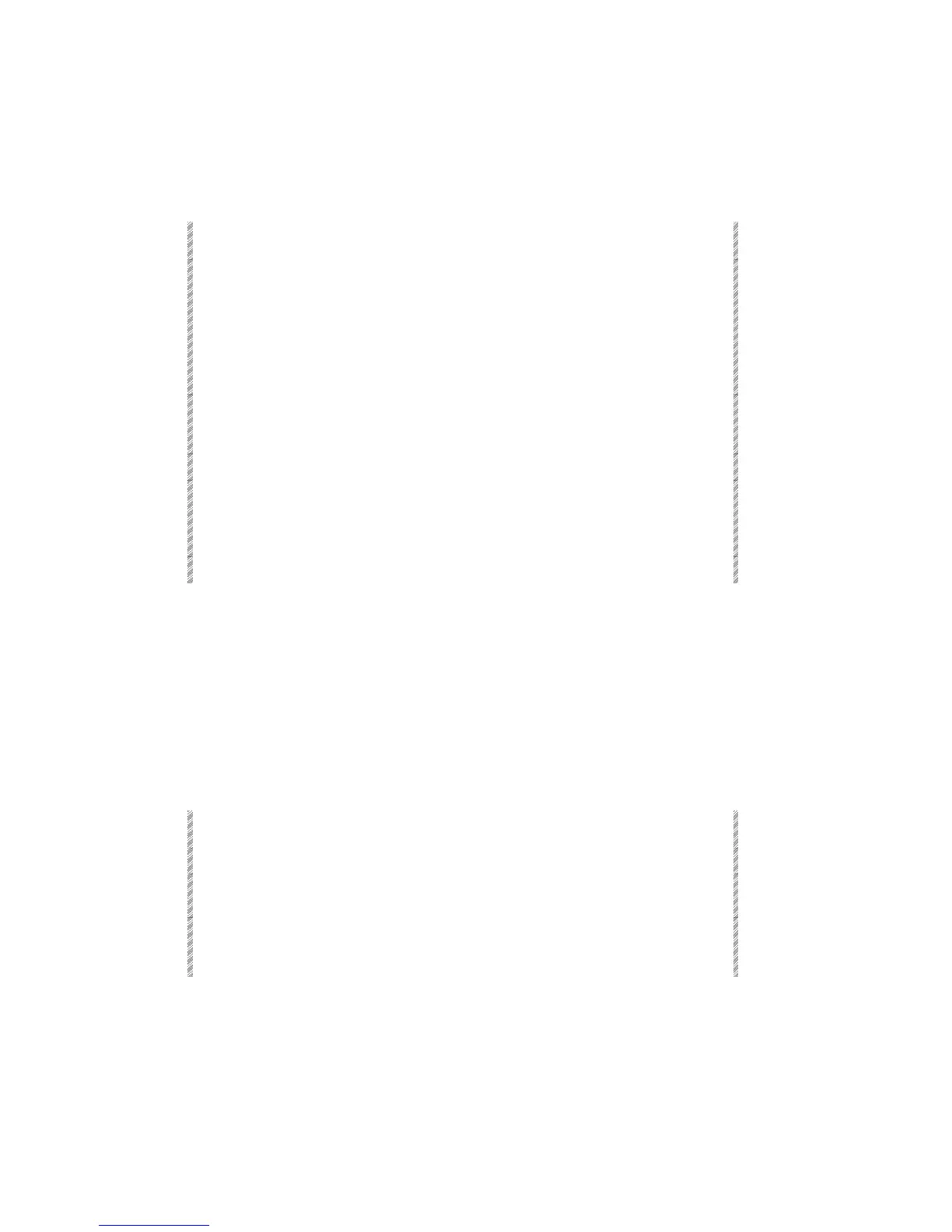The MIDI Menu
Spark
22-4
Enabling and disabling keys and controllers
A red asterisk next to a key denotes that it is enabled and responsive to MIDI commands.
It is recommended to enable only those keys that you will actually use.
Keypresses Results/Comments
1. Press F1 Input Keys/ F2 Output
Keys
or
F3 Input Cntrlrs/F4 Output
Cntrlrs
Select input keys. A list of all of the keys in
the system and their MIDI command codes
is displayed. There are 2 pages of MIDI
codes.
Select input controllers. A list of playback
devices and their MIDI command codes
are displayed.
2. Use the arrow keys on the
console to highlight the key or
playback device.
3. Press F1 Enter
The key name is highlighted in red.
4. Press F2 ↑
An asterisk (*) is inserted in front of the key
name, denoting that this key is enabled
and responds when an appropriate MIDI
command is received.
5. Press F1 Store
To disable keys follow the same procedure. When disabled there is no asterisk in front of
the key name.
The keys that are enabled as default are:
GO A/B HOLD A/B
BACKFADE A/B GO TO A/B
SEQ A/B AUTO ON
You can also enable or disable all of the keys.
Keypresses Results/Comments
1. Go to the MIDI menu.
2. Press F6 More and F1 Enable
all or F2 Disable all
3. Select Input keys, Output keys,
Input controllers, or Output
controllers.
A red asterisk appears next to all of the
keys in the MIDI list.