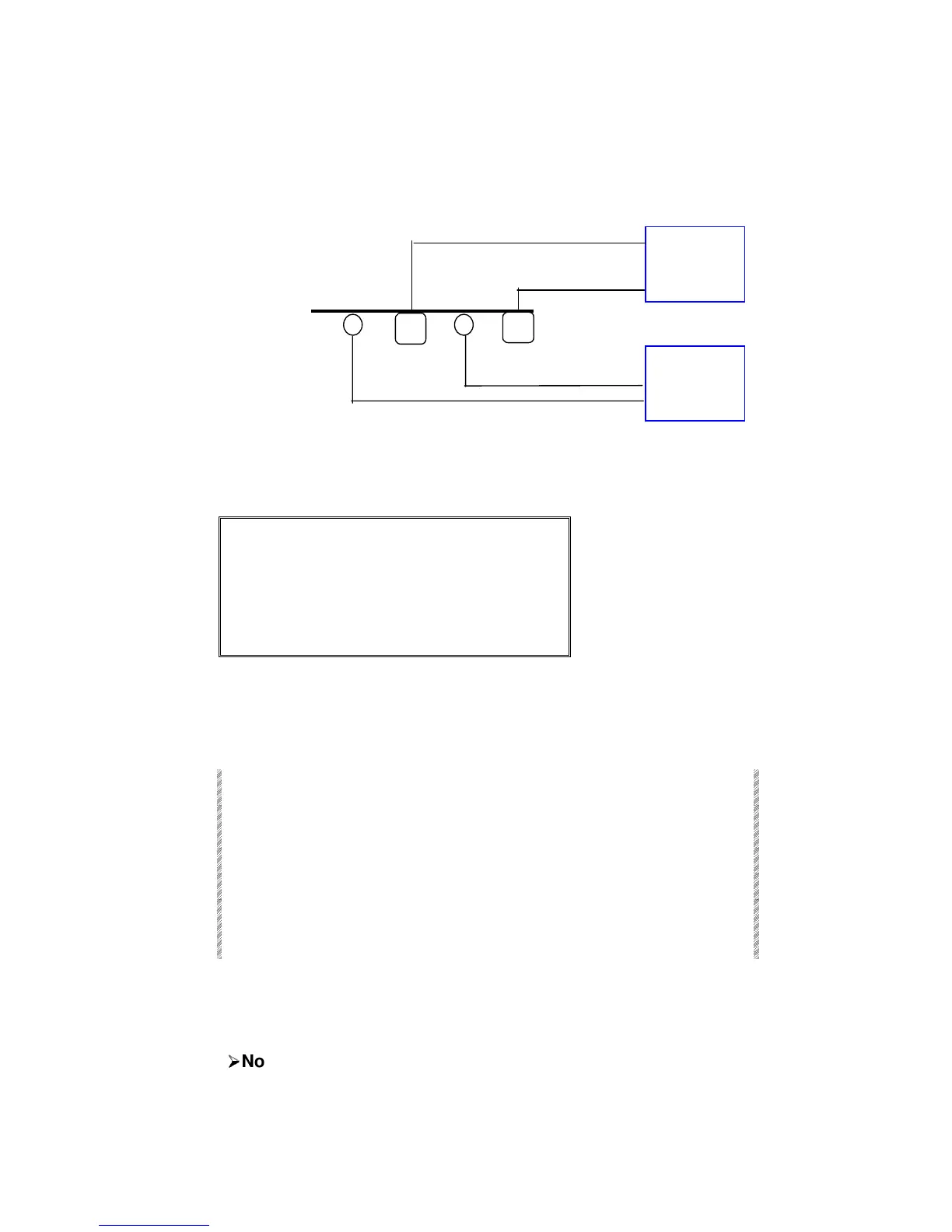The result of the patching described above looks like this:
Color key for Patch 999
Item Color
Cleared assignments Dark Gray
Channels with DMX assignments
different from their default.
Blue
DMX assignments to channels
different from their default.
White
Examining Patch 999
Patch 999 information appears in the dimmer exam window when examining selected
dimmers.
Keypresses Results/Comments
1. Go to the Channel Patch
menu.
You will notice that the Channel Patch now
reflects Patch 999.
2. Press F6 More F1 Exam
3. Press F2 Dimmer
The system prompts for a dimmer number.
4. Enter a dimmer number
in response to the
prompt.
A window showing all the patch information is
displayed.
You can also see the result in the Channel Patch Table. Using the example above:
The default Channel Patch will be 1-to-1. However, since we cleared DMX 1, 2, 25, and 26
these dimmers and channels do not appear in the Channel Patch Table.
¾
¾
Note
There are no connector icons displayed because the connector Dim numbers in the Channel
Patch do not necessarily run consecutively when using Patch 999.
LX pipe 5
5K dimmer rack
start address:
DMX 25
2.5K dimmer
rack
start address:
DMX 1
DMX 1
Chan 21
DMX 2
Chan 23
DMX 26
Chan 24
DMX 25
Chan 22