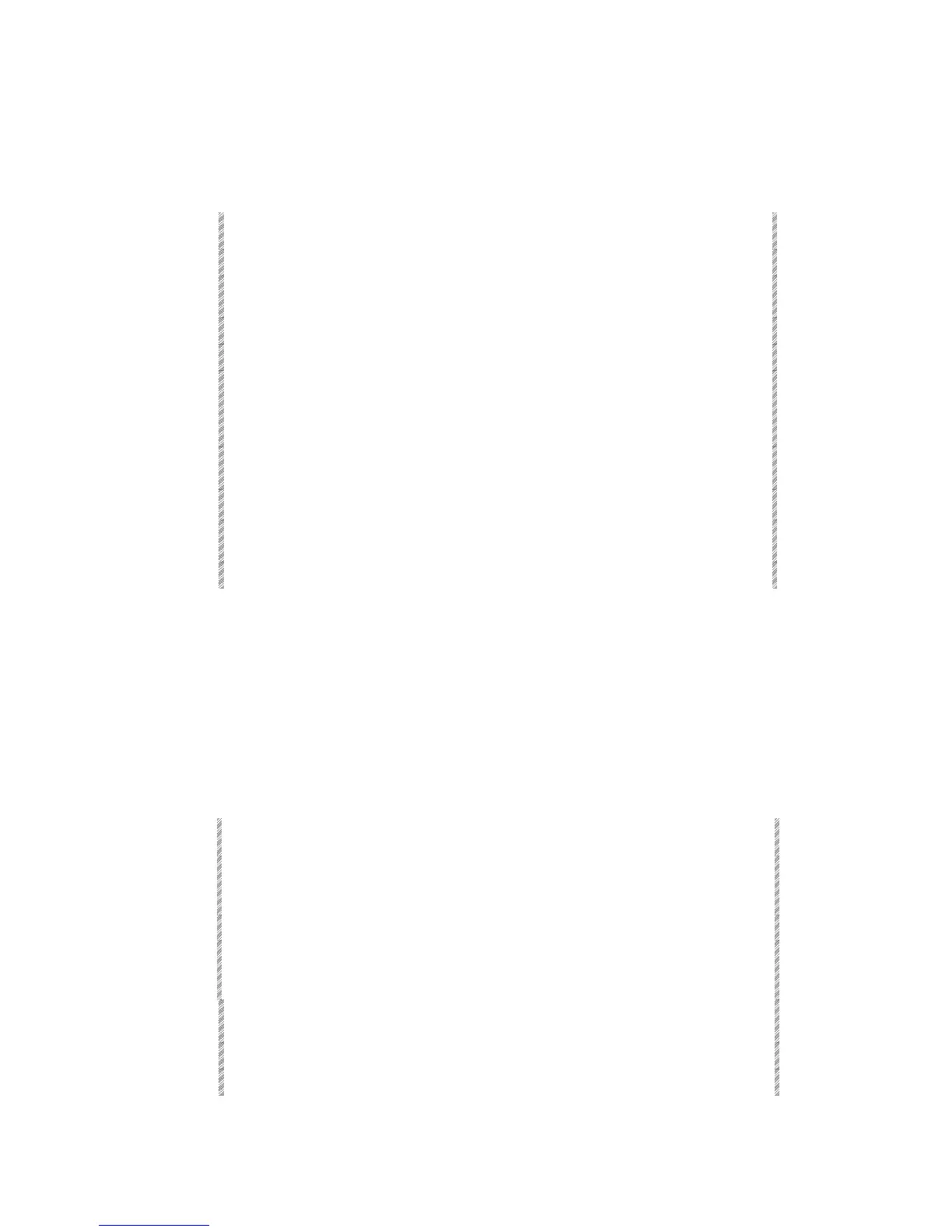Converting Memories to Editor Groups
Spark
7-25
One or more memories can be converted to an editor group.
Example: Convert memory 4, 5, 6, and 7 to a group in the editor, edit, and store the
lighting state as memory 5. Notice that you must select each memory and not use the
range selection sequence.
Keypresses Results/Comments
1. Press [MEMORY] [4]
2. Press [MEMORY] [5]
The memory list is displayed and the selected
memories appear on a red field.
3. Press [MEMORY] [6]
4. Press [MEMORY] [7]
5. Press [ENTER]
The contents of mem 4 (spots and parameter
values, channels and intensity/scroller
assignments) are converted to group in the
editor.
6. Select and edit channels
and spots.
7. Press [
=]
Memory
is in the command line.
8. Enter 5 on the numeric
keypad.
9. Press [STORE]
The message
Memory 5 Stored
is displayed.
Converting a memory to a group when the editor
is active
If the editor is active you must use a slightly different key sequence.
Parameter and intensity values from the converted memory override the values for
spots/channels currently active in the editor.
Example: You want to use memory 2 as a building block to create memory 6. Memory 2 is
spots 2 - 6 with the iris at 65%. Spots 2 - 6 with the iris at 50% are present in the editor
and displayed in red.
Keypresses Results/Comments
1. Press [ENTER]
The spots selected in the editor (highlighted in
red) turn white indicating that they are present,
but not addressable until selected again.
2. Select memory 2.
3. Press [ENTER]
The selected memory is converted to an editor
group. The iris values for the selected spots are
forced to 65%.
4. Continue editing the group
of spots and channels.
5. Press [=] [6]
6. Press [STORE]
The message
Memory 6 Stored
is displayed.