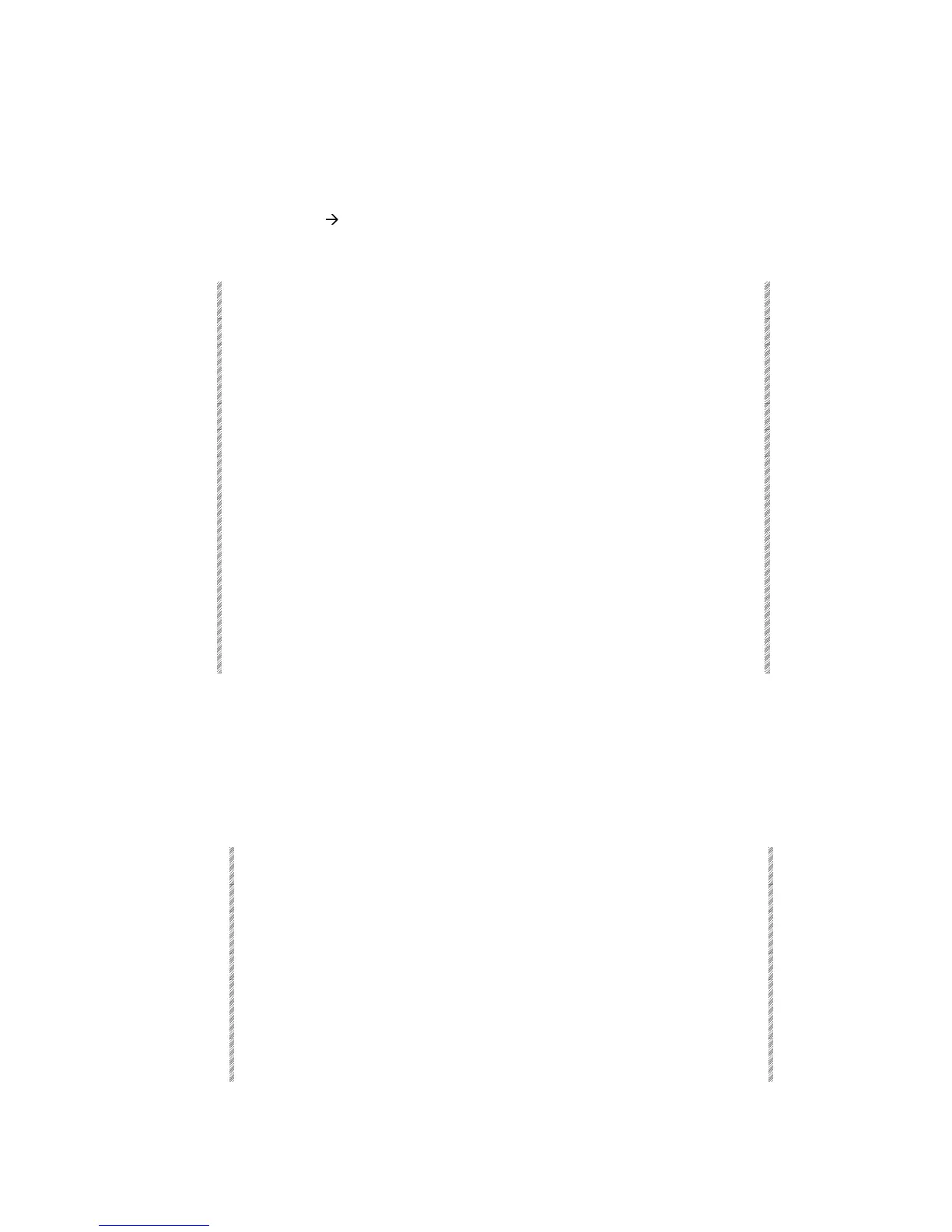Programming a Library
Spark
14-3
Programming a Library
Any number of spots can be included in a library, however you may use only part of the
library when programming memories with libraries. For example, Position library 5
includes spots 1
Æ
24. When programming a certain memory you can apply the library
information to spots 1, 3, 5, and 7 only.
Example: Program position library 5.
Keypresses Results/Comments
1. Select spot/s
2. Position the beam. Use the trackball, wheels, or the numeric keypad to
assign the x/y values. Repeat the procedure for as
many spots as desired.
3. Press [IN LIB]
4. Press [POS]
5. Press 5 on the
numeric keypad
The group in the editor is now named position library
5.
Pos. 5
appears in the command line.
6. Press [STORE]
Stored!!
appears in the command line and the
message
Library P-05 Stored
is displayed.
If a library exists the warning Library
Exists. Update?
is displayed. You can proceed by:
Pressing [STORE] again to update the library.
Or
Press [CLEAR], enter a new number, and press
[STORE].
Create Color or Gobo Libraries by following the same procedure. Instead of pressing
[POS], press [COLOR] or [GOBO].
Text for Libraries
You can label Libraries for easy identification. The text appears in the Library List.
Example: Label Position library 5.
Keypresses Results/Comments
1. Press [POS]
The Library List is displayed.
2. Select 5 on the
numeric keypad.
The library category and number appear in the
command line.
3. Press [TEXT]
4. Type text on the
alphanumeric
keyboard
5. Press [STORE]
The message
Library # Stored
is displayed. The text
in the Library List.