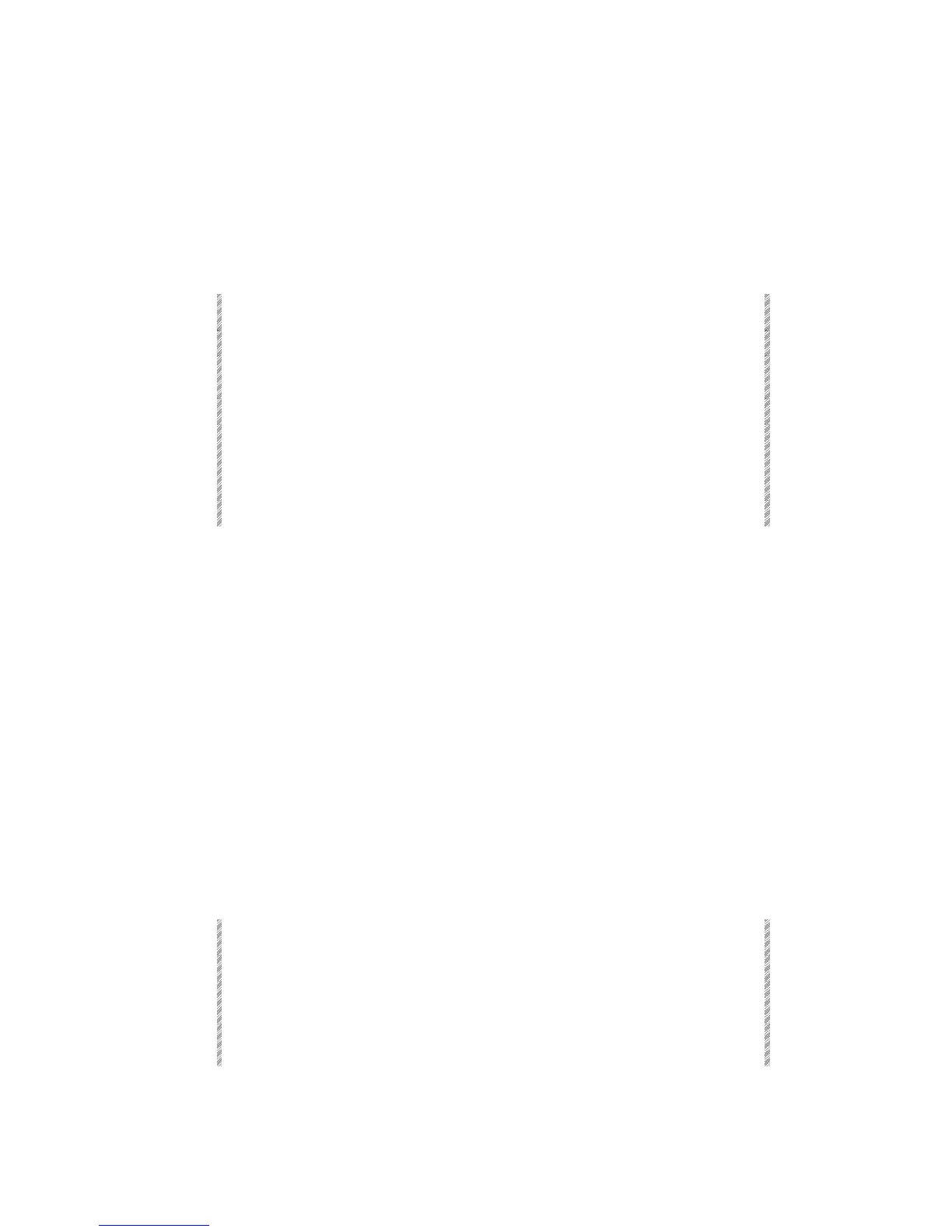Manual assignment and editing the
SMPTE code
You can program the SMPTE time code manually instead of using the “teach” function.
Existing assignments can be edited manually.
Corrections may be keyed in even if the original assignment was done in the 'teach me'
mode.
Keypresses Results/Comments
1. Select the Event or range of Events.
2. Press [SMPTE]
The F keys options are displayed in
the command line area. See below.
3. Press F5 Abs
4. Use the F keys to access the time
codes for hours, minutes, seconds,
frames, and enter the correction on
the numeric keypad.
5. Press [STORE]
The F key options are:
F3
+∆
Edit the frame number. The increase is relative. For example: Event 2
SMPTE assignment is 00.01.03.15, using this option you enter 3 on
the keypad and press STORE. The corrected frame number will be
18.
F4
-∆
Edit the frame number. The decrease is relative. Use STORE, on the
keypad, to record the new value.
F5
absolute
Choosing this option changes the F key options. You can now enter a
new absolute value for hours, minutes, seconds, or frames. Use
STORE, on the keypad, to record the new value.
F6
erase
Erases the entire SMPTE assignment for the selected event.
Erasing a SMPTE time code
Keypresses Results/Comments
1. Select the Event or range of Events.
2. Press [SMPTE]
The F keys are displayed in the
command line area.
3. Press F6 Erase
The time code is erased from the
selected Events.
