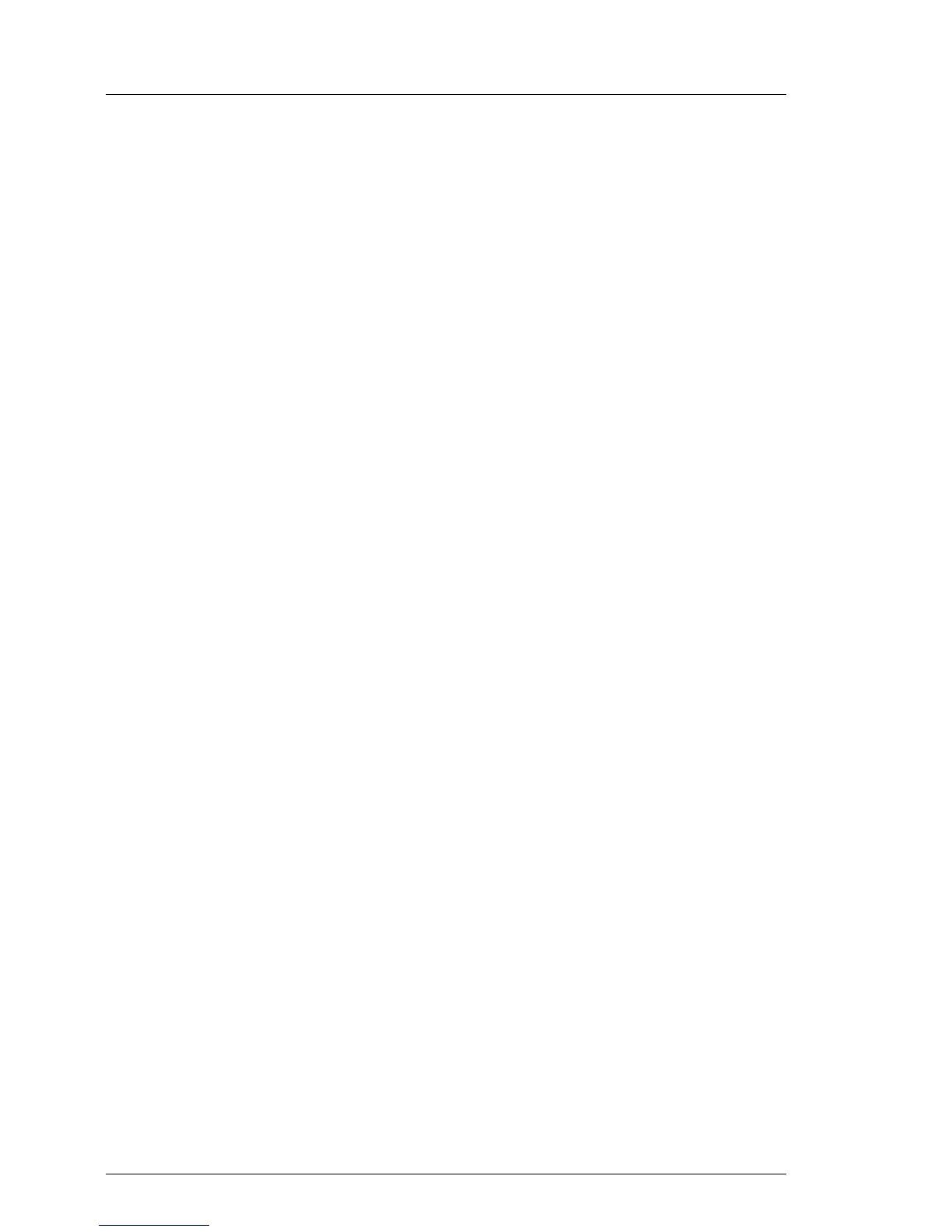5.2.7 Resetting the error status after replacing memory
modules or processors
5.2.7.1 Memory modules
ServerView Operations Manager may report a defective memory module in
case of a memory error.
I Important note
After replacing a defective memory module, please check if the error
counter has been reset automatically. If the memory slot is still marked
as failed, please reset the error counter manually using one of the
methods below.
Using the iRMC web frontend
Ê Enter the ServerView iRMC web frontend.
Ê Select the System Information menu.
Ê Under System Components, select the check boxes next to the affected
memory modules.
Ê From the drop down list, select Reset Error Counter.
Ê Click Apply for the changes to take effect.
Using ServerView Maintenance Tools (Windows only)
Ê Launch the ServerView Maintenance Tools:
– Windows Server 2008 R2 and below:
Start > (All) Programs > Fujitsu > ServerView Suite > Agents >
Maintenance Tools
– Windows Server 2012 and above:
Start > Apps > Fujitsu > Maintenance Tools
Ê Choose the Memory status tab.
Ê Select the memory module which shows the pre-failure status.
Ê Click on Reset Status.
I The Reset Status button will only be available if the selected memory
module contains errors.
