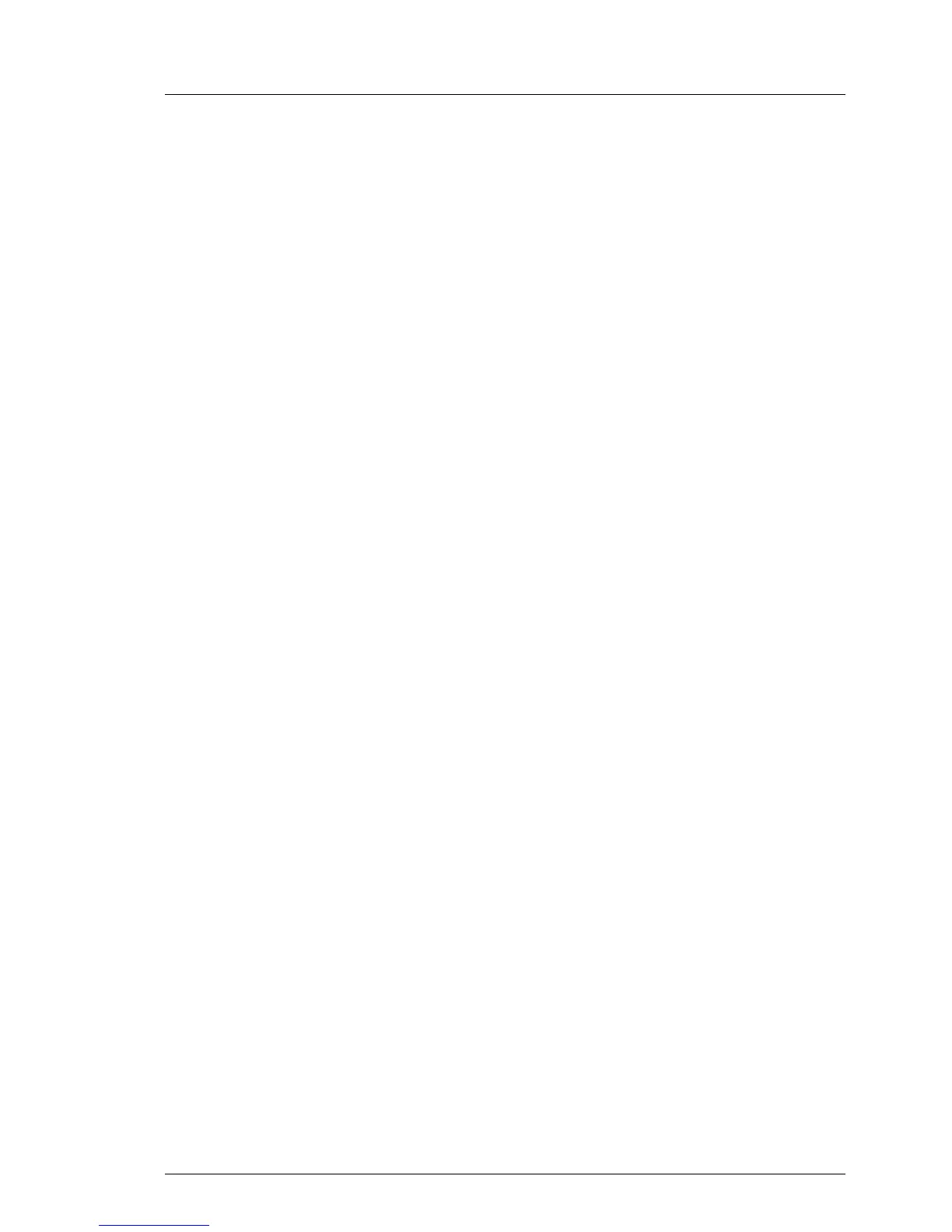9.2.3.4 Connecting cables to the expansion card
Ê If applicable, connect internal cables to the expansion card.
I For a complete cabling overview, please refer to section "Cabling
overviews" on page 738.
9.2.3.5 Connecting a backup unit to the expansion card
Ê If applicable, connect a BBU or FBU to the expansion card as described in
sections "Installing a BBU" on page 435 or "Installing an FBU" on page 440.
9.2.3.6 Concluding steps
Ê "Installing the system air duct" on page 83
Ê "Closing the server" on page 98
Ê When working on a rack-mounted server:
"Mounting the server in the rack" on page 115
Ê Reconnect all external cables to the replaced expansion card.
Ê "Connecting the server to the mains" on page 118
Ê Enable the PCI slot of the replaced expansion card as described in section
"Enabling replaced components in the system BIOS" on page 147.
Ê Inform the customer about changed WWN and MAC addresses. For further
information, refer to section "Looking up changed MAC / WWN addresses"
on page 153.
Ê After replacing a network controller in a server running Linux OS, update its
MAC address in the related NIC definition file as described in section
"Updating the NIC configuration file in a Linux environment" on page 150.
Ê After installing or replacing a Modular RAID controller, update the firmware
as described in section "Updating RAID controller firmware" on page 137.
Ê "Enabling SVOM boot watchdog functionality" on page 146
Ê If BitLocker functionality is used and has been disabled before starting the
maintenance task: "Resuming BitLocker functionality" on page 152
Ê If applicable, reconfigure your network settings in the operation system
according to the original configuration of the replaced controller (expansion
card or onboard).
