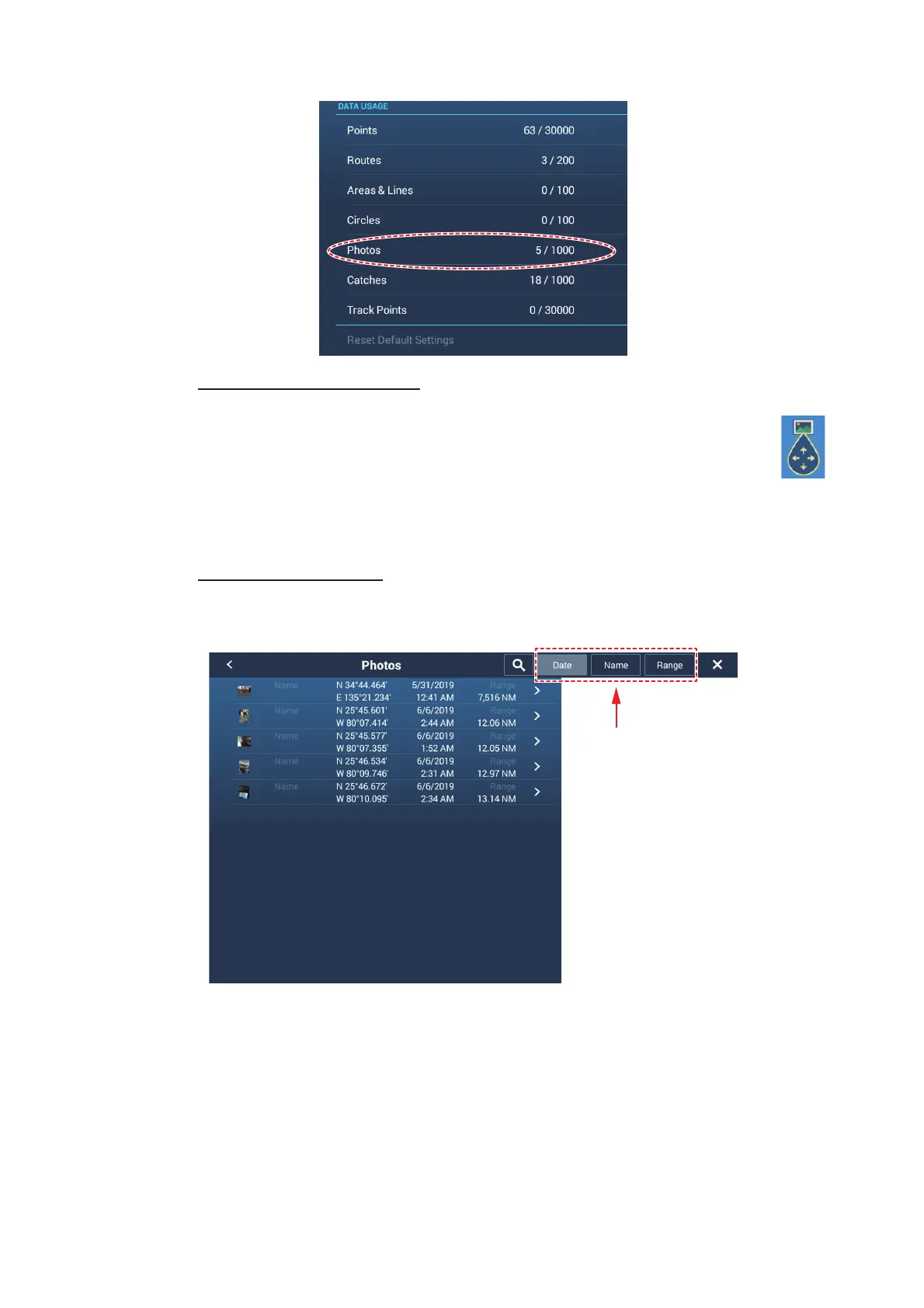2. CHART PLOTTER
2-33
Moving a photo on-screen
1. Tap the photo you want to move, then select “Move” from the displayed
pop-up menu. The move icon appears at the selected photo location,
similar to the figure shown to the right.
2. Drag and drop the icon to the new location, or tap the new location on-
screen.
3. Tap [End Move] at the top-right corner of the screen.
Viewing the photo list
From the home screen, tap [Lists]→[Photos] to show the [Photos] list.
To sort or search the list, see section 4.7.
Photo1
Photo2
Photo3
Photo4
Photo5
Sort buttons
