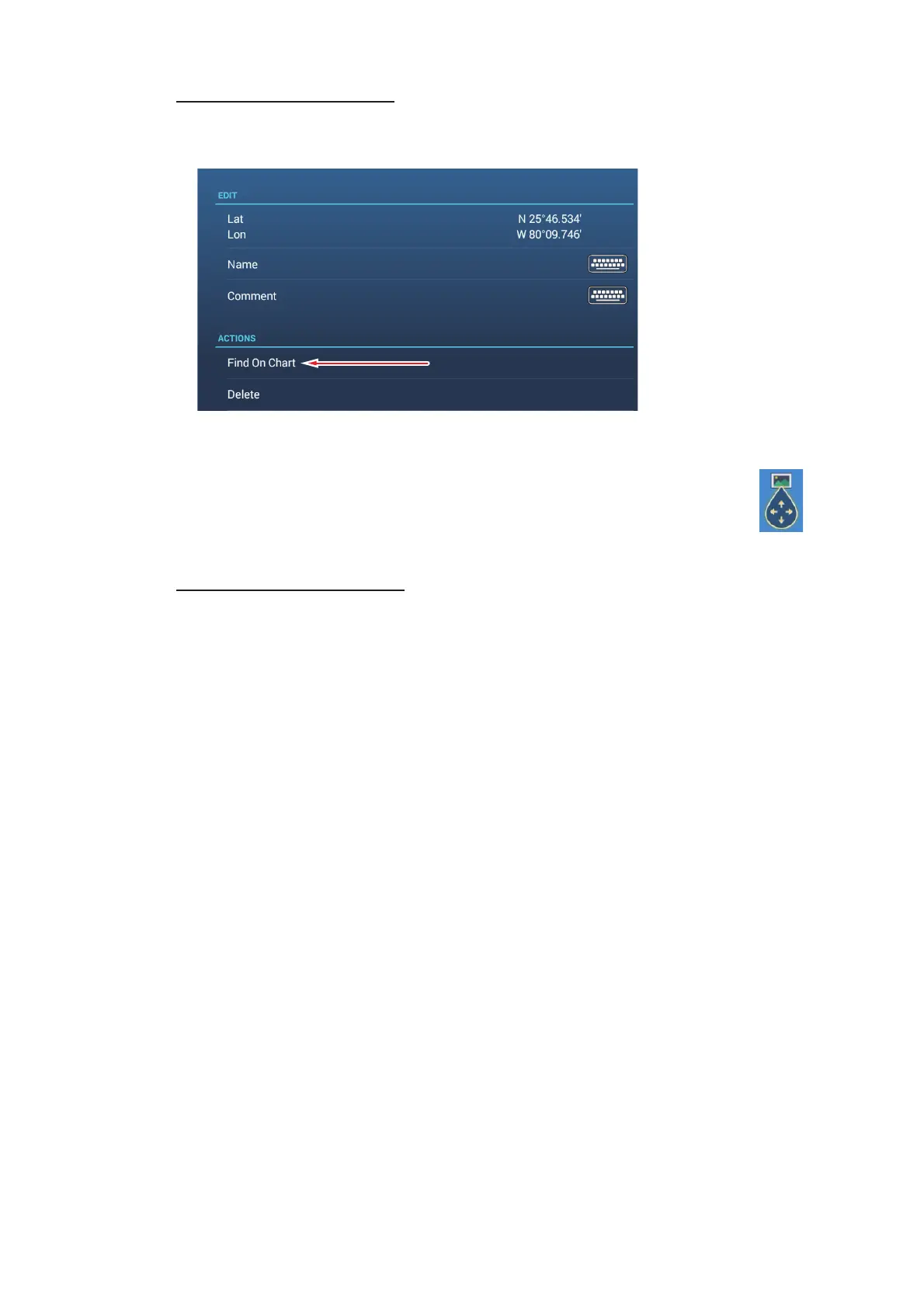2. CHART PLOTTER
2-34
Editing photo information
You can edit photo details from the editing screen.
Editing is done with one of the following methods:
• Tap the photo icon to show the pop-up menu, then select [Edit].
• Select the photo you want to edit from the [Photos] list.
Referring to section 4.10.1, edit the coordinates, name and comment of the
photo as required.
Deleting photo information
You can delete photos with one of the methods:
• Tap the photo icon to show the pop-up menu, then select [Delete].
• Select [Delete] from the [Edit] menu.
• From the home screen tap [Settings]→[Points & Boundaries]→[Delete All User Ob-
jects]→[OK]. (See section 4.9.3 and section 5.7.3.)
Tap here to show the photo location at
the center of the Chart Plotter screen.
Tap here to show the photo location at
the center of the Chart Plotter screen.
