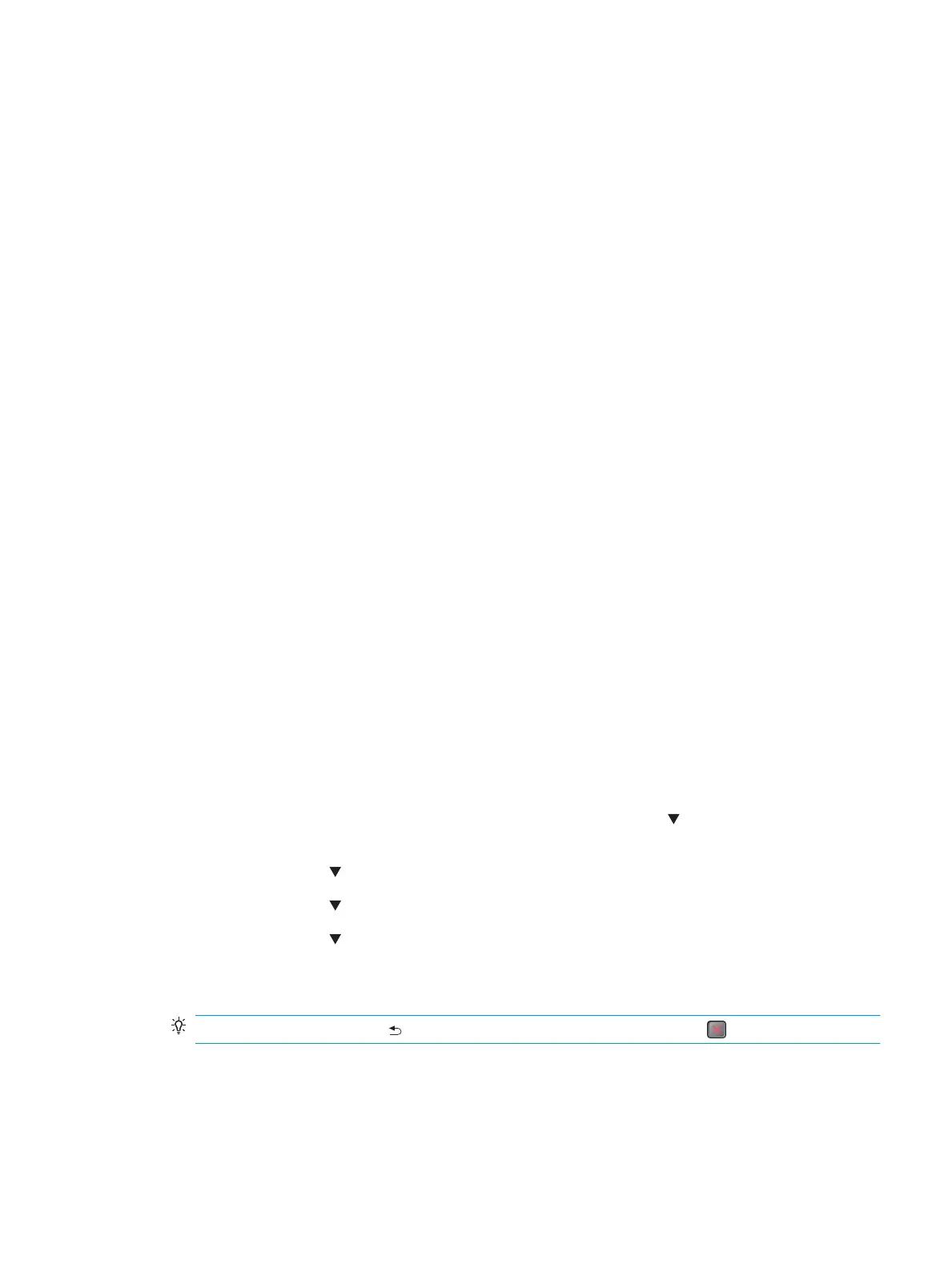Manual sensor tests
The table in this section lists the sensors and switches available in the Manual Sensor Test.
Access the manual sensor test from a touchscreen control panel
The Manual Sensor Test screen shows the sensor number, sensor name (M553x only), sensor state (active or
inactive), and the number of times the sensor has been toggled (activated).
1. From the Home screen on the printer control panel, scroll to and touch the Administration button.
2. Open the following menus:
●
Troubleshooting
●
Diagnostic Tests
●
Manual Sensor Test
3. Activate the desired sensor, and then check the control-panel display to verify the sensor state (active or
inactive).
●
The State virtual LED next to the sensor number and sensor name illuminates green when the
sensor is active.
●
The Toggle virtual LED next to the sensor number and sensor name illuminates green after the
sensor is activated and increments by one each time the sensor is interrupted (activated or
deactivated).
For example, opening the front door increments the SW1 Front door opening/closing Toggle item
count two times—once when the door is opened, and once when the door is closed.
4. Touch the Reset Sensors button to reset the Toggle count item.
-or-
Touch the Cancel button or the Return arrow button to exit the Manual Sensor Test screen and return to
the Diagnostic Tests menu.
Access the manual sensor test from an LCD control panel
1. From the Home screen on the printer control panel, use the down arrow button to scroll to
Administration, and then press the OK button.
2. Use the down arrow button to scroll to Troubleshooting, and then press the OK button.
3. Use the down arrow button to scroll to Diagnostic Tests, and then press the OK button.
4. Use the down arrow button to scroll to Manual Sensor Test, and then press the OK button.
5. Activate the desired sensor, and then check the control-panel display to verify the sensor state (active or
inactive).
TIP:
Press the return arrow button to reset the sensor or press the Cancel button to exit the test.
ENWW Tools for troubleshooting 151
