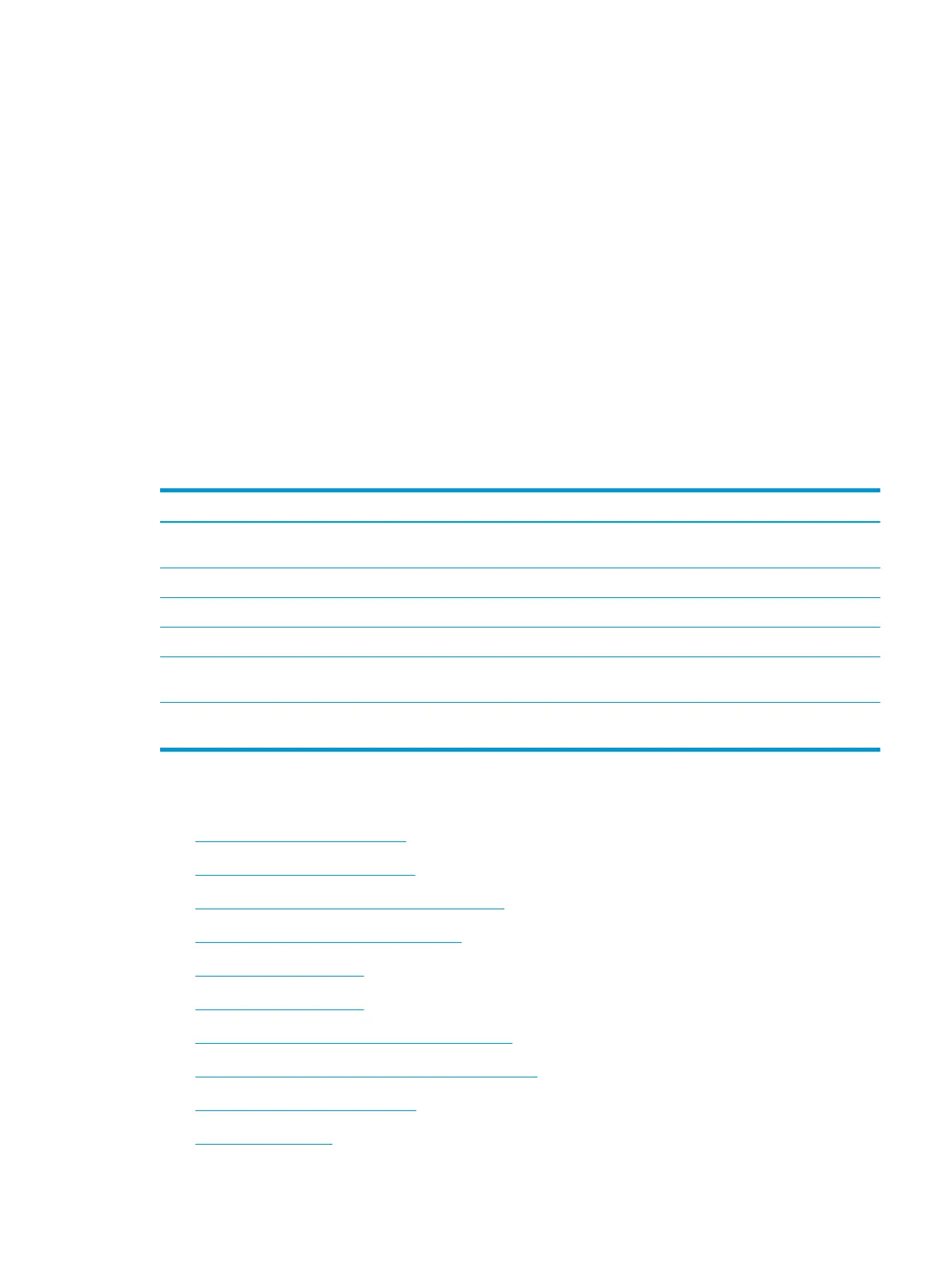The printer picks up multiple sheets of paper
If the printer picks up multiple sheets of paper from the tray, try these solutions.
1. Remove the stack of paper from the tray and ex it, rotate it 180 degrees, and ip it over. Do not fan the
paper. Return the stack of paper to the tray.
2. Use only paper that meets HP specications for this printer.
3. Use paper that is not wrinkled, folded, or damaged. If necessary, use paper from a dierent package.
4. Make sure the tray is not overlled. If it is, remove the entire stack of paper from the tray, straighten the
stack, and then return some of the paper to the tray.
5. Make sure the paper guides in the tray are adjusted correctly for the size of paper. Adjust the guides to
the appropriate indentation in the tray.
6. Make sure the printing environment is within recommended specications.
Paper does not feed automatically
Table 2-60 Paper does not feed automatically
Cause Solution
Manual feed is selected in the software program. Load Tray 1 with paper, or, if the paper is loaded, press the OK
button.
The correct size paper is not loaded. Load the correct size paper.
The input tray is empty. Load paper into the input tray.
Paper from a previous jam has not been completely removed. Open the printer and remove any paper in the paper path.
The paper size is not congured correctly for the input tray. Print a conguration page or use the control panel to determine
the paper size for which the tray is congured.
The guides in the tray are not against the paper. Verify that the rear and width paper guides are touching the
paper.
Clear paper jams
●
Paper path jam sensor locations
●
Auto-navigation for clearing jams
●
Experiencing frequent or recurring paper jams?
●
Clear paper jams in the document feeder
●
Clear paper jams in Tray 1
●
Clear paper jams in Tray 2
●
Clear paper jams in the optional 550-sheet trays
●
Clear paper jams in the right door and the fuser area
●
Clear paper jams in the output bin
●
Change jam recovery
ENWW Solve paper handling problems 447
