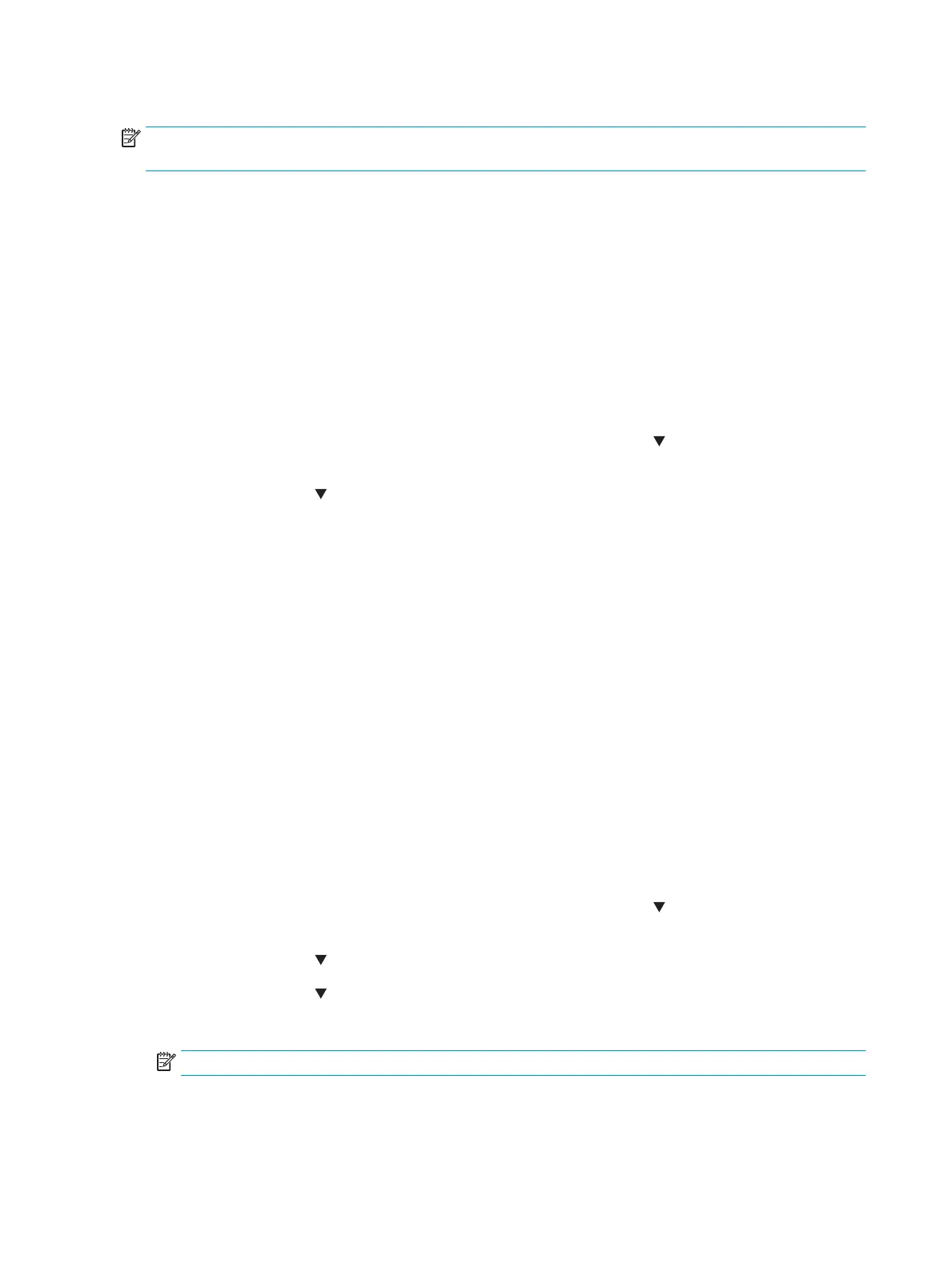Print or view an event log
NOTE: The event log in using the Administration menu shows only a subset of events. For a complete event
log, use the Service menu.
Print the event log from the Administration menu (touchscreen control panel)
1. From the Home screen on the printer control panel, scroll to and touch the Administration button.
2. Open the following menus:
●
Troubleshooting
●
Event Log
3. The event log displays on the screen. To print it, touch the Print button.
Print the event log from the Administration menu (LCD control panel)
1. From the Home screen on the printer control panel, use the down arrow button to scroll to
Administration, and then press the OK button.
2. Use the down arrow button to scroll to Troubleshooting, and then press the OK button to select it.
3. With Print Event Log highlighted, press the OK button to print the page.
Print the event log from the Service menu (touchscreen control panel)
1. From the Home screen on the printer control panel, scroll to and touch the Device Maintenance button.
2. Open the Service menu.
3. On the sign-in screen, select the Service Access Code option from the drop-down list.
4. Enter the following service access code for the printer:
●
04055215 (M552)
●
04055315 (M553)
●
11057715 (M577)
5. The event log displays on the screen. To print it, touch the Print button.
Print the event log from the Service menu (LCD control panel)
1. From the Home screen on the printer control panel, use the down arrow button to scroll to Device
Maintenance, and then press the OK button.
2. Use the down arrow button to scroll to Service, and then press the OK button to select it.
3. Use the down arrow button to scroll to Service Access Code, and then press the OK button to select it.
4. Enter the following service access code for the printer:
NOTE: After entering the PIN, press the OK button.
390 Chapter 2 Solve problems ENWW
