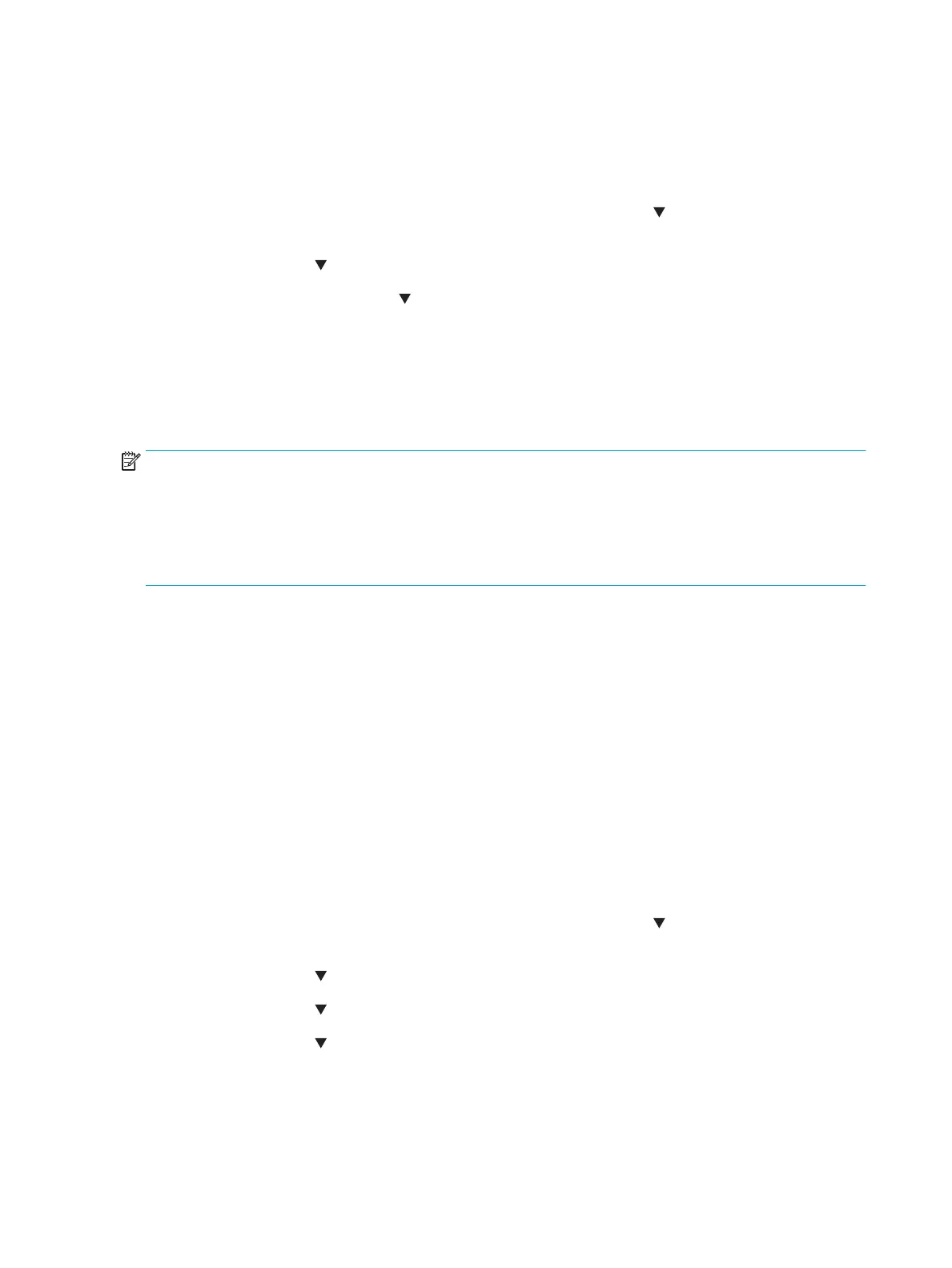3. Touch Full Calibrate or Quick Calibrate to start the calibration process.
4. Wait while the printer calibrates, and then try printing again.
Calibrate the printer from an LCD control panel
1. From the Home screen on the printer control panel, use the down arrow button to scroll to Device
Maintenance, and then press the OK button.
2. Use the down arrow button to scroll to Calibration/Cleaning, and then press the OK button.
3. If necessary, use the down arrow button to scroll to Full Calibrate or Quick Calibrate, and then press
the OK button to start the calibration process.
4. Wait while the printer calibrates, and then try printing again.
Use manual print modes
Try the following manual print modes to see if they solve the image-quality problems.
NOTE: Tray 1 and Tray 2 are optimal for paper pickup when using special paper or media other than 20lb
plain paper. For Tray 1 and Tray 2 the printer increases the number of attempts to pick up a page, which
increases the reliability of successfully picking the page from the tray and decreases the possibility of a mis-
pick jam.
HP recommends using Tray 1 or Tray 2 if the printer is experiencing excessive or reoccurring jams from trays
other than Tray 1 and Tray 2, or for print jobs that require media other than 20lb plain paper.
Select a manual print mode from a touch screen control panel
1. From the Home screen on the printer control panel, scroll to and touch the Administration button.
2. Open the following menus:
●
General Settings
●
Print Quality
●
Adjust Paper Types or Optimize
3. Select a paper type, and then select the mode to adjust.
4. Select a value for the mode, and then touch the Save button.
Select a manual print mode from an LCD control panel
1. From the Home screen on the printer control panel, use the down arrow button to scroll to
Administration, and then press the OK button.
2. Use the down arrow button to scroll to General Settings, and then press the OK button.
3. Use the down arrow button to scroll to Print Quality, and then press the OK button.
4. Use the down arrow button to scroll to Adjust Paper Types or Optimize, and then press the OK button.
406 Chapter 2 Solve problems ENWW
