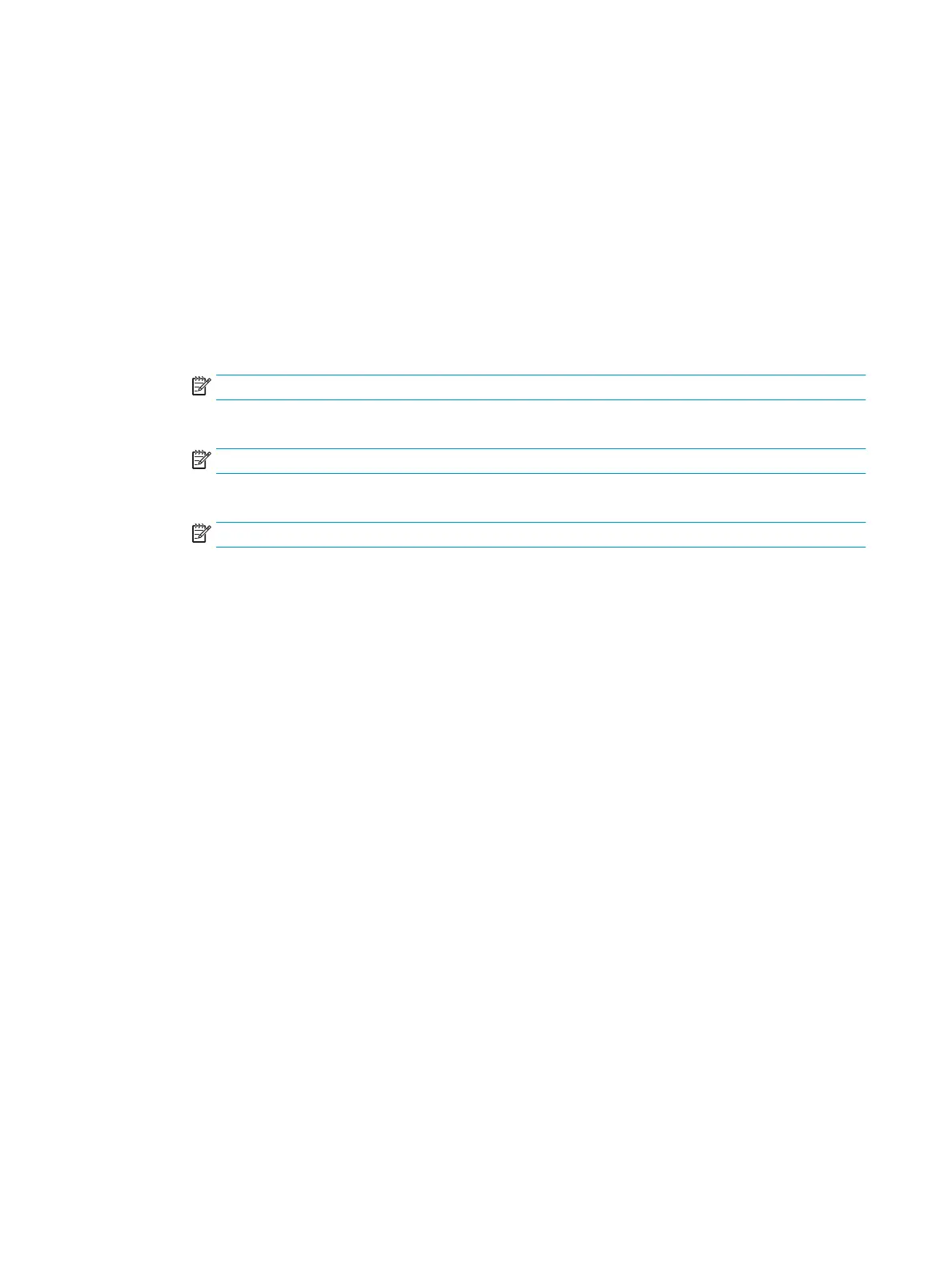Tools for troubleshooting: Scanner tests (M577 only)
Use these diagnostic tests to manually test the document feeder and scanner sensors.
Scanner tests
This section lists the sensors available in the Scanner Tests.
Document feeder and image scanner sensor replacement parts
If a document feeder or image scanner sensor fails, replace the following assemblies:
●
Document feeder sensors
◦
Document feeder whole unit kit for M577dn/f models; 5851-6568
NOTE: Includes the white backing kit.
◦
Document feeder whole unit kit for M577c/z models; 5851-6569
NOTE: Includes the white backing kit.
◦
Scanner sub assembly (SSA) kit; F2A76-67909
NOTE: Includes the white backing kit.
Use the scanner tests
The Scanner Tests screen shows the sensor name, sensor state (active or inactive), and the number of times
the sensor has been toggled (activated).
1. From the Home screen on the product control panel, scroll to and touch the Administration button.
2. Open the following menus:
●
Troubleshooting
●
Diagnostic Tests
●
Scanner Tests
●
Sensors
3. Touch the sensor name on the Scanner Tests screen to display a sensor location graphic on the control-
panel display.
4. Activate the desired sensor, and then check the control-panel display to verify the sensor state (active or
inactive).
●
The State virtual LED next to the sensor number and sensor name illuminates green when the
sensor is active.
●
The Toggle virtual LED next to the sensor number and sensor name illuminates green after the
sensor is activated and increments by one each time the sensor is interrupted (activated or
deactivated).
158 Chapter 2 Solve problems ENWW
