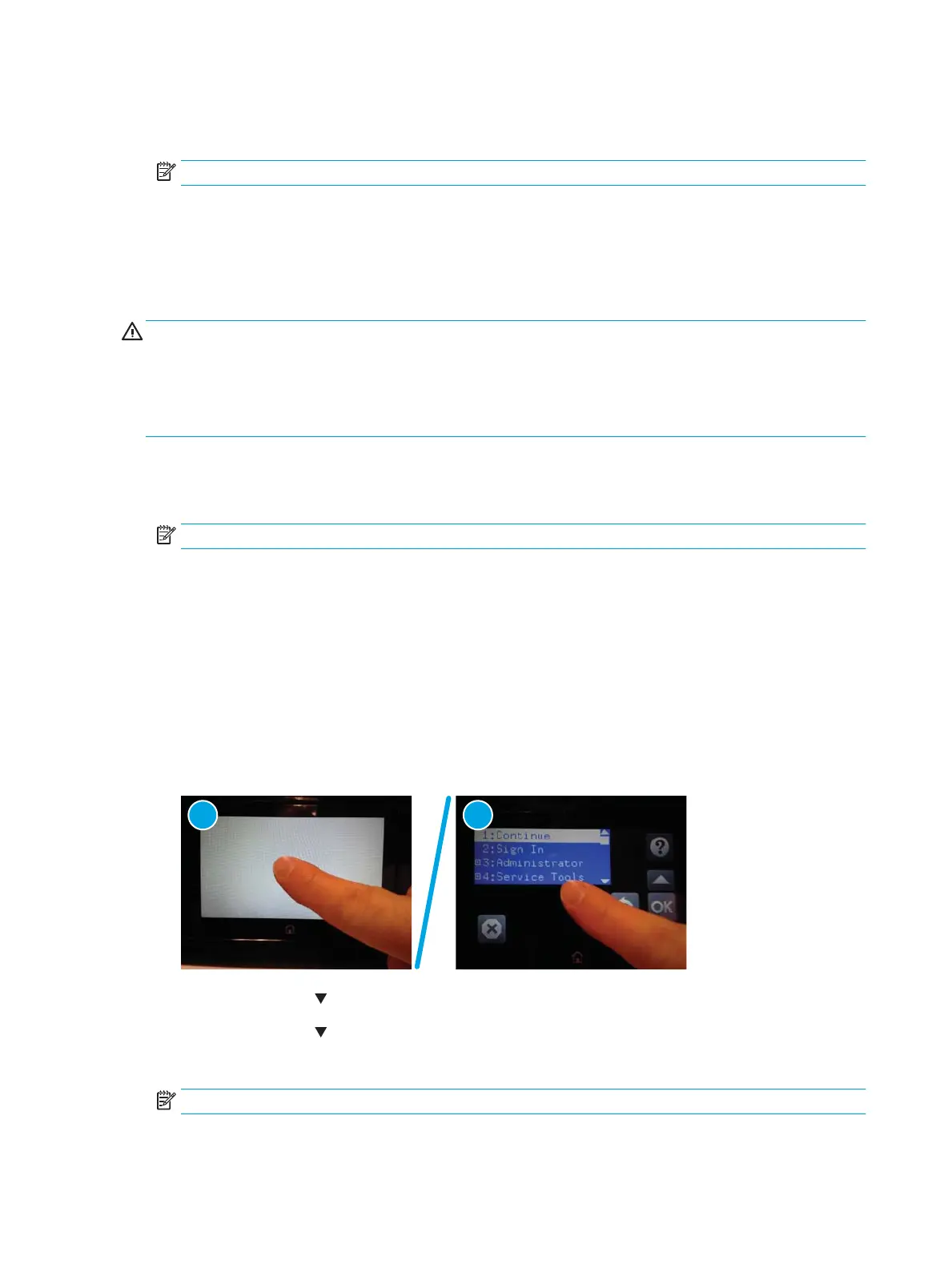Characteristics of a Format Disk
●
Customer-dened settings, third-party solutions, rmware les, and the operating system are deleted.
NOTE: Rebooting the printer does not restore the rmware les.
●
Rebooting the printer restores the rmware les from the Repository location, but does not restore any
customer-dened settings.
●
After executing the Format Disk function, the message 99.09.67 displays on the control panel.
●
After executing the Format Disk function, the printer rmware must be reloaded.
CAUTION: HP recommends not using the Format Disk option unless an error occurs and the solution in the
printer service manual recommends this solution. After executing the Format Disk function, the printer is
unusable.
HP recommends backing-up printer conguration data before executing a Format Disk to retain customer-
dened settings (if needed). See the Backup/Restore item in the Device Maintenance menu.
Reasons for performing Format Disk
●
The printer continually boots up in an error state.
NOTE: Try clearing the error prior to executing a Format Disk.
●
The printer will not respond to commands from the control panel.
●
Executing the Format Disk function is helpful for troubleshooting hard disk problems.
●
To reset the printer by deleting all solutions and customer-dened settings.
Execute a Format Disk
Execute a Format Disk from a touchscreen control panel
1. Touch in the middle of the control-panel display when you see the 1/8 under the HP logo.
Figure 2-143 Open the Pre-boot menu
2. Use the down arrow button to highlight the +3:Administrator item, and then touch the OK button.
3. Use the down arrow button to highlight Format Disk, and then touch the OK button.
4. Touch the OK button again.
NOTE: When the Format Disk operation is complete, reload the printer rmware.
484 Chapter 2 Solve problems ENWW
