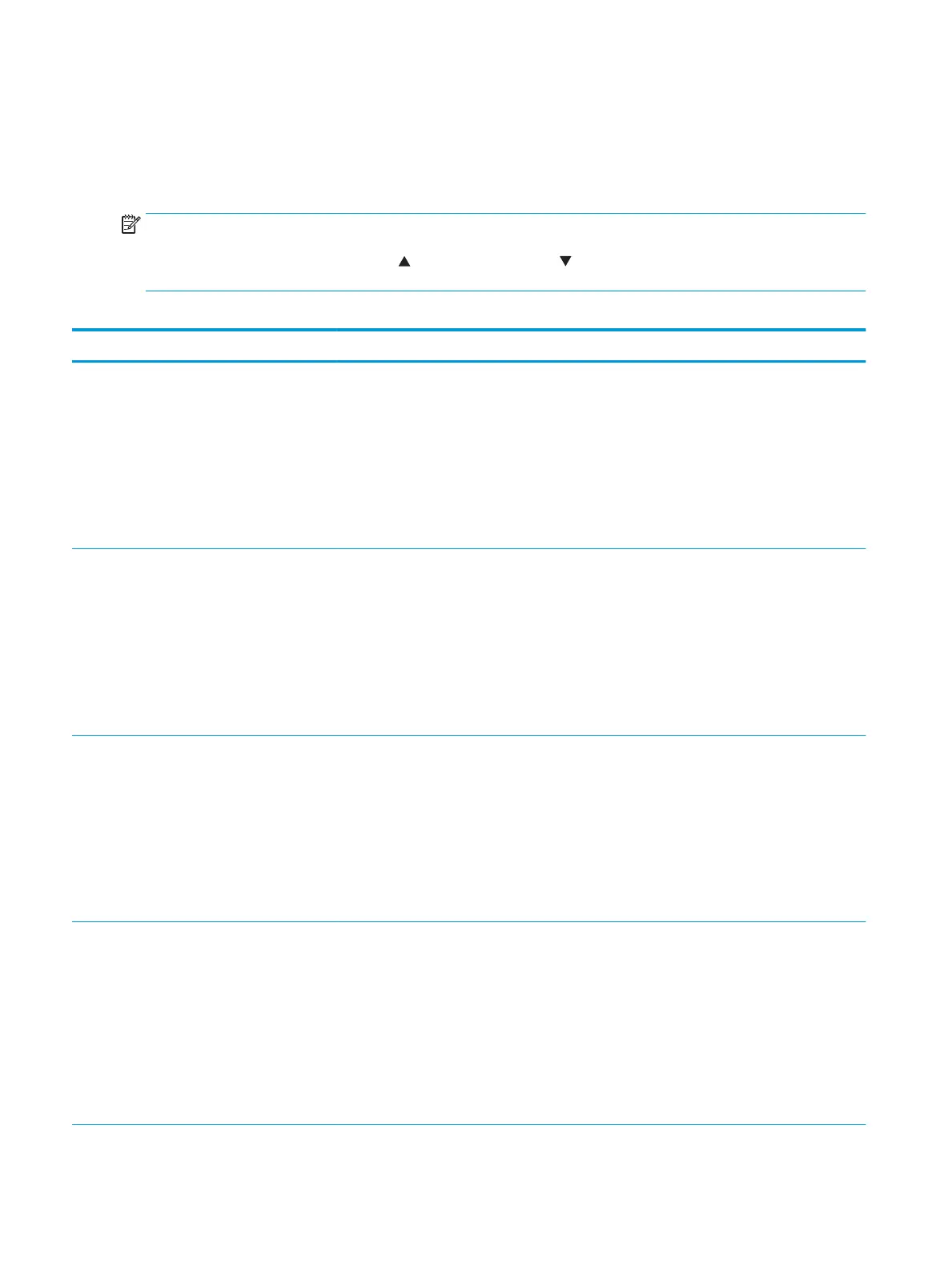Manage Trays menu
To display: At the printer control panel, select the Administration menu, and then select the Manage Trays
menu.
In the following table, asterisks (*) indicate the factory default setting.
NOTE: For the M553x model, use the Save button to save a selected option.
For all other models, use the up arrow button or down arrow button to highlight an option, and then
press the OK button to save the selected option.
Table 2-41 Manage Trays menu
First level Values Description
Use Requested Tray Exclusively*
First
Controls how the printer handles jobs that have
specied a specic input tray. Two options are
available:
Exclusively: The printer never selects a dierent
tray when the user has indicated that a specic
tray should be used, even if that tray is empty.
First: The printer pulls from another tray if the
specied tray is empty, even though the user
specically indicated a tray for the job.
Manually Feed Prompt Always*
Unless loaded
Indicate whether a prompt should appear when
the type or size for a job does not match the
specied tray and the printer pulls from the
multipurpose tray instead. Two options are
available:
Always: A prompt always displays before using
the multipurpose tray.
Unless loaded: A message displays only if the
multipurpose tray is empty.
Size/Type Prompt Display*
Do not display
Controls whether the tray conguration
message displays whenever a tray is closed.
Two options are available:
Display: Shows the tray conguration message
when a tray is closed. The user is able to
congure the tray settings directly from this
message.
Do not display: Prevents the tray conguration
message from automatically appearing.
Use Another Tray Enabled*
Disabled
Use to turn on or o the control panel prompt
to select another tray when the specied tray is
empty. Two options are available:
Enabled: When this option is selected, the user
is prompted either to add paper to the selected
tray or to choose a dierent tray.
Disabled: When this option is selected, the user
is not given the option of selecting a dierent
tray. The printer prompts the user to add paper
to the tray that was initially selected.
244 Chapter 2 Solve problems ENWW
