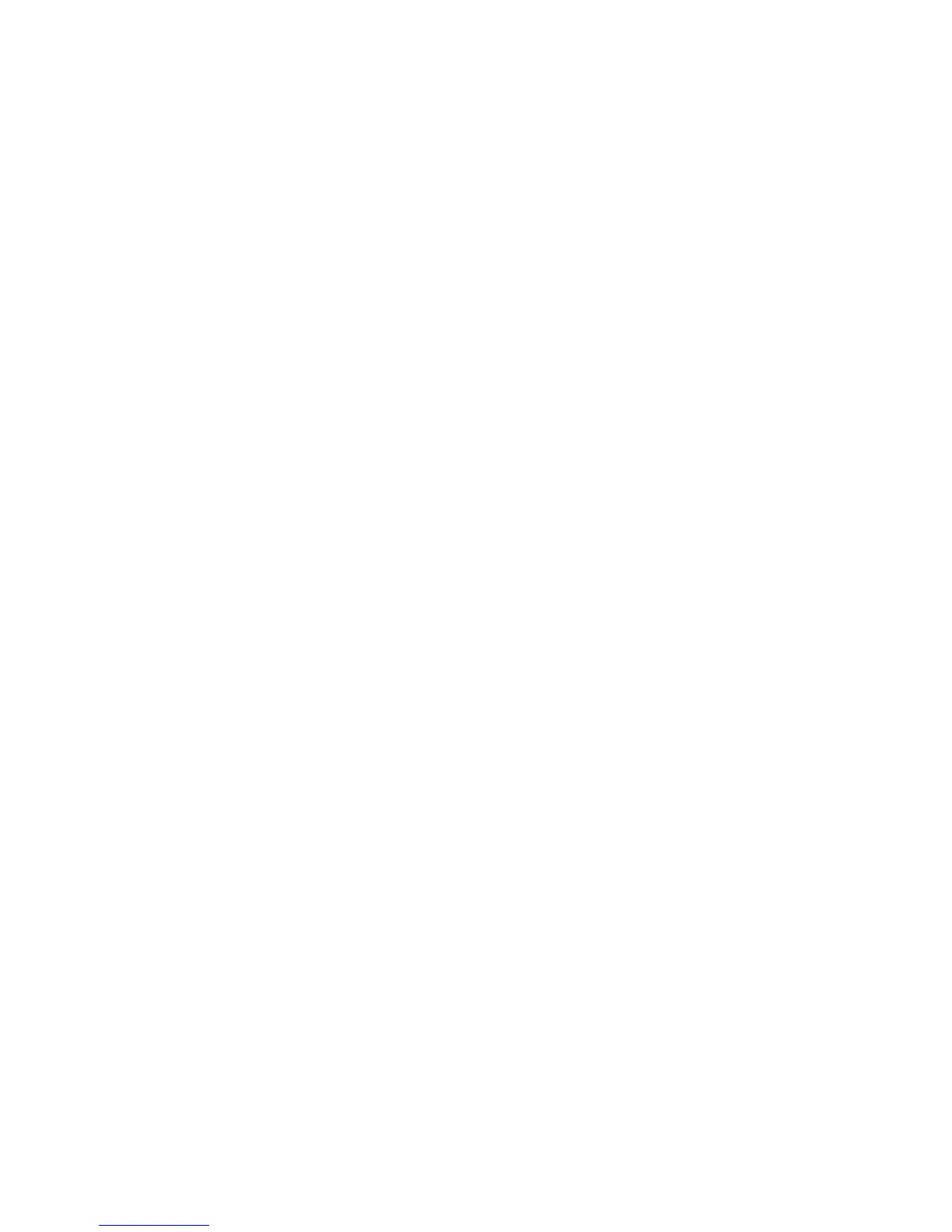Checking Router Alarms ! 121
Chapter 13: Monitoring the Router Chassis
When a red or yellow alarm occurs, the craft interface goes into alarm mode. Alarm
mode preempts idle mode, displaying a message to alert you of serious alarm
conditions. In alarm mode, the screen displays the following information:
! First line—Name of the router.
! Second line—Number of alarms active on the router.
! Third and fourth lines—Individual alarms, with the most severe condition
shown first. Each line indicates whether the alarm is red (R) or yellow (Y).
For more information about the craft interface, see “Monitoring the Craft Interface”
on page 197 or the appropriate router hardware guide.
Step 2: Display Component Error Messages in the System Log File
Action To display component error messages in the messages system log file, use the
following JUNOS CLI operational mode command:
user@host> show log messages
Sample Output
user@host>
show log messages
[...Output truncated...]
Apr 17 11:12:45 tylenol scb CM: ALARM SET: (Major) Power Supply B fan failed
Apr 17 11:12:46 tylenol scb CM: ALARM CLEAR: Power Supply B fan failed
Apr 17 11:12:46 tylenol alarmd[590]: Alarm cleared: Pwr supply color=RED,
class=CHASSIS, reason=Power Supply B fan failed
Apr 17 11:13:09 tylenol alarmd[590]: Alarm set: Pwr supply color=RED,
class=CHASSIS, reason=Power Supply B fan failed
Apr 17 11:13:09 tylenol scb CM: ALARM SET: (Major) Power Supply B fan failed
Apr 17 11:13:10 tylenol alarmd[590]: Alarm cleared: Pwr supply color=RED,
class=CHASSIS, reason=Power Supply B fan failed
Apr 17 11:13:10 tylenol scb CM: ALARM CLEAR: Power Supply B fan failed
[...Output truncated...]
What It Means The messages system log file records the time the failure or event occurred, the
severity level, a code, and a message description. You can use the date and time to
browse the
messages log file, or you can use the show log messages | match
component-name
command to view error messages that are specific to a particular
component. For example, the command output shows the common power supply
error messages logged from the router. In the filter expression, if there is a space in
the component name, enclose the component name in quotation marks, for
example
| match “power supply”.
Use system log file information to isolate a component problem and to let the
Juniper Networks Technical Assistance Center (JTAC) know what error messages
were generated at the time of the event. For more information about system log
messages, see the JUNOS System Log Messages Reference.
