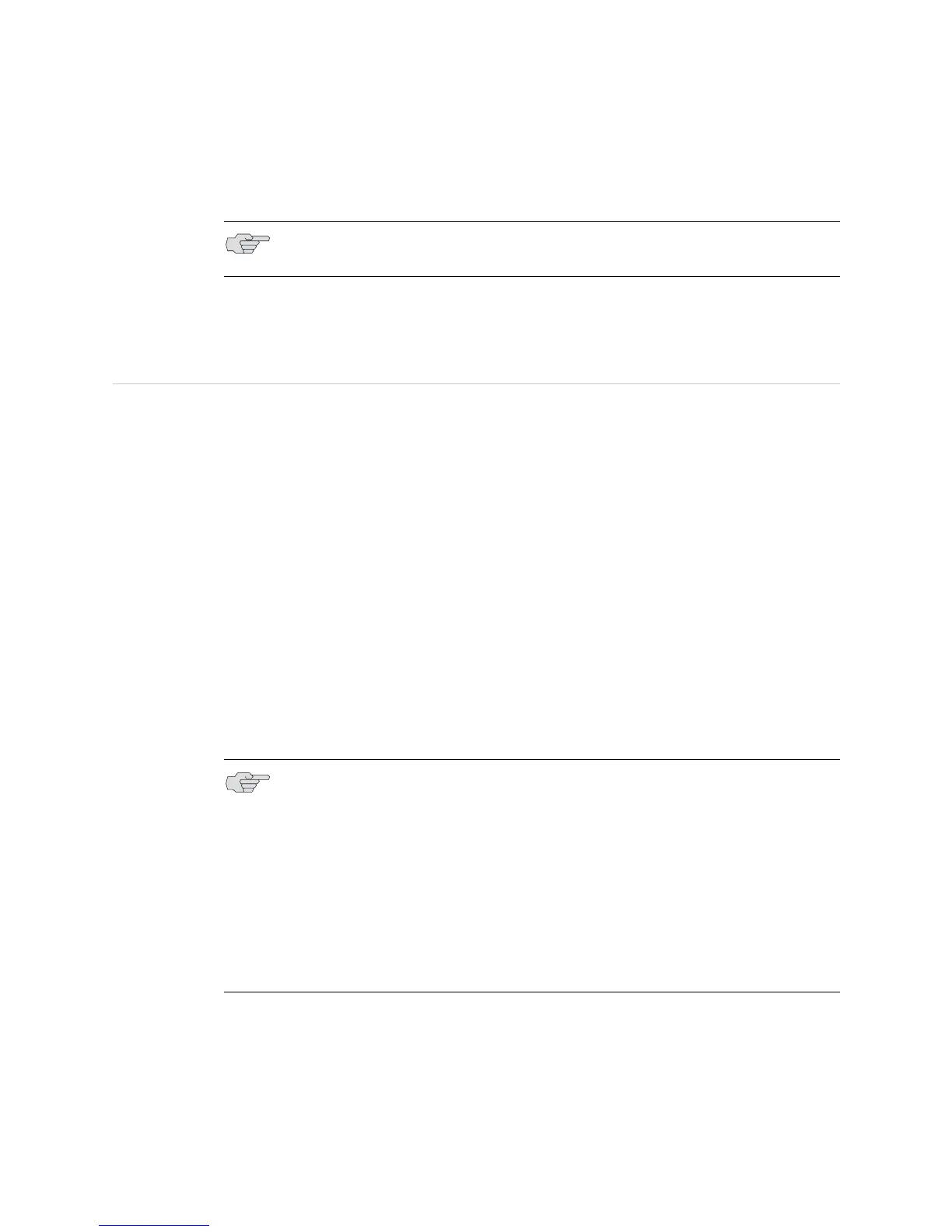Switch SSB Mastership ! 615
Chapter 46: Monitoring Redundant SSBs
11. Tighten the thumbscrews on the left and right sides of the card carrier to seat
the SSB.
12. Verify that the SSB works by using the
show chassis ssb CLI command. (See
“Display the Redundant SSB Detailed Status” on page 610.)
Switch SSB Mastership
Purpose To change the default master SSB, include the ssb statement at the [edit chassis
redundan
cy] hierarchy level in the configuration. For more information, see the
JUNOS System Basics Configuration Guide.
Action To control which SSB is master, use the following CLI command:
user@host> request chassis ssb master switch <no-confirm>
Sample Output
user@host>
request chassis ssb master switch
warning: Traffic will be interrupted while the PFE is re-initialized
Toggle mastership between system switch boards ? [yes,no] (no) yes
Switch initiated, use “show chassis ssb” to verify
If you use the no-confirm option, the command output is as follows:
user@host>
request chassis ssb master switch no-confirm
Switch initiated, use “show chassis ssb” to verify
What It Means By default, the SSB in slot 0 (SSB0) is the master and the SSB in slot 1 (SSB1) is the
backup.
NOTE: To seat the SSB properly, be sure to tighten the screws adequately. If the SSB
is not seated properly, it will not function
.
NOTE: For routers that have two SSBs, both SSBs must be running JUNOS Release
4.0 or later. Do not run JUNOS Release 3.4 on one of the SSBs and JUNOS Release
4.0 or later on the other.
JUNOS Release 3.4 does not support SSB redundancy; if you are using this release
of the software, only one SSB can be installed in the router. It can be installed in
either slot.
The configurations on the two SSBs do not have to be the same, and they are not
automatically synchronized. If you configure both SSBs as masters, when the
chassis software restarts for any reason, the SSB in slot 0 becomes the master and
the SSB in slot 1 becomes the backup.
