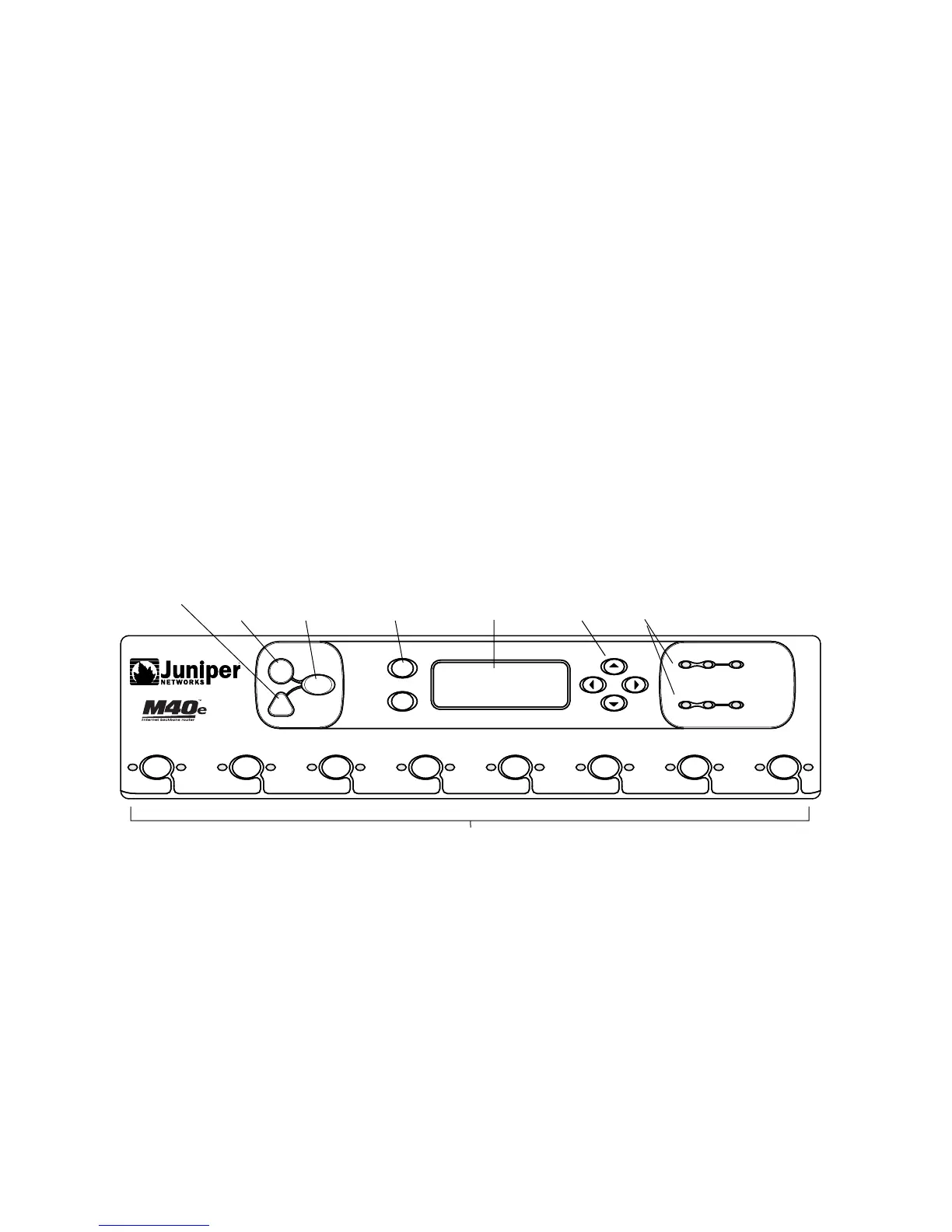Checking the MCS Status ! 363
Chapter 27: Monitoring the MCS
Step 2: Check the MCS Status from the Craft Interface
Action To display the MCS LED status from the craft interface, use the following JUNOS
software operational mode CLI command:
user@host> show chassis craft-interface
Sample Output
user@host>
show chassis craft-interface
[...Output truncated...]
MCS and SFM LEDs:
MCS 0 1 SFM 0 1 2 3
--------------------------------------
Amber . . .
Green . . .
Blue * * *
What It Means If the amber FAIL LED is on, check for current MCS alarms.
Alternative Action Look at the Host Module LEDs on the craft interface. The LEDs indicate the MCS
status. (See Figure 150.)
Figure 150: M40e and M160 Router Craft Interface Host Module LEDs
Three host module LEDs—one green MASTER, one green ONLINE, and one red
OFFLINE—located on the upper right of the craft interface indicate the status of each
host module. The LEDs marked
HOST0 show the status of the Routing Engine in slot
RE0 and the MCS in slot MCS0. The LEDs marked HOST1 show the status of the
Routing Engine in slot
RE1 and the MCS in slot MCS1.
1920
R
HOST1
FPC 7
FPC 6
FAIL
OK
FAIL
OK
OK
FAIL
FPC 5
FPC 3
OK
OK
OK
HOST0
OK
FPC 2
FAIL
FPC 4
FPC 0 FPC 1
OK
FAIL
FAIL
FAIL
FAIL
ACO/LT
R
MASTER
OFFLINE ONLINE
MASTER
OFFLINE ONLINE
ENTER
MENU
FPC LEDs and offline buttons (for FPC 0-7)
Host Module
LEDs
Navigation
buttons
LCD
display
Navigation
buttons
Alarm cutoff
button
Red alarm
LED
Yellow alarm
LED
