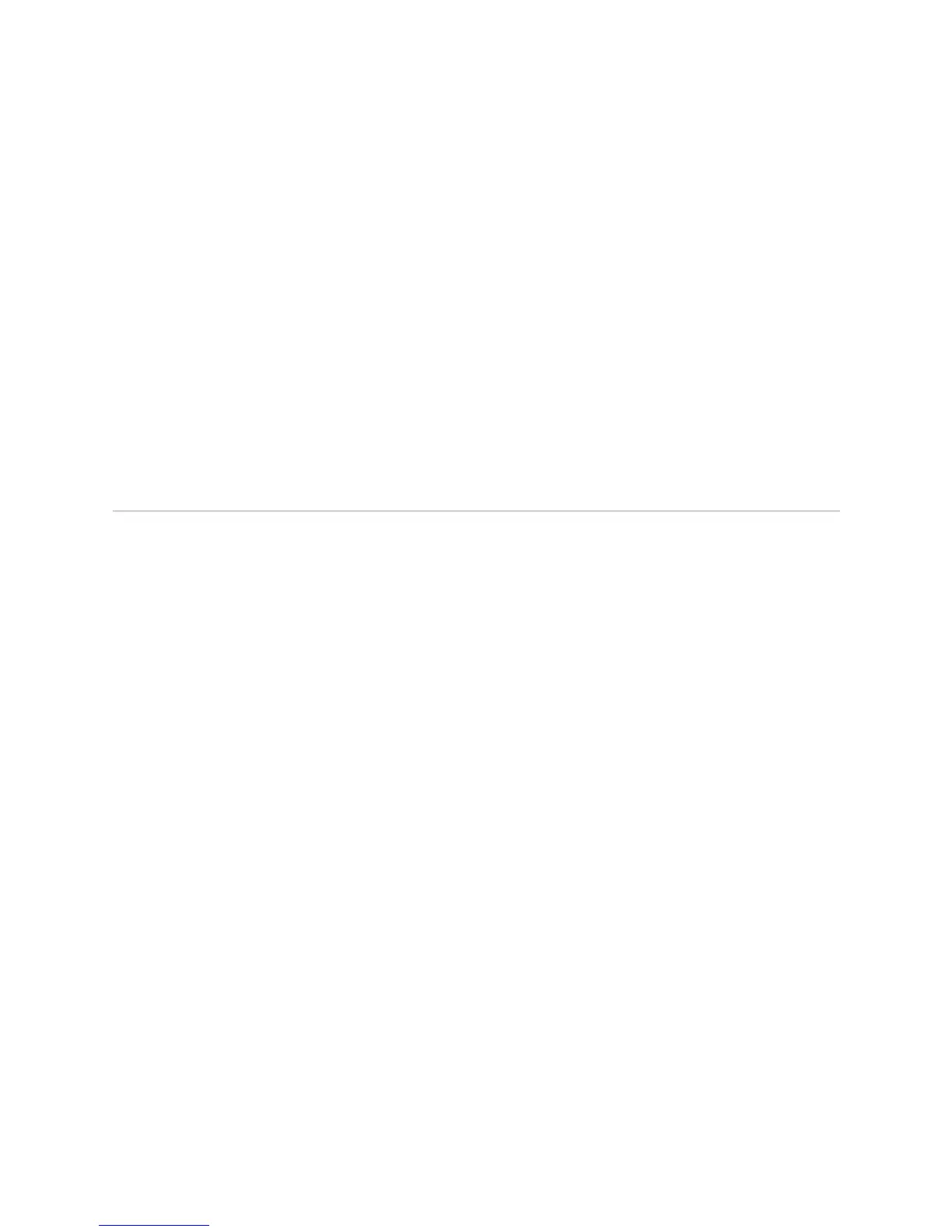JUNOS Internet Software Network Operations Guide: Hardware
386 ! Verifying CIP Failure
Step 3: Display CIP Error Messages in the Chassis Daemon Log File
Action To display CIP error messages in the chassis daemon (chassisd) log file, use the
following CLI command:
user@host> show log chassisd
Sample Output
user@host>
show log chassisd
Jun 11 20:45:08 *** inventory change ***
Jun 11 20:45:08 CIP set alarm 0x1
Jun 11 20:45:08 alarm op fru 34 op 1 reason 1
Jun 11 20:45:08 send: red alarm set, class 100 obj 112 reason 1
Jun 11 20:45:08 CIP removed
What It Means The chassisd database provides the date, time, and a component status message.
The
chassisd database is dynamic. It is initialized at router startup and is updated
when components are added or removed.
Verifying CIP Failure
Steps To Take To verify CIP failure, follow these steps:
1. Check the CIP Connection on page 386
2. Check the Ethernet Port Functionality on page 386
3. Performing a CIP Swap Test on page 387
Step 1: Check the CIP Connection
If the CIP is not seated properly, it will not function.
Action To check the CIP connection, check the screws on the top and bottom of the CIP
faceplate and make sure that the CIP is properly seated in the slot.
Step 2: Check the Ethernet Port Functionality
Action To check the Ethernet port, plug an Ethernet cable into the Ethernet port on the CIP.
If the host module is operational, the
LINK LED (either the yellow 10-Mbps LED or
the green 100-Mbps LED) will flash to register Ethernet activity. If you can run the
CLI, the CIP is installed correctly.
