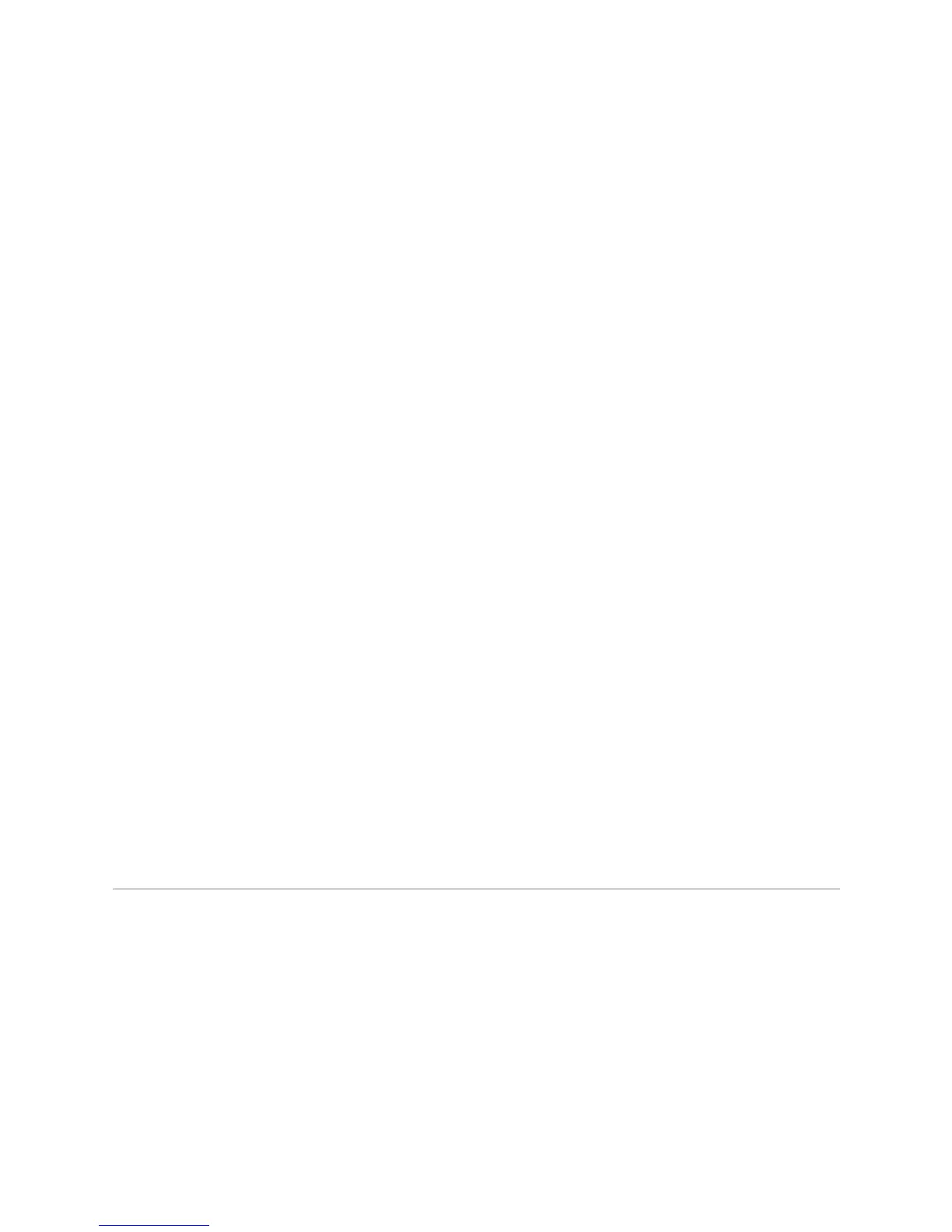Getting Power Supply Hardware Information ! 241
Chapter 18: Monitoring Power Supplies
Alternative Action To check the power supply temperature on M40e and M160 routers, use the
following CLI command:
user@host> show chassis environment pem
user@host>
show chassis environment pem
PEM 0 status:
State Online
Temperature OK
DC input OK
DC output OK
Load Less than 20 percent
Voltage:
48.0 V input 69028 mV
48.0 V fan supply 48839 mV
5.0 V bias 5013 mV
8.0 V bias 8253 mV
PEM 1 status:
State Online
Temperature OK
DC input OK
DC output OK
Load Less than 20 percent
Voltage:
48.0 V input 69307 mV
48.0 V fan supply 49170 mV
5.0 V bias 4991 mV
8.0 V bias 8263 mV
The command output displays the temperature of the air flowing past the power
supplies (PEMs). The status is either
OK or Failed.
To check the status of a specific power supply, indicate the slot number. For
example, type
show chassis environment pem slot, where slot can be either 0 or 1.
Step 5: Test the Power Supply
Action On certain power supplies (M5/M10, M40e, and M160 routers), a self-test button is
used to test the power supply, It is located beneath the power supply LEDs. The
self-test button is for use by qualified service personnel only.
Getting Power Supply Hardware Information
Steps To Take To get the power supply hardware information, follow these steps:
1. Display the Power Supply Hardware Information on page 242
2. Locate the Power Supply Serial Number ID Label on page 242
