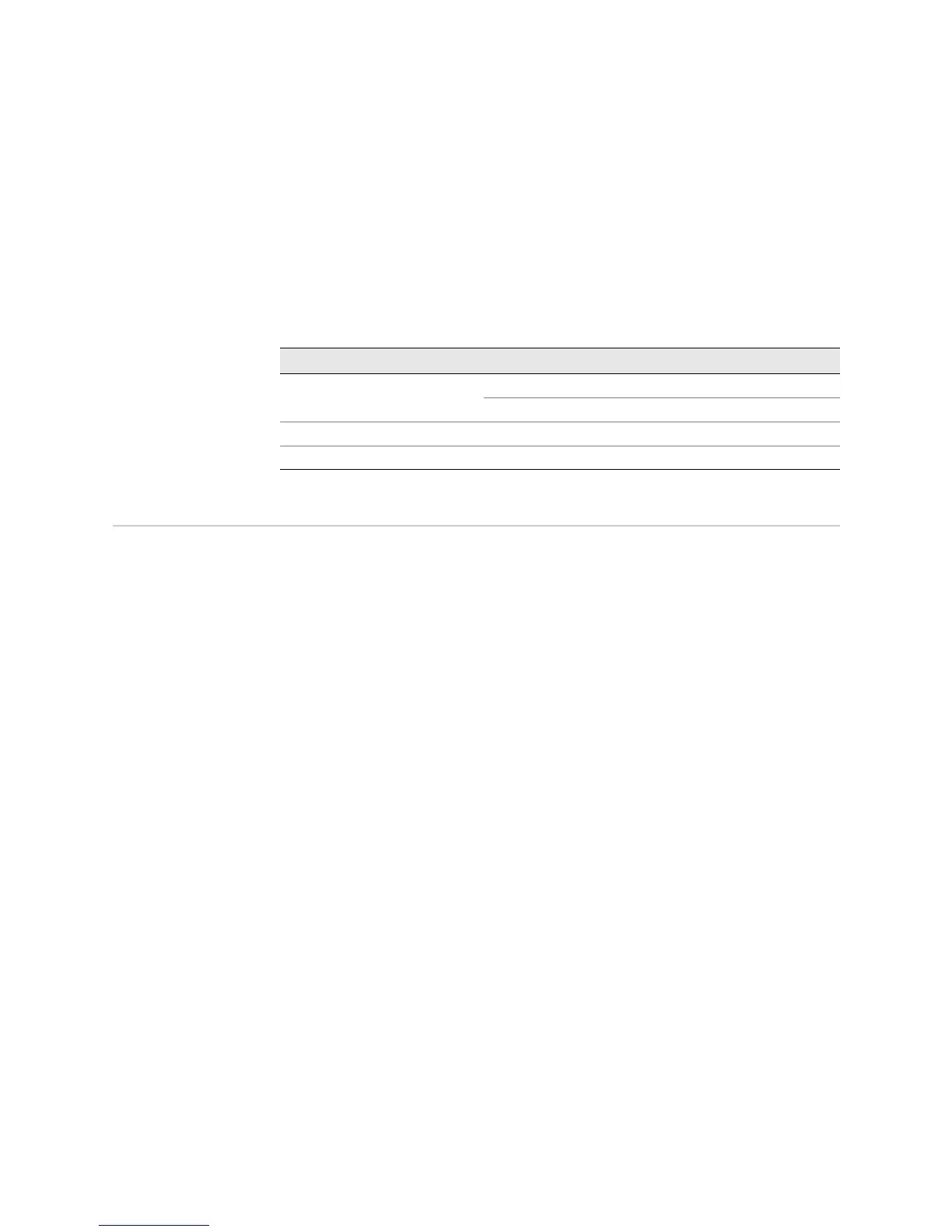Checking for CFEB Alarms ! 423
Chapter 32: Monitoring the CFEBs
Step 3: Check CFEB LEDs
Three LEDs—a green LED labeled OK, a red LED labeled FAIL, and a blue LED
labeled
MASTER—indicate CFEB status.
Action Look at the LEDs on the CFEB faceplate. The CFEB is located on the rear of the
router above the power supplies (see Figure 171 on page 421). Table 97 describes
the CFEB LED states.
Table 97: CFEB LEDs
Checking for CFEB Alarms
For a listing of the conditions that trigger CFEB alarms, see “M7i or M10i Router
Chassis Component Alarm Conditions” on page 63.
Steps To Take To check for CFEB alarms, follow these steps:
1. Display CFEB Alarms on page 423
2. Check the CFEB LEDs on page 424
3. Display CFEB Error Messages in the System Log File on page 424
4. Display CFEB Error Messages in the Chassis Daemon Log File on page 425
Step 1: Display CFEB Alarms
For conditions that trigger CFEB alarms, see “Display the Current Router Alarms”
on page 61.
Action To display CFEB alarms, use the following CLI command:
user @host> show chassis alarms
Sample Output
user@host>
show chassis alarms
1 alarms currently active
Alarm time Class Description
2004-10-08 00:29:02 PDT Major CFEB not online, the box is not forwarding
What It Means The command output displays the alarm date, time, severity level, and description.
Alternative Action The CFEB generates a red alarm. Table 98 displays the CFEB alarms, severity, and
remedies.
Label Color State Description
OK
Green On steadily CFEB is running normally.
Blinking CFEB is starting up.
FAIL
Red On steadily CFEB is not operational or is in reset mode.
MASTER
Blue On steadily CFEB is functioning as master.
