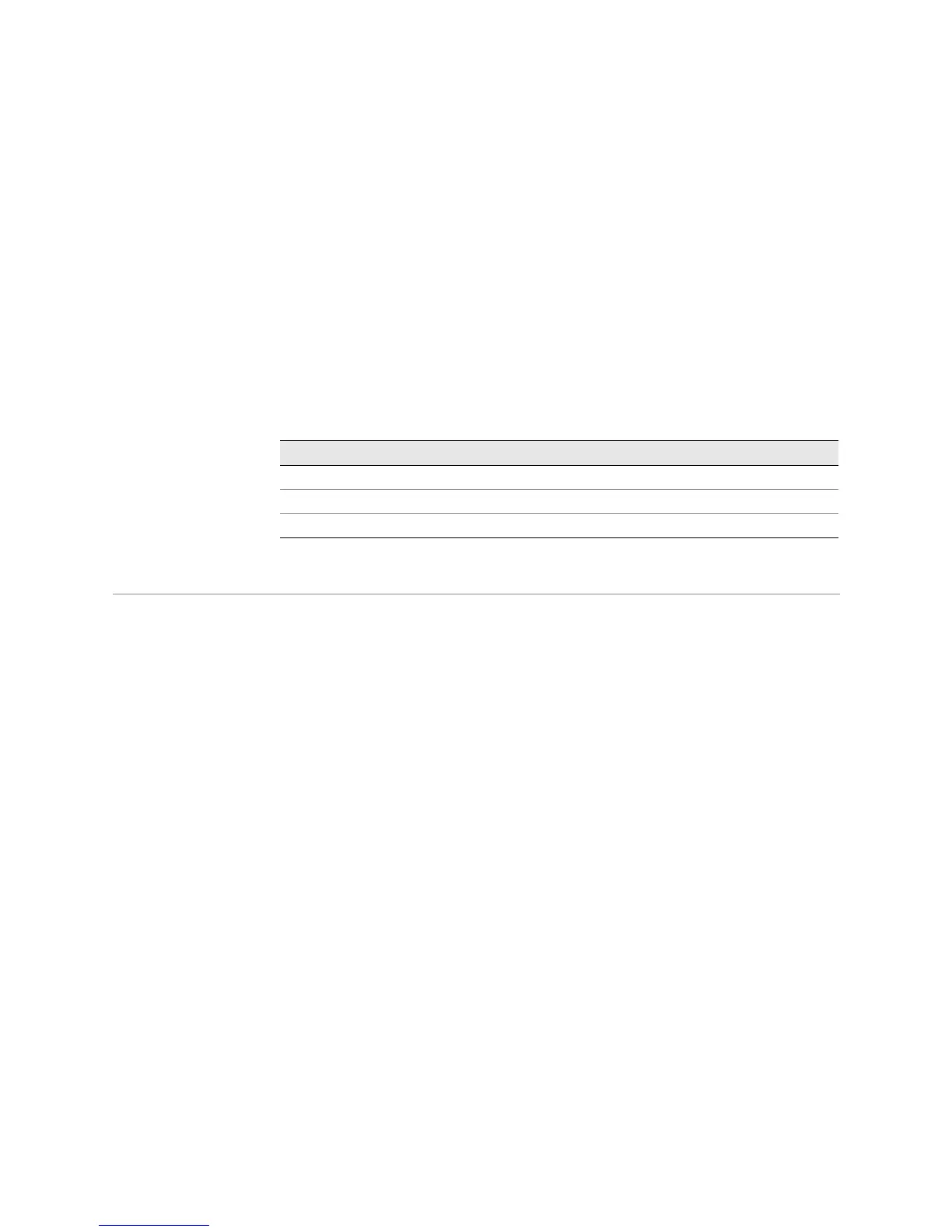Determining SCG Mastership ! 319
Chapter 23: Monitoring the SCGs
What It Means The command output displays the SCG LED status. The router has two SCGs
installed. Asterisks (*) indicate the operation status. The color represents the
possible SCG operating states:
Amber (Fail), Green (OK), and Blue (Master). Both
SCGs are functioning properly (Green). The SCG in slot 0 is operating as master; the
SCG in slot 1 is the backup.
Step 3: Look at the SCG LEDs on the Faceplate
Action To view the SCG LEDs, remove the rear component cover and look on the SCG
faceplate at the rear of the router chassis (see Figure 131 on page 316 and
Figure 132, “T320 Router and T640 Routing Node SCG Location” on page 317).
Table 76 describes the functions of these LEDs.
Table 76: SCG LEDs
Determining SCG Mastership
If both SCGs are installed and functioning normally, SCG0 is master and SCG1 is
backup. Removing the backup SCG does not affect the functioning of the routing
node. Taking the master SCG offline might result in a brief loss of SONET clock lock
while the backup SCG becomes master.
Steps To Take To determine which SCG is operating as the master, follow these steps:
1. Display the SCG Master from the Craft Interface Output on page 319
2. Look at the SCG LEDs on the Faceplate on page 320
Step 1: Display the SCG Master from the Craft Interface Output
Action To determine the SCG master from the craft interface status information, use the
following CLI command:
user@host> show chassis craft-interface
Sample Output
user@host>
show chassis craft-interface
[...Output truncated...]
SCG LEDs:
SCG 0 1
--------------
Amber . .
Green * *
Blue * .
[...Output truncated...]
Label Color State Description
OK Green On steadily SCG is online and functioning normally.
FAIL Amber On steadily SCG has failed.
MASTER Blue On steadily SCG is functioning as master.
