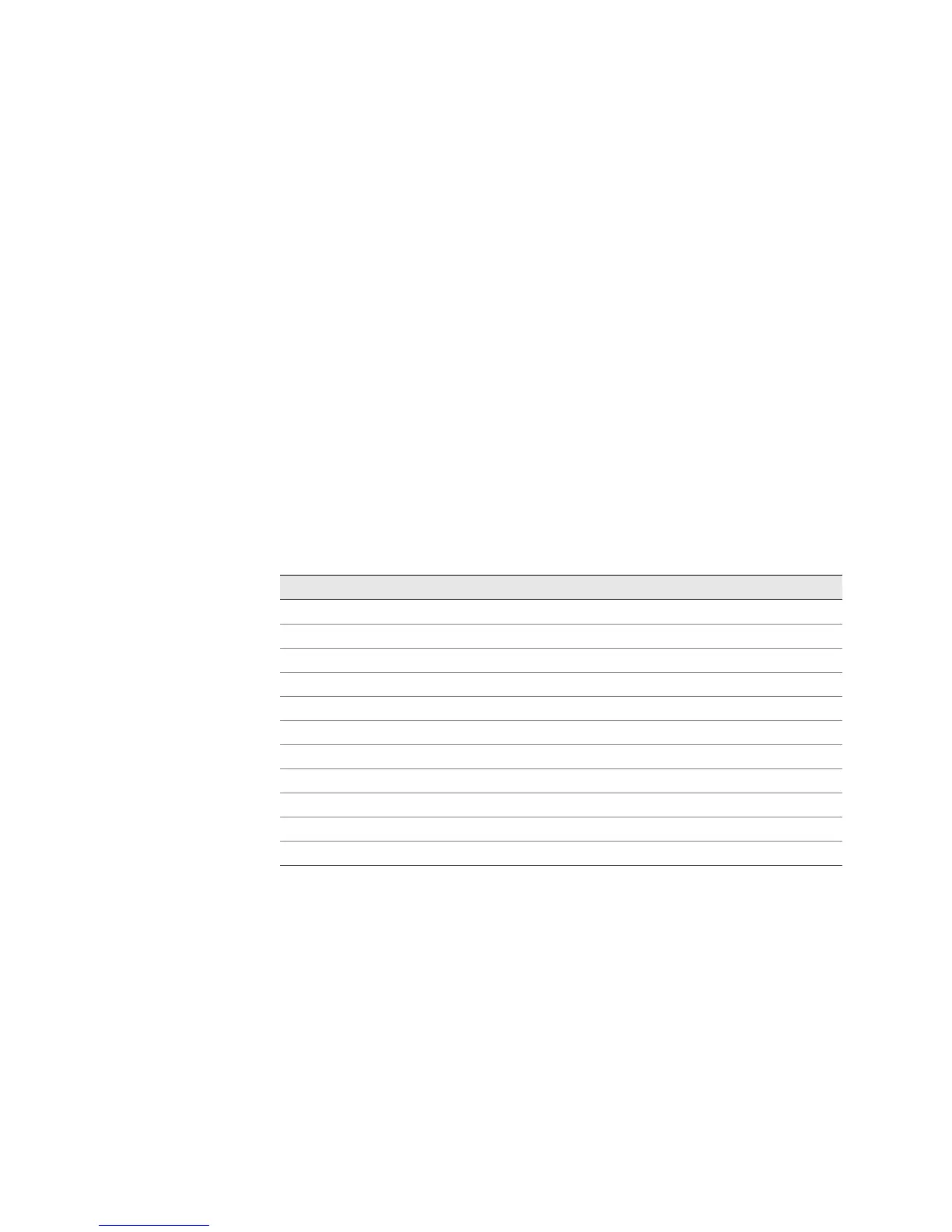JUNOS Internet Software Network Operations Guide: Hardware
60 ! Using the Basic Monitoring Method
Display Detailed Component Operational Information
You can display detailed operational information about certain router components.
This feature is available on all routing platforms except the M5/M10, M20, and M40
routing platforms.
Action To display detailed operational information about a component, use the following
CLI command:
user@host> show chassis component-name
The command output displays the temperature of the air passing by the
component, in degrees Centigrade and Fahrenheit. It displays the total percentage
of CPU, interrupt, heap space, and buffer space being used by the component
processor, including the total DRAM available to the component processor. The
command output displays the time when the component started running and how
long the component has been running. A short uptime can indicate a problem with
the component.
Table 19 lists the components for which you can display more detailed operational
status information.
Table 19: Component Detailed Operational Status CLI Commands
Step 2: Gather Component Alarm Information
Steps To Take To gather component alarm information, follow these steps:
1. Display the Current Router Alarms on page 33
2. Display Error Messages in the Messages Log File on page 33
3. Display Error Messages in the Chassis Daemon Log File on page 34
Component Operational Mode CLI Command
CFEB
show chassis cfeb
Ethernet switch
show chassis ethernet-switch
FPC show chassis fpc
Routing Engine show chassis routing-engine
FEB show chassis feb
SCB show chassis scb
SFM show chassis sfm
SSB show chassis ssb
SPMB show chassis spmb
SIB show chassis spmb sibs
Control Board (Ethernet switch) show chassis ethernet-switch
