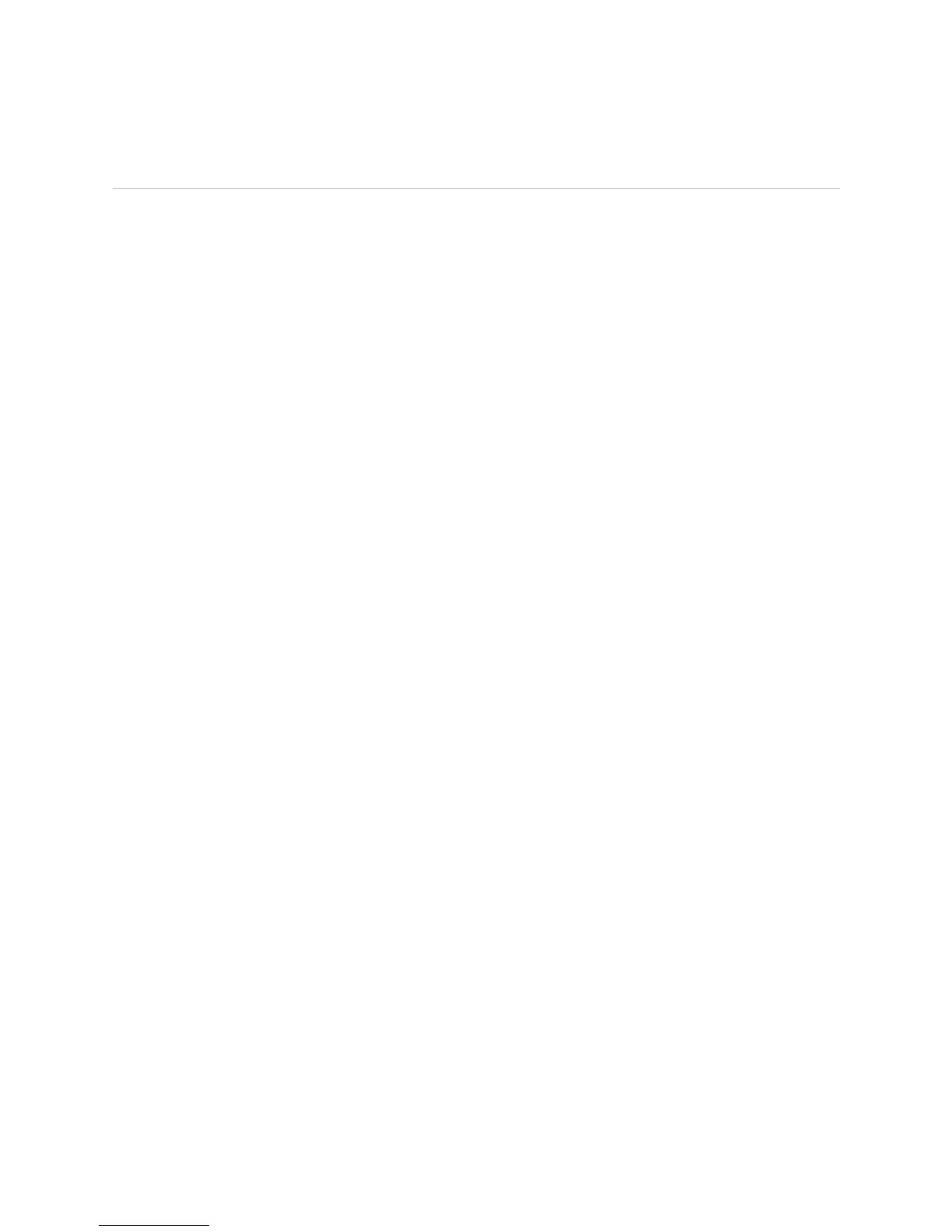JUNOS Internet Software Network Operations Guide: Hardware
362 ! Checking the MCS Status
Checking the MCS Status
Steps To Take To check the MCS status, follow these steps:
1. Check the MCS Environmental Status on page 362
2. Check the MCS Status from the Craft Interface on page 363
3. Check the MCS LEDs on page 364
Step 1: Check the MCS Environmental Status
Action To check the MCS environmental status, use the following JUNOS software
command-line interface (CLI) command:
user@host> show chassis environment mcs
Sample Output
user@host>
show chassis environment mcs
MCS 0 status:
State Online Master
Temperature 43 degrees C / 109 degrees F
Power:
3.3 V 3318 mV
5.0 V 4974 mV
12.0 V on 12
FPGA Revision 13
MCS 1 status:
State Online Standby
Temperature 58 degrees C / 136 degrees F
Power:
3.3 V 3317 mV
5.0 V 5006 mV
12.0 V 11843 mV
5.0 V bias 4998 mV
8.0 V bias 8195 mV
BUS Revision 12
FPGA Revision 255
What It Means The show chassis environment mcs command is available on the M40e and M160
routers only. The command output displays environmental information about both
MCSs installed in the router or about an individual MCS. The MCS status can be
Present, Online, Offline, or Empty. The command also indicates that the MCS is the
master MCS. The command output also displays the temperature of the air flowing
past the MCS, information about MCS power supplies, field-programmable gate
array (FPGA) revision information, and the revision level of the chassis
management bus (CMB) slave.
Alternative Action To display the environmental status of a particular MCS, use the following JUNOS
CLI operational mode command:
user@host> show chassis environment mcs slot
