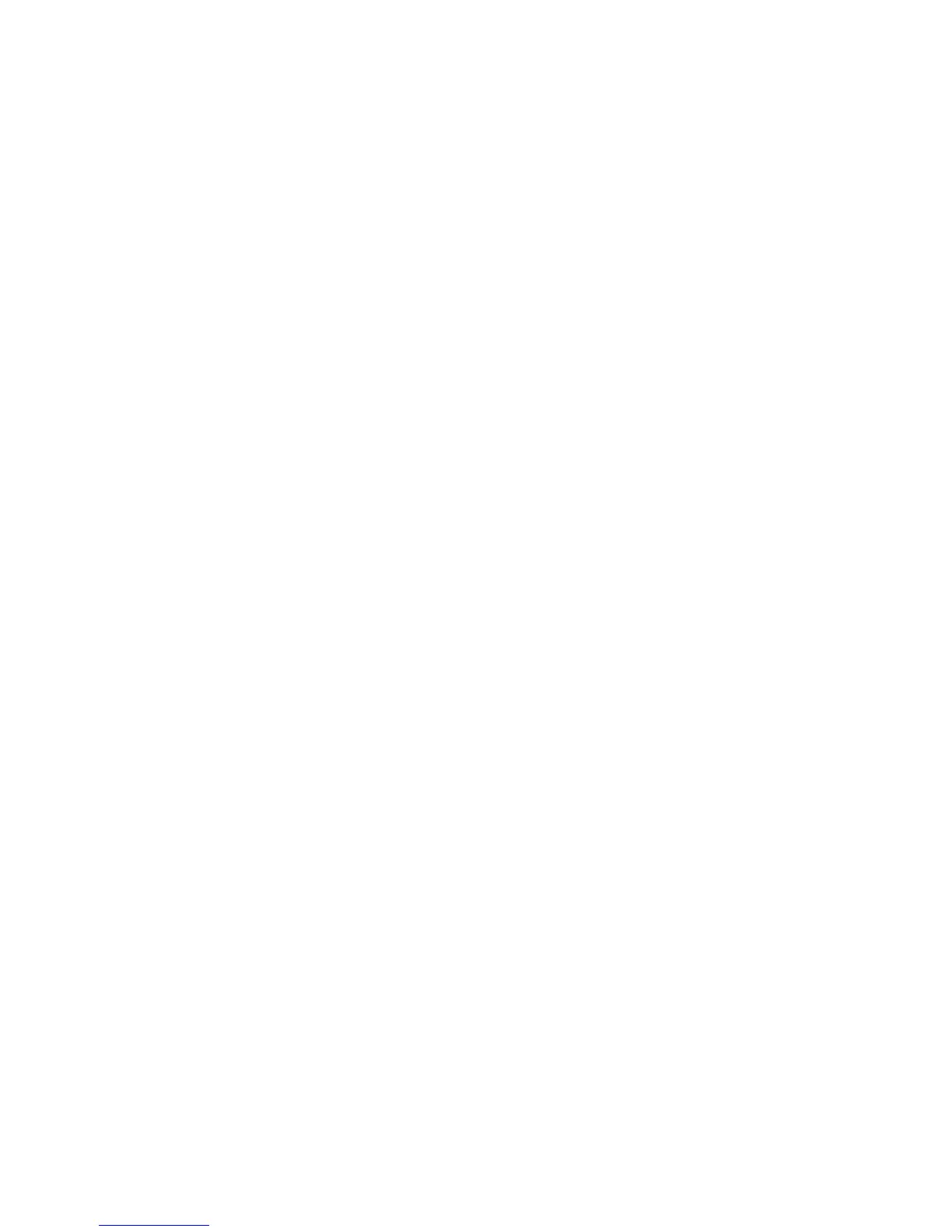JUNOS Internet Software Network Operations Guide: Hardware
238 ! Checking for Power Supply Alarms
Step 2: Display Power Supply Error Messages in the System Log File
Action To display power supply error messages that are generated in the system log file,
use the following CLI command:
user@host> show log messages | match “power supply”
Sample Output
user@host>
show log messages | match “power supply”
Apr 8 14:00:15 myrouter scb CM: ALARM SET: (Major) Power Supply A fan failed
Apr 8 14:00:15 myrouter alarmd[584]: Alarm cleared: Pwr supply color=RED,
class=CHASSIS, myrouter=Power Supply A fan failed
Apr 8 14:00:18 myrouter scb CM: ALARM CLEAR: Power Supply A fan failed
Apr 8 14:00:21 myrouter alarmd[584]: Alarm set: Pwr supply color=RED,
class=CHASSIS, reason=Power Supply A fan failed
Apr 8 14:00:23 myrouter scb CM: ALARM SET: (Major) Power Supply A fan failed
Apr 8 14:05:16 myrouter alarmd[584]: Alarm set: Pwr supply color=RED,
class=CHASSIS, reason=Power Supply A fan failed
What It Means The messages system log file records the time the failure or event occurred, the
severity level, a code, and a message description. Use the
show log messages |
match “power supply”
command to view only power supply error messages. Use this
information to diagnose a power supply problem and to let the Juniper Networks
Technical Assistance Center (JTAC) know what error messages were generated and
the router events prior to the problem. For more information about system log
messages, see the JUNOS System Log Messages Reference.
Step 3: Display Power Supply Error Messages in the Chassis Daemon Log File
Action To display power supply error messages in the chassisd log file, use the following
CLI command:
user@host> show log chassisd | match pem
Sample Output
user@host>
show log chassisd | match pem
Jul 15 11:18:59 CMB cmd to PEM#0 [0xf8], Amber LED Off [0x18]
Jul 15 11:18:59 PEM#0 - Amber LED Off
Jul 15 11:18:59 CMB cmd to PEM#0 [0xf8], Green LED Off [0x1a]
Jul 15 11:18:59 PEM#0 - Green LED Off
Jul 15 11:18:59 CMB cmd to PEM#0 [0xf8], Blue LED Off [0x16]
Jul 15 11:18:59 PEM#0 - Blue LED Off
Jul 15 11:18:59 CMB cmd to PEM#1 [0xf9], Amber LED Off [0x18]
Jul 15 11:18:59 PEM#1 - Amber LED Off
Jul 15 11:18:59 CMB cmd to PEM#1 [0xf9], Green LED Off [0x1a]
Jul 15 11:18:59 PEM#1 - Green LED Off
Jul 15 11:18:59 CMB cmd to PEM#1 [0xf9], Blue LED Off [0x16]
Jul 15 11:18:59 PEM#1 - Blue LED Off
Jul 15 11:19:02 PEM#0 added
Jul 15 11:19:02 reading PEM 0 initial state
Jul 15 11:19:02 PEM#1 added
Jul 15 11:19:02 reading PEM 1 initial state
Jul 15 11:19:18 CHASSISD_PEM_INPUT_BAD: PEM 1 - INPUT FAIL, status bits: 0xf2,
check breaker
Jul 15 11:19:18 CHASSISD_SNMP_TRAP: SNMP trap: FRU failure: jnxFruContentsIndex
2, jnxFruL1Index 2, jnxFruL2Index 0, jnxFruL3Index 0, jnxFruName PEM 1,
jnxFruType 7, jnxFruSlot 2, jnxFruOfflineReason 2, jnxFruLastPowerOff 0,
jnxFruLastPowerOn
26221491, jnxFruPowerUpTime 1484
Jul 15 11:19:23 CHASSISD_PEM_INPUT_BAD: PEM 1 - INPUT FAIL, status bits: 0xf2,
check breaker
