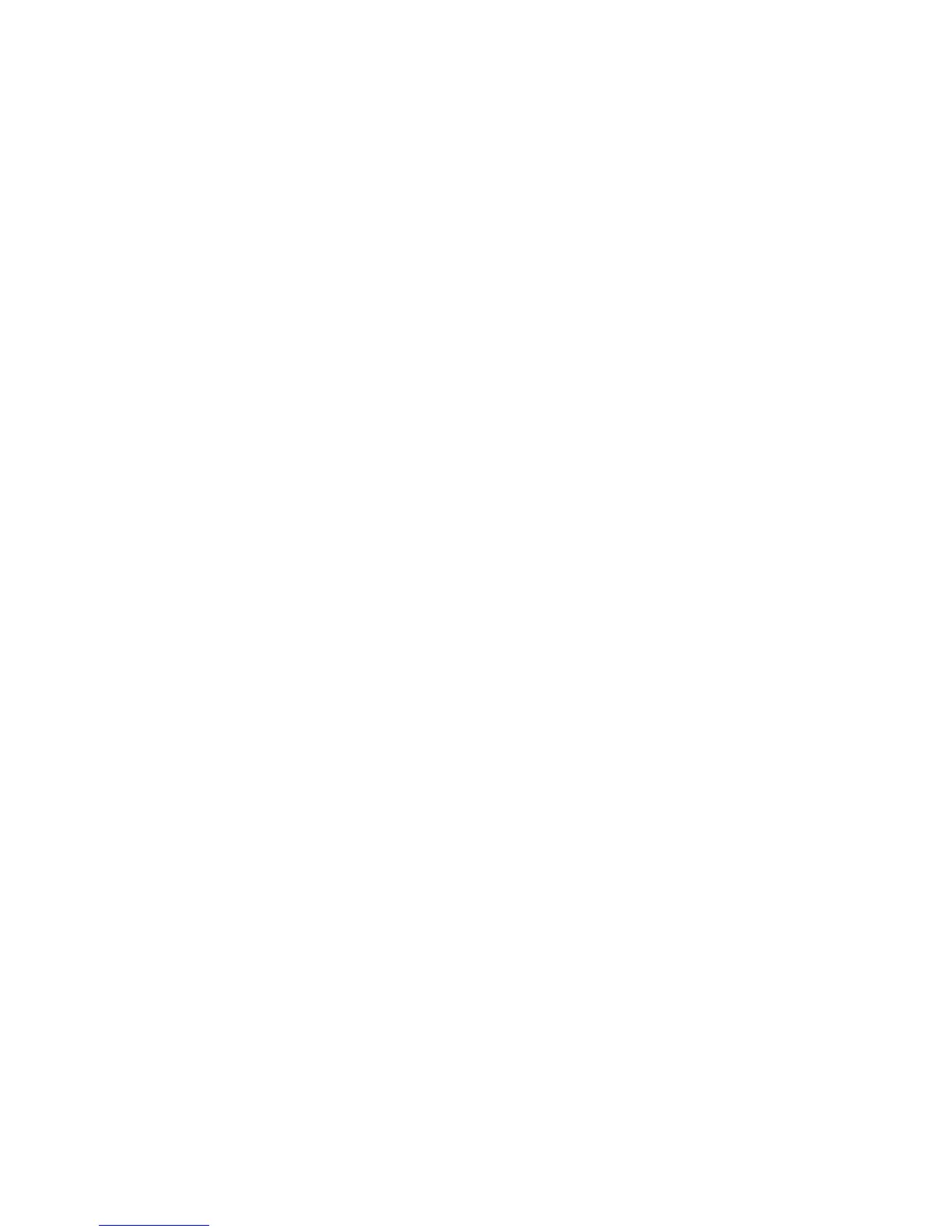Verifying PIC Failure ! 191
Chapter 16: Monitoring PICs
3. Check the PIC connector pins.
a. If a pin is bent, contact JTAC and generate a Return Material Authorization
(RMA). For more information about returning a failed router part, see
“Return the Failed Component” on page 86.
b. If no pins are bent, install a PIC that you know works into the FPC.
c. Check the PIC status by looking at the PIC LEDs and using the
show chassis
fpc pic-status
command (see “Display the PIC Media Type and FPC Status”
on page 186).
4. If the PIC works, then the PIC you removed is defective. Contact JTAC and
generate an RMA. See “Return the Failed Component” on page 86.
Step 2: Display PIC Hardware Information
Action To display PIC hardware information, use the following CLI command:
user@host> show chassis hardware
Sample Output
user@host>
show chassis hardware
[...Output truncated...]
FPC 0 REV 03 710-001255 S/N AA9806 FPC Type 1
CPU REV 02 710-001217 S/N AA9590
PIC 1 REV 05 750-000616 S/N AA1527 1x OC-12 ATM, MM
PIC 2 REV 05 750-000616 S/N AA1535 1x OC-12 ATM, MM
PIC 3 REV 01 750-000616 S/N AA1519 1x OC-12 ATM, MM
FPC 1 REV 02 710-001611 S/N AA9523 FPC Type 2
CPU REV 02 710-001217 S/N AA9571
PIC 0 REV 03 750-001900 S/N AA9626 1x STM-16 SDH, SMIR
PIC 1 REV 01 710-002381 S/N AD3633 2x G/E, 1000 BASE-SX
FPC 2 FPC Type OC192
CPU REV 03 710-001217 S/N AB3329
PIC 0 REV 01 1x OC-192 SM SR-2
What It Means The command output displays the PIC number, revision level, part number, serial
number, and media type.
