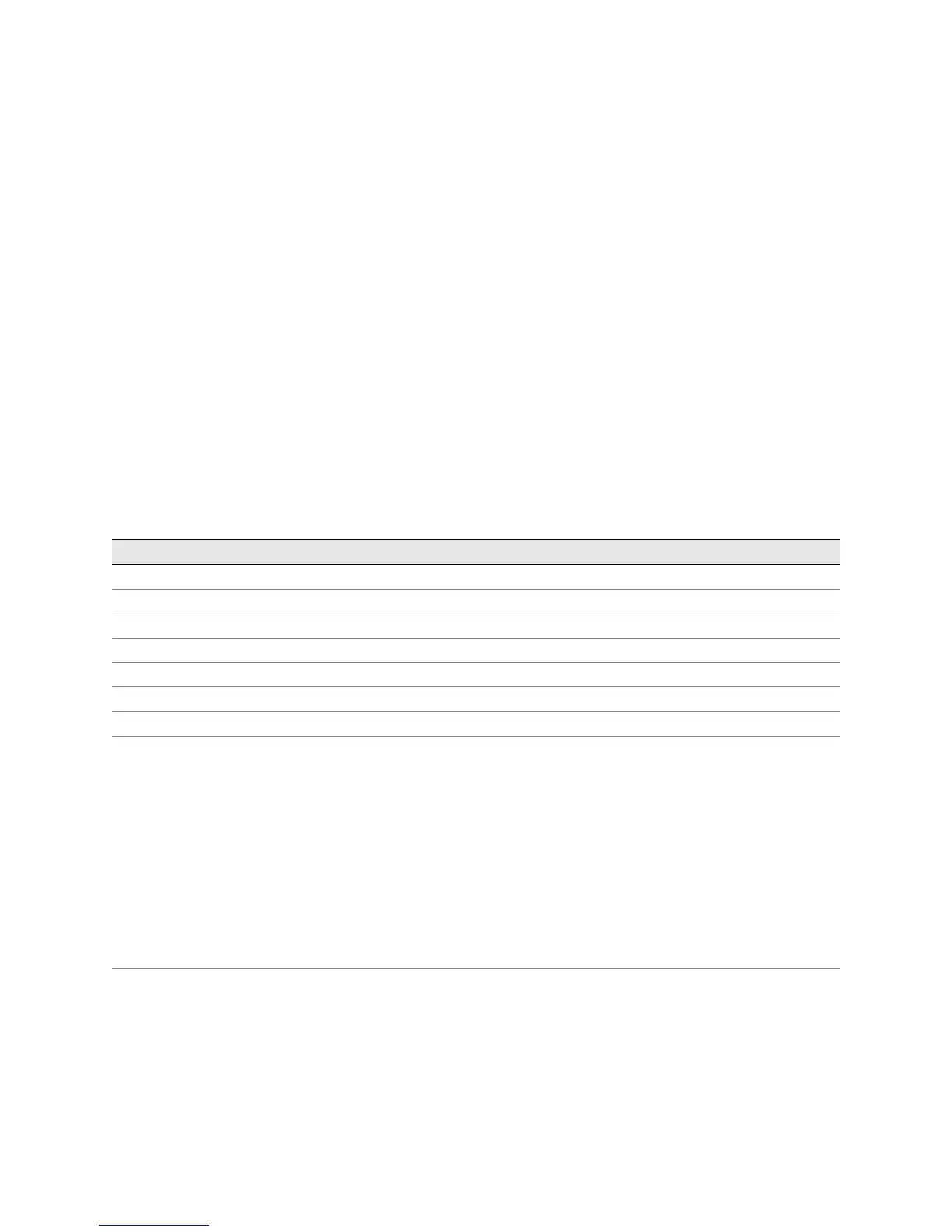! 431
Chapter 33
Monitoring the HCM
You monitor the High-Availability Chassis Manager (HCM) on the M10i router to
ensure that it works with its companion Routing Engine to provide control and
monitoring functions for router components. You also monitor the HCM to ensure
that it displays alarm status and takes Physical Interface Cards (PICs) online and
offline. (See Table 100.)
Table 100: Checklist for Monitoring the HCM
Monitor HCM Tasks Command or Action
Understanding the HCM on page 433
Monitoring the HCM Status on page 435
1. Check HCM LEDs on page 435 Look at the LEDs on the HCM component faceplate.
2. Check HCM Environmental Status on page 435
show chassis environment hcm
3. Check the Companion Routing Engine Status on page 436 show chassis routing-engine
Displaying HCM Alarms on page 437
show chassis alarms
Performing A Swap Test on page 438
1. Remove an HCM on page 439 Remove the HCM and replace it with one that you know
works.
Follow the procedure in the M10i Internet Router Hardware
Guide to remove an HCM.
1. If two HCMs are installed, determine which HCM is master
using the
show chassis environment hcm CLI command.
2. Switch HCM mastership using the
request chassis
routing-engine master switch
CLI command.
3. Shut down the router software using the
request system halt
CLI command.
4. Remove the Routing Engine.
5. Remove the failed HCM.
6. Install an HCM on page 441 1. Install the HCM that works.
2. Install the Routing Engine.
3. Ensure that the HCM is functioning properly using the
show
chassis environment hcm
CLI command.
If the HCM still doesn’t work, return it. See “Return the Failed
Component” on page 86 or follow the procedure described in
the M10i Internet Router Hardware Guide.
