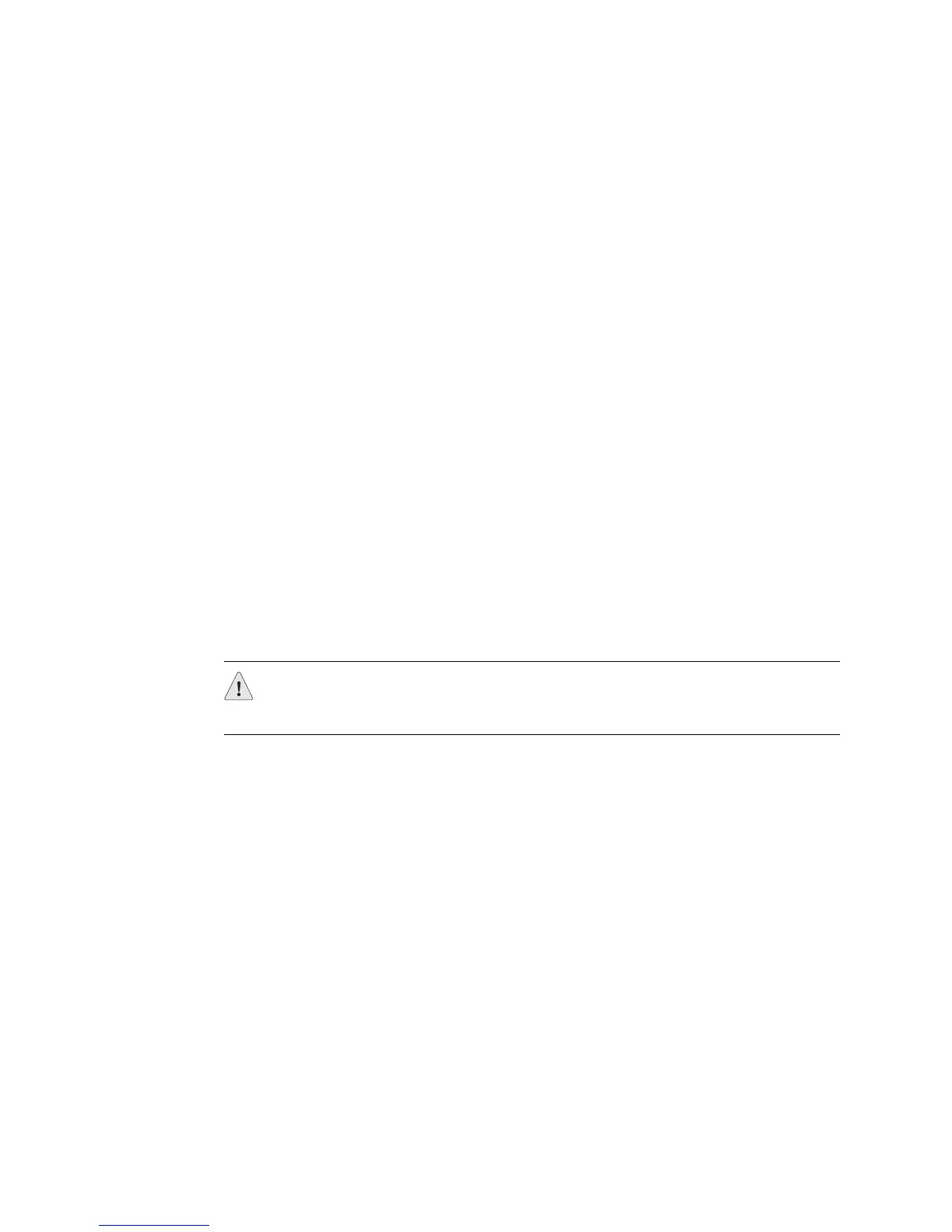Verifying CFEB Failure ! 427
Chapter 32: Monitoring the CFEBs
Step 2: Check the System Uptime
Action To check the system uptime, use the following CLI command:
user@host> show system uptime
Sample Output
user@host>
show system uptime
Current time: 2002-07-17 16:43:45 PDT
System booted: 2002-07-12 17:29:12 PDT (4d 23:14 ago)
Protocols started: 2002-07-12 17:29:56 PDT (4d 23:13 ago)
Last configured: 2002-07-10 23:10:27 PDT (6d 17:33 ago) by regress
4:43PM up 4 days, 23:15, 2 users, load averages: 0.07, 0.02, 0.00
What It Means The command output displays the time when the system was last booted, in days
and hours. If the boot time is short, it can indicate a Routing Engine or a CFEB
failure. Look for error messages that were generated at least 5 minutes prior to the
failure event by using the following CLI command:
user@host> show log messages | match cfeb
Step 3: Check the CFEB Connection
Action Make sure the CFEB is properly seated in the midplane. Check that the
thumbscrews on each CFEB ejector lever are securely tightened. Use a Phillips
screwdriver to ensure that the screws are securely tightened.
Step 4: Perform a Swap Test on the CFEB
You must power down the CFEB before removing it by pressing and holding down
the offline button on the faceplate until the amber LED labeled
FAIL lights, or by
using the
request chassis cfeb offline CLI command.
You must power up the CFEB upon installation by pressing and holding down the
offline button on the CFEB faceplate until the green LED labeled
Output OK lights
steadily, or by using the
request chassis cfeb online CLI command.
Action To perform a swap test on a CFEB, follow the procedure in the appropriate routing
hardware guide for replacing and installing a CFEB.
CAUTION: Before performing a swap test, always check for bent pins in the
midplane and check the CFEB for stuck pins in the connector. Pins stuck in the
component connector can damage other good slots during a swap test.
