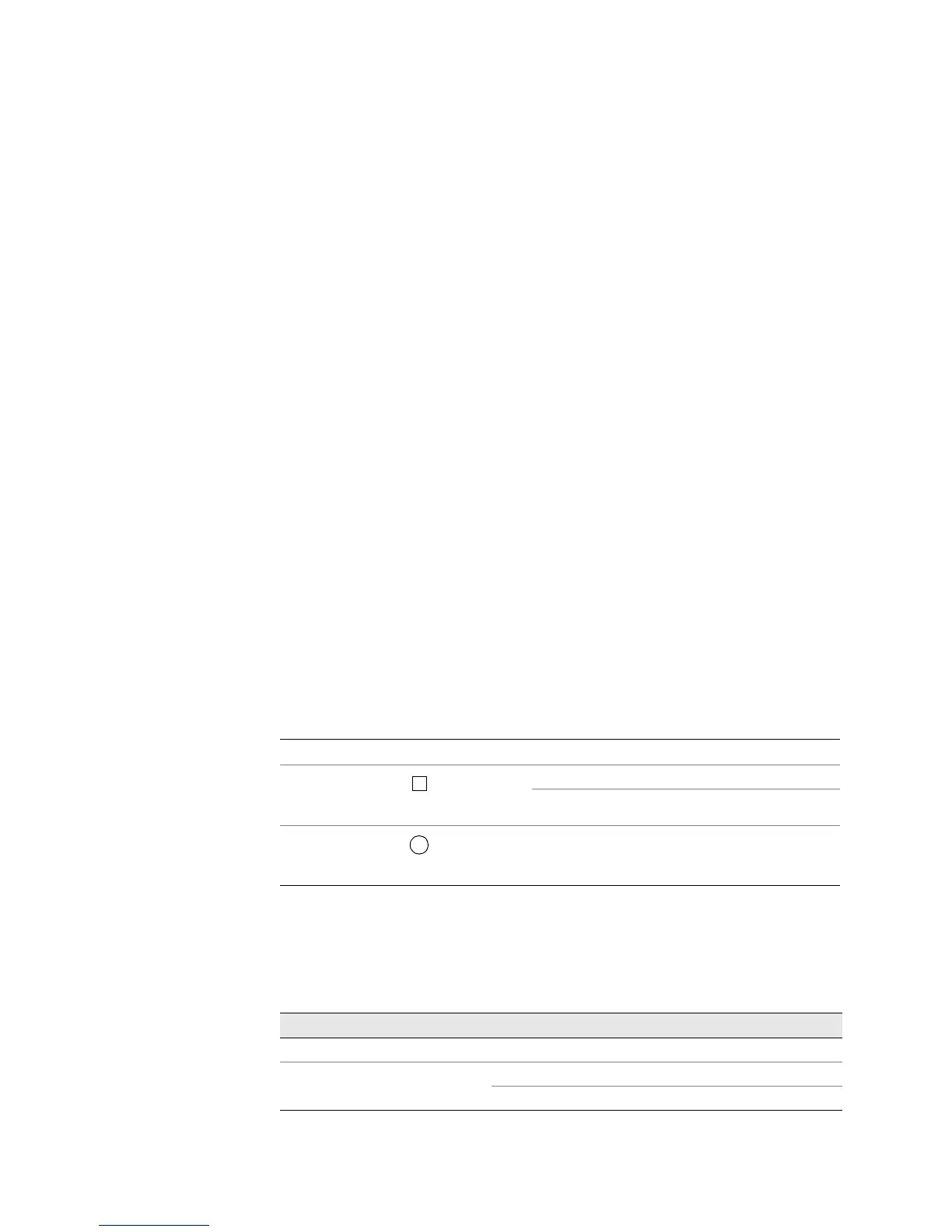JUNOS Internet Software Network Operations Guide: Hardware
168 ! Checking the FPC Status
What It Means The command output displays the status of the FPC in slot 0, including the state,
temperature, voltage levels on the FPC, and the revision level of the chassis
management bus slave. The state can be
Unknown, Empty, Present, Ready, Announce
online
, Online, Offline, or Diagnostics. An Offline state indicates an FPC error
condition.
Step 4: Check the FPC LED States
Action To check the FPC LED status, use the following CLI command:
user@host> show chassis craft-interface
Sample Output
user@host>
show chassis craft-interface
[...Output truncated...]
Front Panel FPC LEDs:
FPC 0 1 2 3 4 5 6 7
------------------------------------
Red . . . . . . . .
Green * * . . . . . .
[...Output truncated...]
What It Means The Front Panel FPC LEDs section displays the status of each FPC. The FPCs have
two operational states:
Green (OK), and Red (Fail). Asterisks (*) indicate the
operating state. Dots indicate an off state for LEDs. If both red and green LEDs have
dots, the FPC slot is empty. Asterisks in the
Green state indicate that the FPCs in
slots 0 and 1 are operating normally. No FPCs are installed in slots 2 through 7.
Alternative Action (For all routers except the M5, M7i, M10, and M10i) You can also check the FPC
status by looking at the LEDs on the faceplate. Each FPC has two LEDs that report
its status. Only one LED state can occur at a time. Table 46 describes the FPC LEDs.
Table 46: FPC LEDs on the Faceplate
(For all routers except the M5, M7i, M10, and M10i, you can check the FPC status
by looking at the FPC LEDs on the craft interface. Table 47 describes the functions
of the FPC LEDs.
Table 47: FPC LEDs on the Craft Interface
Label Shape Color State Description
OK Green On steadily FPC is functioning normally.
Blinking FPC is starting up.
FAIL Red On steadily FPC has failed.
Label Color State Description
FAIL Red On steadily FPC has failed.
OK Green On steadily FPC is functioning normally.
Blinking FPC is starting up.
