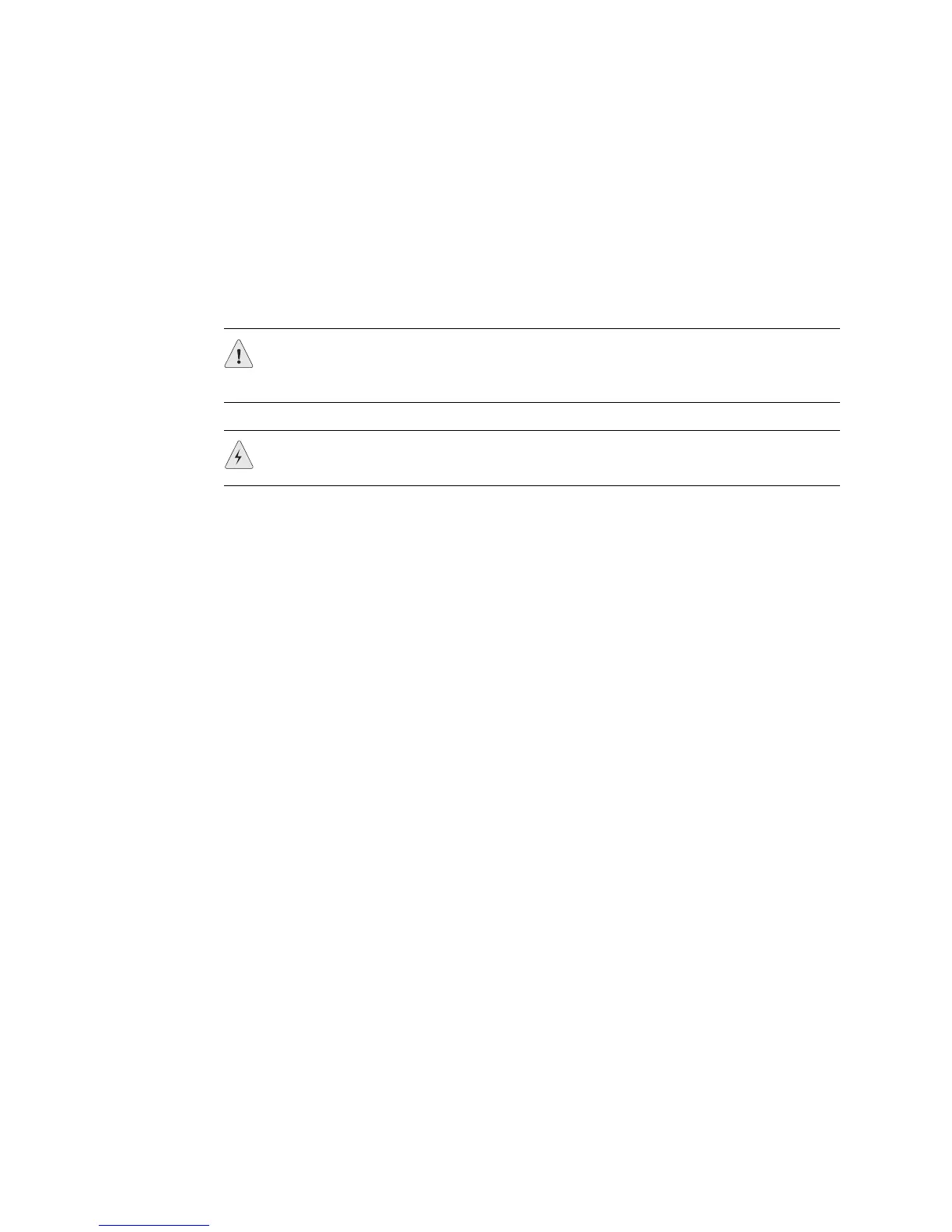JUNOS Internet Software Network Operations Guide: Hardware
240 ! Verifying Power Supply Failure
Step 3: Perform a Power Supply Swap Test
Action To perform a swap test to determine whether a power supply is defective, follow the
procedure in the appropriate router hardware guide to remove the faulty power
supply and connect it to a different source with a new power cable. If the power
supply does not power on, then the power supply is the source of the problem.
Return the faulty power supply for replacement, as described in the appropriate
router hardware guide.
Step 4: Check the Router Cooling System
The power supplies require an unobstructed airflow.
If the
NO AIRFLOW LED on one of the power supplies lights, check that the airflow
around the power supply is sufficient.
Action To check the airflow, use the following CLI command:
user@host> show chassis environment
Sample Output
user@m40-host> show chassis environment
Class Item Status Measurement
Power Power Supply A OK
Power Supply B Absent
[...Output truncated...]
Fans Top Impeller OK Spinning at normal speed
Bottom Impeller OK Spinning at normal speed
Rear Fan 1 OK Spinning at normal speed
Rear Fan 2 OK Spinning at normal speed
Rear Fan 3 OK Spinning at normal speed
[...Output truncated...]
What It Means The command output displays the power supply status and the cooling system
status. When monitoring the power supplies, look at both the power supply status
and the cooling system status. If the cooling system temperature is above a certain
level, the power supplies are automatically cut off.
CAUTION: When replacing a power supply, do not leave a slot empty for more than
two minutes while the router is operational. The power supply must remain in the
chassis for proper airflow.
WARNING: Do not touch the power connectors on the back side of the power
supply. They can contain dangerous voltages.
