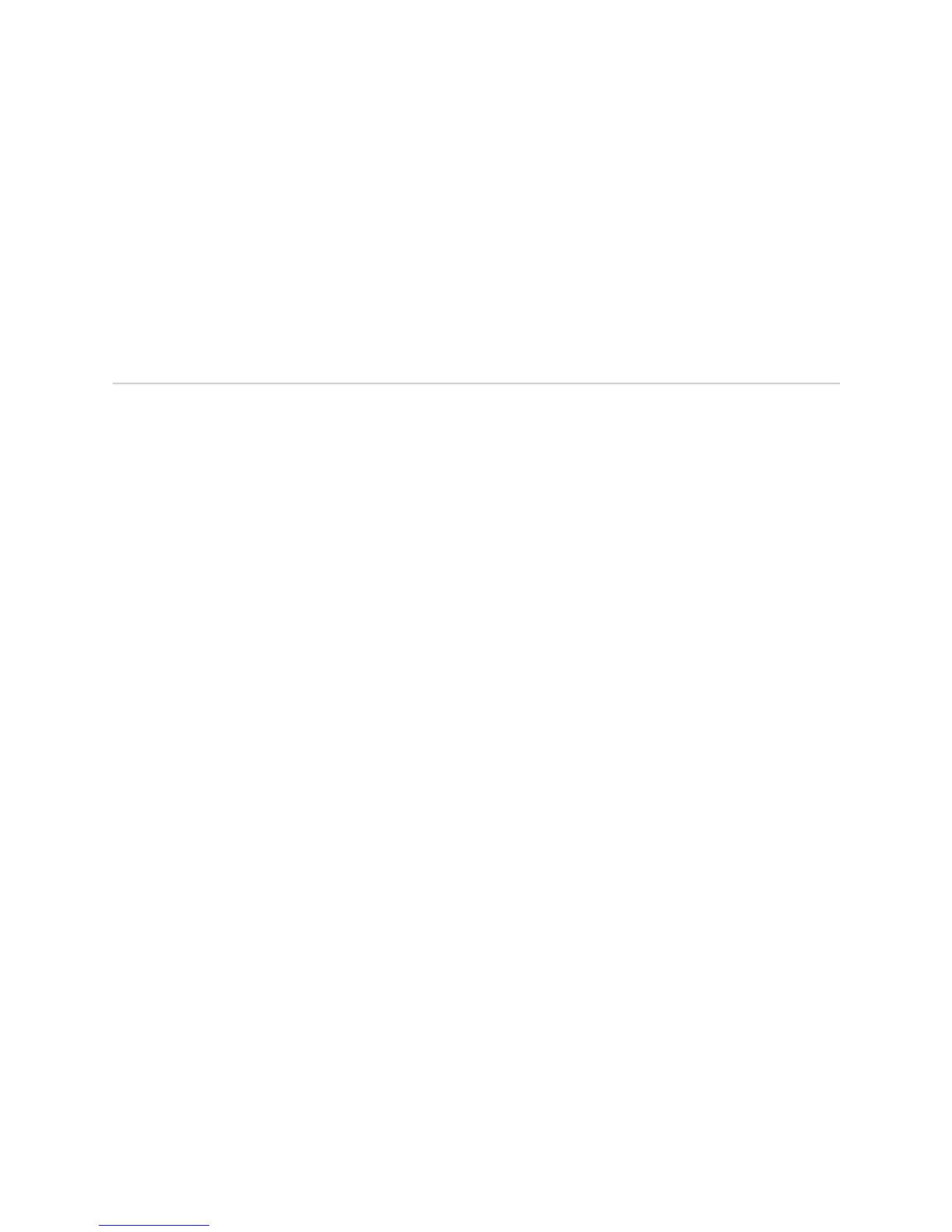JUNOS Internet Software Network Operations Guide: Hardware
612 ! Checking for SSB Alarms
Step 2: Check the SSB Mastership from the LEDs
Action To check the SSB mastership from the LEDs, look on the faceplate at the front of the
router (see Figure 232 on page 610).
The SSB has two groups of LEDs: online/offline LEDs and status LEDs. The
online/offline LEDs indicate whether the SSB is online or offline. The status LEDs
indicate what type of task the SSB is performing. Table 128 on page 611 describes
the SSB LEDs.
Checking for SSB Alarms
Steps To Take To check for SSB alarms, follow these steps:
1. Display the Current SSB Alarms on page 612
2. Display SSB Error Messages in the System Log File on page 612
3. Display SSB Error Messages in the Chassis Daemon Log File on page 613
Step 1: Display the Current SSB Alarms
Action To display the current SSB alarms, use the following CLI command:
user@host> show chassis alarms
Sample Output
user@host>
show chassis alarms
2 alarms currently active
Alarm time Class Description
2002-06-05 19:55:57 UTC Major fxp0: ethernet link down
What It Means The command output displays the alarm date, time, severity level, and description.
An SSB failure or removal generates an
fxp0 link alarm. The fxp0 link is the
dedicated 100-Mbps Fast Ethernet link between the SSB and the Routing Engine.
This link transfers routing table data from the Routing Engine to the forwarding
table in the Internet Processor ASIC. The link also transfers, from the SSB to the
Routing Engine, routing link-state updates and other packets destined for the router
that have been received through the router interfaces.
Step 2: Display SSB Error Messages in the System Log File
Periodically check the system log messages on the management console for
messages sent by the SSB. During normal operation, the SSB notifies the Routing
Engine of any errors it detects.
