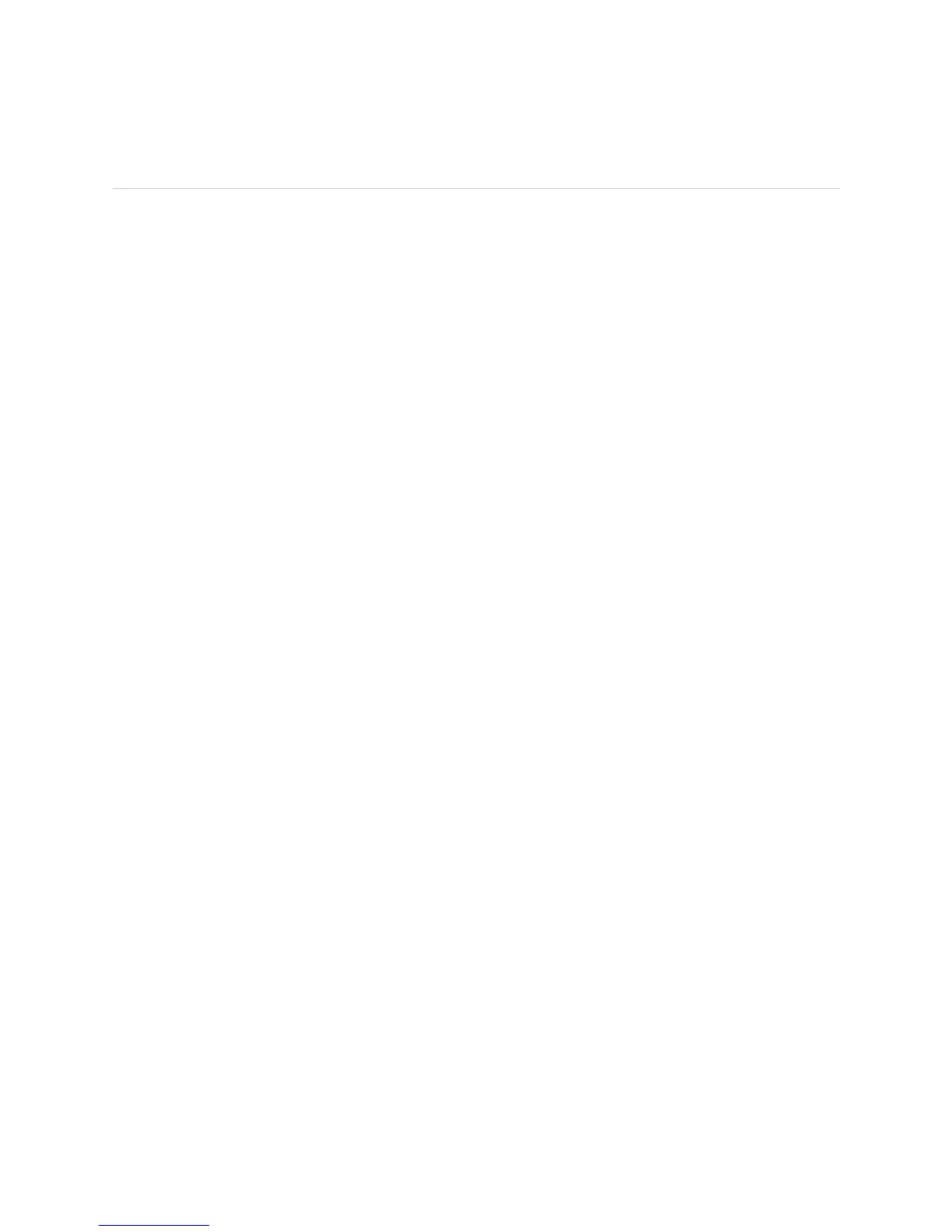Monitoring the Craft Interface Status ! 203
Chapter 17: Monitoring the Craft Interface
Monitoring the Craft Interface Status
Steps To Take To monitor the craft interface status, follow these steps:
1. View the Craft Interface Status on page 203
2. Check the Craft Interface Environmental Status on page 203
Step 1: View the Craft Interface Status
Action To view the craft interface status, look at the craft interface panel on the front of the
router chassis. (See Figure 71 on page 199 through Figure 76 on page 202.)
When the craft interface fails, you might not see any lights on the craft interface
panel and the LCD display will be blank. In addition, the buttons on the panel might
not work as indicated.
Alternative Action You can view the craft interface information with the following CLI command:
user@host> show chassis craft-interface
If the craft interface fails, you can still view current craft interface information at the
command line. A craft interface failure or removal generates a red alarm. See
“Viewing Craft Interface Information from the Command Line” on page 204.
Step 2: Check the Craft Interface Environmental Status
Action To check the craft interface status, use the following CLI command:
user@host> show chassis environment
Sample Output For M5, M10, M20, and M40 routers:
user@host>
show chassis environment
Class Item Status Measurement
[...Output truncated...]
Misc Craft Interface OK
For M40e and M160 routers:
user@host>
show chassis environment
Class Item Status Measurement
[...Output truncated...]
FPM CMB OK 32 degrees C / 89 degrees F
FPM Display OK 32 degrees C / 89 degrees F
[...Output truncated...]
For M40e and M160 routers:
user@host>
show chassis environment
Class Item Status Measurement
[...Output truncated...]
FPM GBUS OK 28 degrees C / 82 degrees F
FPM Display OK 31 degrees C / 87 degrees F
[...Output truncated...]
