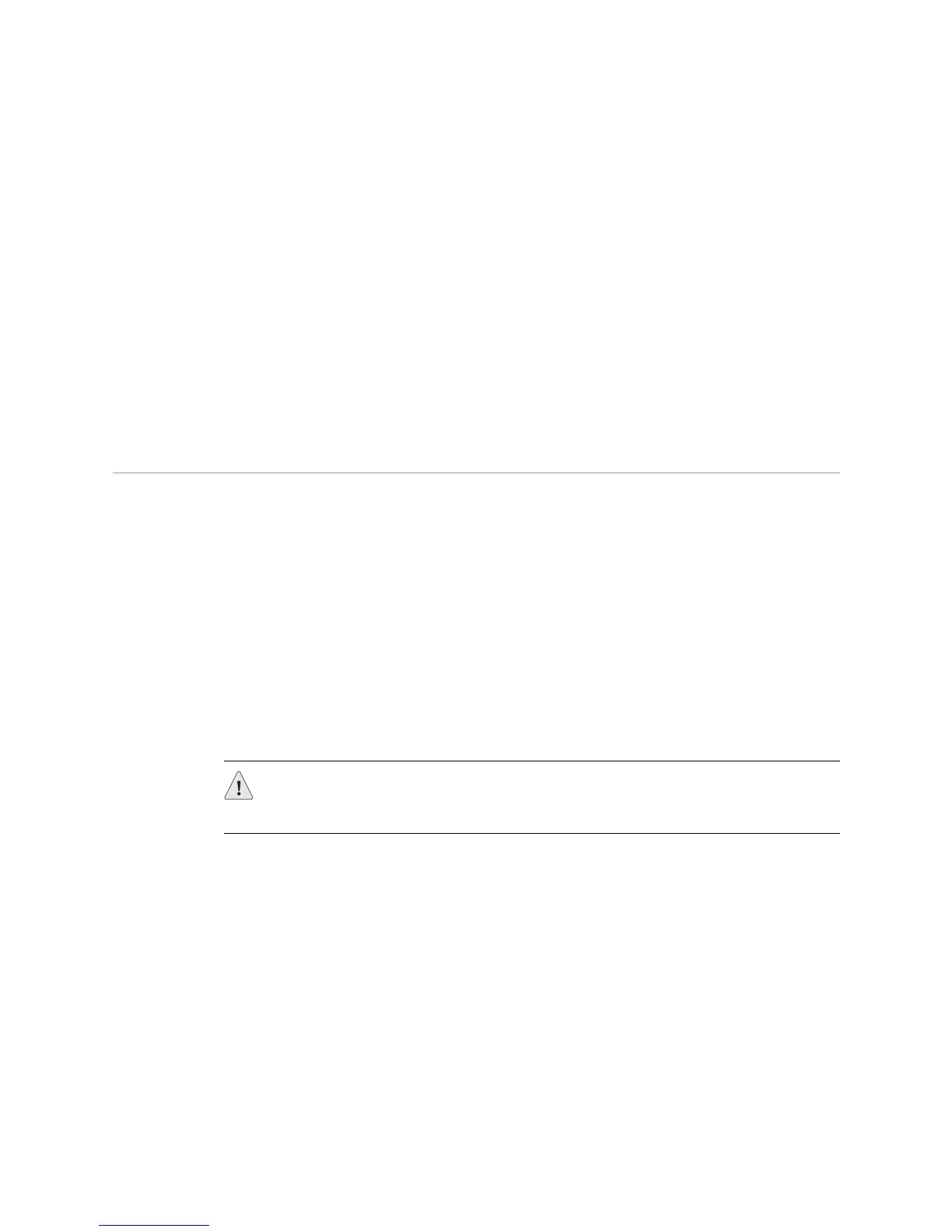JUNOS Internet Software Network Operations Guide: Hardware
400 ! Verifying SCB Failure
Nov 19 04:09:55 send: fpc 2 pic 1 online ack
Nov 19 04:09:55 pic online req, pic 2 type 518, fpc 2 515 version 260
Nov 19 04:09:55 send: fpc 2 pic 2 online ackrt
Nov 19 04:09:57 CHASSISD_EVENT: slot 3 restart, fpc 1
Nov 19 04:09:58 CHASSISD_EVENT: slot 4 restart
Nov 19 04:09:58 CHASSISD_EVENT: slot 1 attach
Nov 19 04:09:59 pic online req, pic 0 type 518, fpc 4
What It Means The chassisd database provides the date, time, and a component status message.
The
chassisd database is dynamic. It is initialized at router startup and is updated
when components are added or removed. You can search for multiple items in the
chassisd log file by using the | match “item | item | item” command. For example,
| match “scb | kernel | tnp” is a search for error messages for the SCB, kernel, and
Trivial Networking Protocol (TNP), and indicates communication issues between the
Routing Engine and the Packet Forwarding Engine components.
Verifying SCB Failure
Steps To Take To verify SCB failure, follow these steps:
1. Check the SCB Connection on page 400
2. Perform an SCB Swap Test on page 400
Step 1: Check the SCB Connection
If the SCB is not seated properly, it will not function.
Action To check the SCB connection, make sure that the SCB is properly seated in the slot.
Tighten the captive screws at the top and bottom of the SCB card carrier.
Step 2: Perform an SCB Swap Test
Action To perform a swap test on an SCB, follow these steps:
1. Attach an electrostatic discharge (ESD) wrist strap to your bare wrist, and
connect the wrist strap to one of the two ESD points on the chassis.
2. Unscrew the thumbscrews at the top and bottom of the card carrier.
3. Flip the ends of the two extractor clips, which are adjacent to the thumbscrews,
away from each other to unseat the SCB from the backplane.
4. Grasp both sides of the card carrier and slide the SCB about three-quarters of
the way out of the router.
5. Move one of your hands underneath the SCB to support it, and slide it
completely out of the chassis.
CAUTION: Before performing a swap test, always check for bent pins in the
midplane and check the SCB for stuck pins in the connector. Pins stuck in the
component connector can damage other good slots during a swap test.
