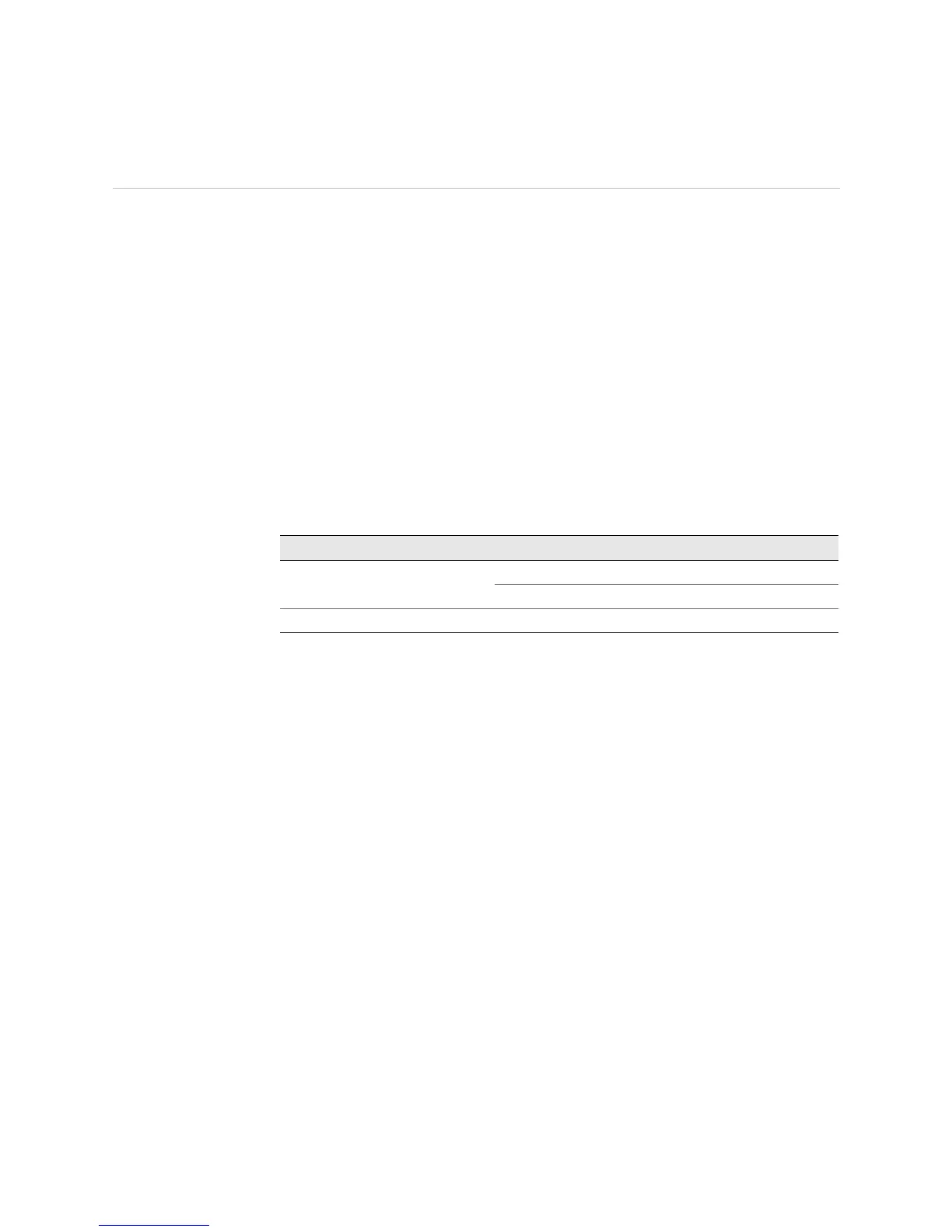Monitoring the HCM Status ! 435
Chapter 33: Monitoring the HCM
Monitoring the HCM Status
Steps To Take To monitor the HCM status, follow these steps:
1. Check HCM LEDs on page 435
2. Check HCM Environmental Status on page 435
3. Check the Companion Routing Engine Status on page 436
Step 1: Check HCM LEDs
Action To check the HCM LEDs, look at the component faceplate at the bottom left front of
the M10i router chassis (see Figure 174 on page 434).
Two LEDs indicate HCM status—a green
PWR LED and a blue MSTR LED. Table 101
describes the LED states.
Table 101: HCM LEDs
Step 2: Check HCM Environmental Status
Action To check the HCM environmental status, use the following CLI command:
user@host> show chassis environment hcm
Sample Output
user@host>
show chassis environment hcm
HCM 0 status:
State Online Master
FPGA Revision 27
HCM 1 status:
State Present Standby
FPGA Revision 27
What It Means The command output shows that the HCM status, including slot number, operating
state, and field programmable gate array (FPGA) revision.
Alternative Action To display the environmental status of a particular HCM, use the following CLI
command:
m10i@host> show chassis environment hcm slot
Label Color State Description
PWR Green On steadily HCM is functioning normally.
Blinking HCM is starting up.
MSTR Blue On steadily HCM is master.
