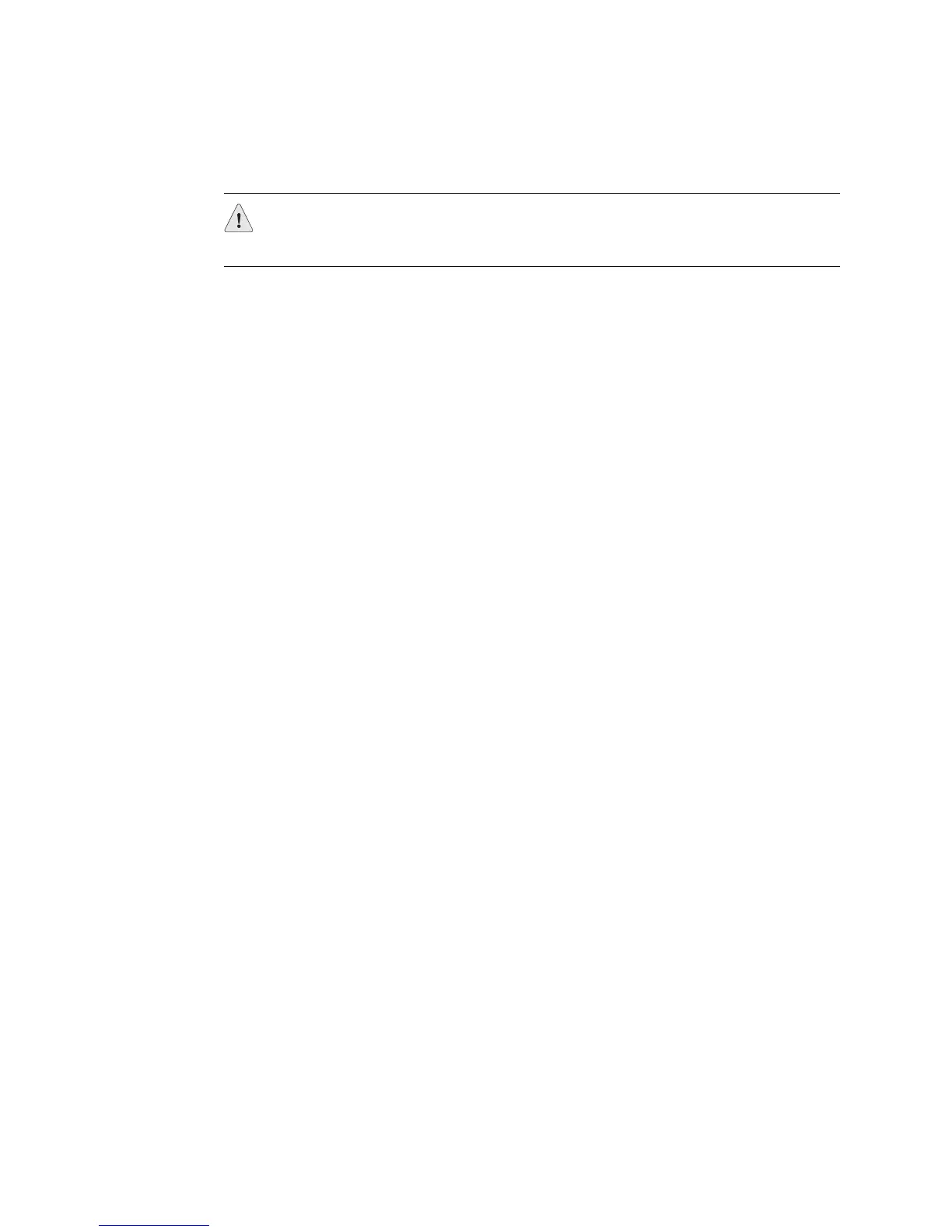JUNOS Internet Software Network Operations Guide: Hardware
176 ! Verifying FPC Failure
Step 5: Perform an FPC Swap Test
Action To perform a swap test on an FPC, follow these steps:
1. Remove the FPC that you suspect has failed from the router chassis.
2. Inspect the router midplane for bent pins. Inspect the FPC connector for pins
that are stuck. If you find a bent or stuck pin, see “Return the Failed
Component” on page 86.
3. If there are no bent or stuck pins and there is a spare FPC slot in the router,
insert the FPC that failed into a spare slot. If the FPC still fails, see “Return the
Failed Component” on page 86. If there is no spare FPC slot, insert an FPC that
you know works into the slot where the FPC failed. If the FPC works, the
replaced FPC failed. If the FPC does not work, the FPC slot has failed.
Step 6: Display the FPC Software Version Information
Action To display the version of kernel software running on the router, use the following
CLI command:
user@host> show version brief
Sample Output
user@host>
show version brief
Hostname: host
Model: m160
JUNOS Base OS boot [5.5R1.2]
JUNOS Base OS Software Suite [5.5R1.2]
JUNOS Kernel Software Suite [5.5R1.2]
JUNOS Packet Forwarding Engine Support [5.5R1.2]
JUNOS Routing Software Suite [5.5R1.2]
JUNOS Online Documentation [5.5R1.2]
JUNOS Crypto Software Suite [5.5R1.2]
What It Means The command output displays the router hostname, model number, and the version
of software running on the router. The kernel software version is important when
diagnosing FPC issues. You will need this information when you contact JTAC.
CAUTION: Before performing a swap test, always check for bent pins in the
midplane and check the FPC for stuck pins in the connector. Pins stuck in the
component connector can damage other good slots during a swap test.
