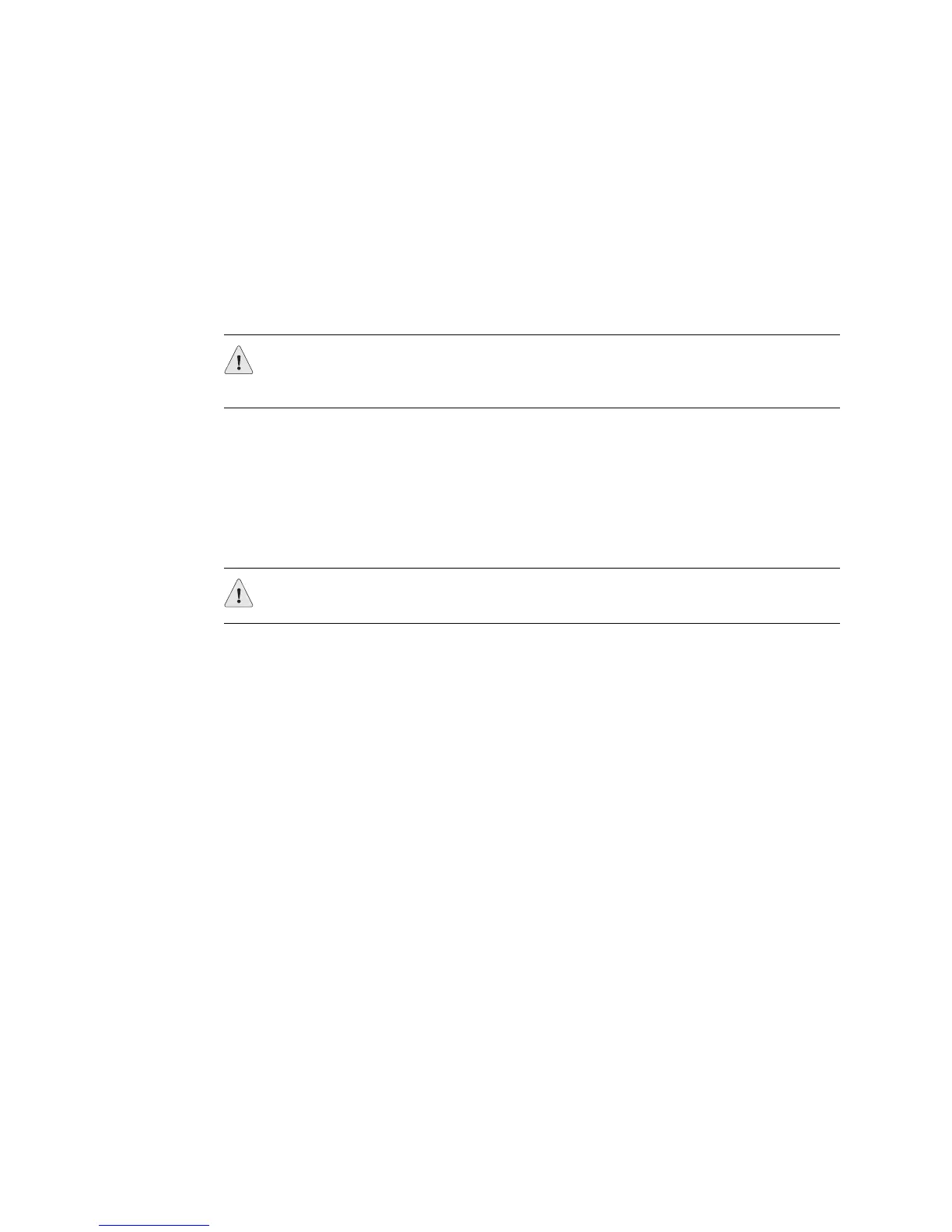JUNOS Internet Software Network Operations Guide: Hardware
614 ! Verifying SSB Failure
Step 1: Check the SSB Connection
If the SSB is not seated properly, it will not function.
Action To check the SSB connection, make sure that the SSB is properly seated in the slot.
To seat the SSB properly adequately, tighten the screws on the left and right sides of
the card carrier.
Step 2: Perform a Swap Test on the SSB
Action To perform a swap test on the SSB, follow these steps:
1. Attach an electrostatic discharge (ESD) wrist strap to your bare wrist, and
connect the wrist strap to one of the two ESD points on the chassis.
2. Locate the SSB offline switch on the front panel and press and hold the switch
for 5 seconds to take the SSB offline.
3. Unscrew the thumbscrews on the left and right sides of the card carrier to
unseat the SSB from the midplane.
4. Flip the ends of the two extractor clips, which are adjacent to the thumbscrews,
towards the outside edges of the router.
5. Grasp both sides of the card carrier and slide the SSB about three-quarters of
the way out of the router.
6. Move one of your hands underneath the SSB to support it, and slide it
completely out of the chassis.
7. Replace the SSB with one that you know works.
8. Grasp the front of the SSB card carrier with both hands and align the back of
the card carrier with the slide guides on the chassis.
9. Slide the SSB card carrier all the way into the card cage until it contacts the
midplane.
10. Flip the extractor clips, located on the left and right sides of the card carrier,
towards each other to secure the SSB in place.
CAUTION: Before performing a swap test, always check for bent pins in the
midplane and check the SCB for stuck pins in the connector. Pins stuck in the
component connector can damage other good slots during a swap test.
CAUTION: If you take the SSB offline, packet forwarding will be affected.
