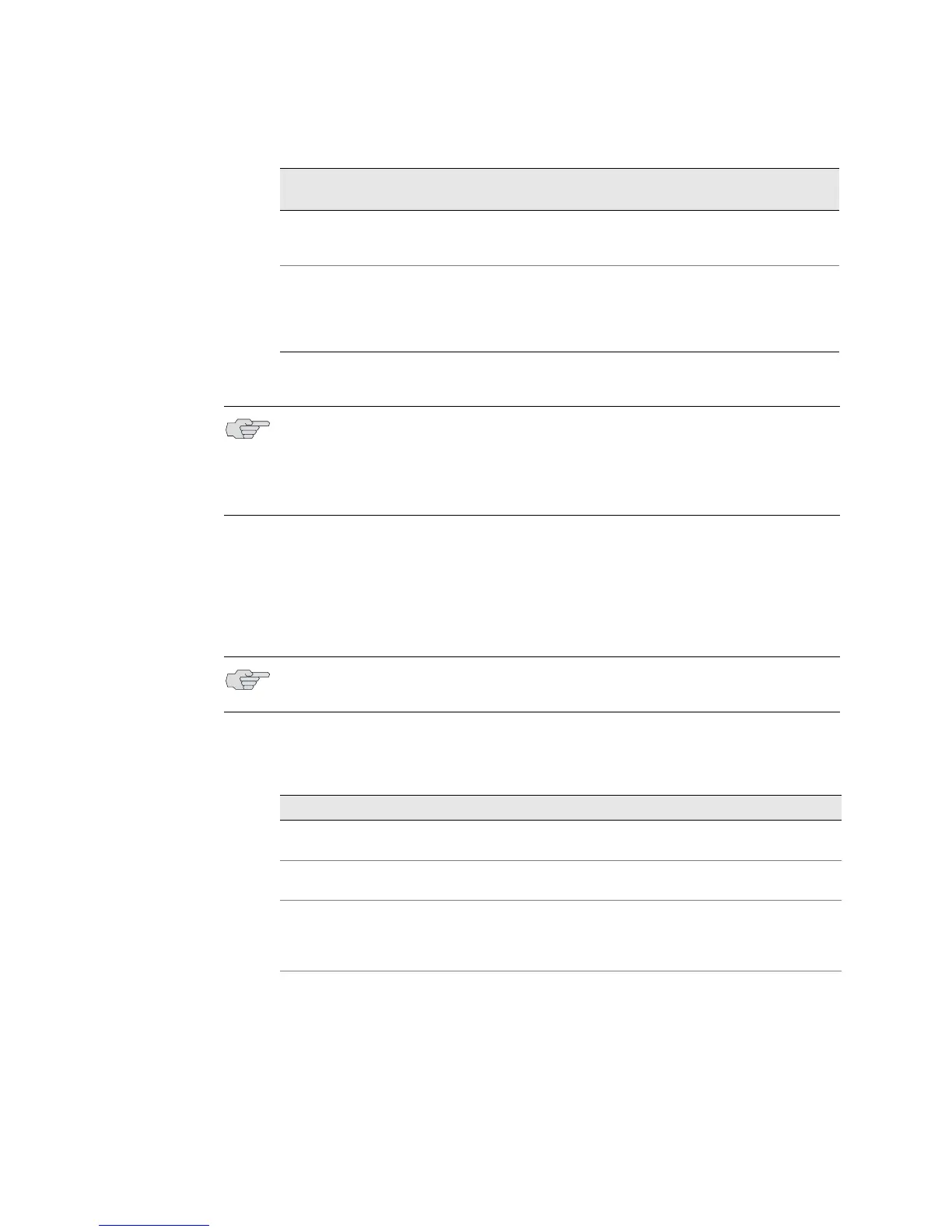Basic Router Component Monitoring Tools ! 53
Chapter 11: Understanding the Method and Tools for Monitoring Router Components
Common Operational Mode CLI Commands To Monitor Router Components
Action To use the CLI to monitor routers, follow these steps:
1. Log in to the router.
2. At the command prompt, type
cli to start the JUNOS software and enter
operational mode.
3. Use one of the operational mode CLI commands listed in Table 14.
Table 14: Operational Mode CLI Commands for Router Monitoring
Swap test Remove the failed component. Replace it with one that you
know works. Check the component status. If the replacement
component works, it confirms that the original one failed.
JTAC For technical support, open a support case using the Case
Manager link at
http://www.juniper.net/support/ or call
1-888-314-JTAC (within the United States) or 1-408-745-9500
(outside the United States). JTAC can do more extensive
testing to determine the root of the problem.
Router Component Monitor
Tool
Purpose
NOTE: If the Forwarding Engine Board (FEB) on M5 and M10 routers, CFEB on
M10i routers, SSB on M20 routers, SCB on M40 routers, SFM on M40e and M160
routers, or SIB on M320 routers, T320 routers and the T640 routing node is not
running and if you log in to the backup Routing Engine, no information about
chassis components is available through the CLI.
NOTE: You only need to type cli if you log in to the router as root. Otherwise, the
CLI should already be in operational mode.
Command Description
show version Displays the router hostname, model number, and
version of JUNOS software running on the router.
show chassis firmware Displays firmware and operating system version for
router components.
show chassis hardware Displays an inventory of the hardware components
installed in the router, including the component name,
version, part number, serial number, and a brief
description.
show chassis environment Displays environmental information about the router
chassis, including the temperature and status.
