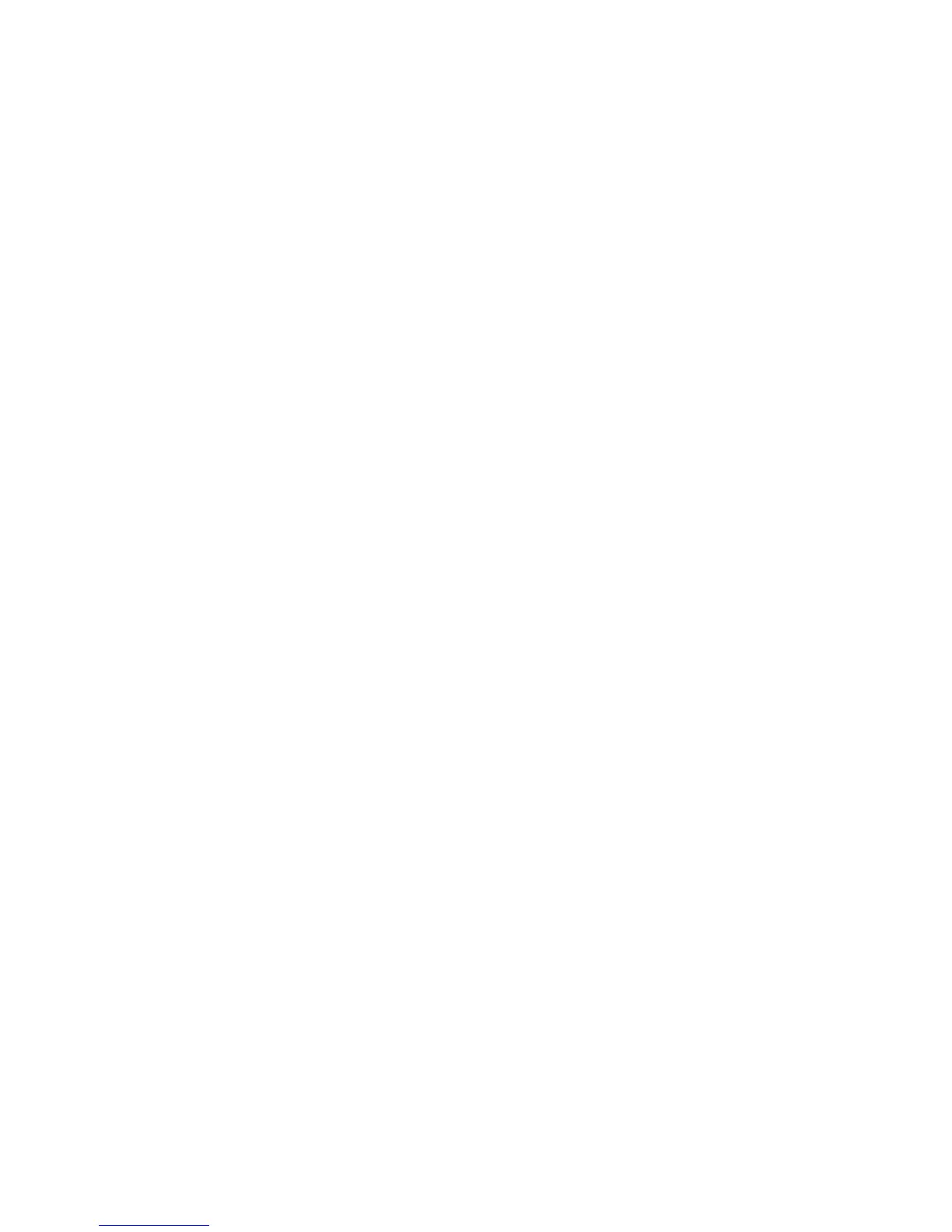Displaying SCG Alarms ! 321
Chapter 23: Monitoring the SCGs
Step 2: Display SCG Error Messages in the System Log File
Action To display the SCG error messages in the system log file, use the following CLI
command:
user@host> show log messages
Sample Output
t320@host>
show log messages | match scg
Jan 28 14:53:10 utah chassisd[2384]: CHASSISD_FRU_OFFLINE_NOTICE: Taking SCG 0
offline - Offlined by cli command
Jan 28 14:53:10 utah craftd[2386]: Minor alarm set, SCG 0 Not Online
Jan 28 14:53:10 utah alarmd[2385]: Alarm set: SCG color=YELLOW, class=CHASSIS,
reason=SCG 0 Not Online
What It Means The messages system log file records the time the failure or event occurred, the
severity level, a code, and a message description. You can also use the
show log
messages | match scgs command to see error messages that are generated when an
SCG fails or is offline. Use this information to diagnose a problem and to let the
Juniper Networks Technical Assistance Center (JTAC) know what error messages
were generated and the router events that occurred before and after the problem.
For more information about system log messages, see the JUNOS System Log
Messages Reference.
Step 3: Display SCG Error Messages in the Chassis Daemon Log File
Action To display the SCG error messages in the chassis daemon (chassisd) log file, use the
following CLI command:
user@host> show log chassisd
Sample Output
t320@host>
show log chassisd
Dec 17 11:11:12 SCG 1 removed
Dec 17 11:11:12 CHASSISD_FRU_OFFLINE_NOTICE: Taking SCG 1 offline - Removal
Dec 17 11:11:12 CHASSISD_SNMP_TRAP7: SNMP trap: FRU removal: jnxFruContentsIndex
11, jnxFruL1Index 2, jnxFruL2Index 0, jnxFruL3Index 0, jnxFruName SCG 1,
jnxFruType 2, jnxFruSlot 2
What It Means The chassisd database provides the date, time, and a component status message.
The
chassisd database is dynamic. It is initialized at router startup and is updated
when components are added or removed.
