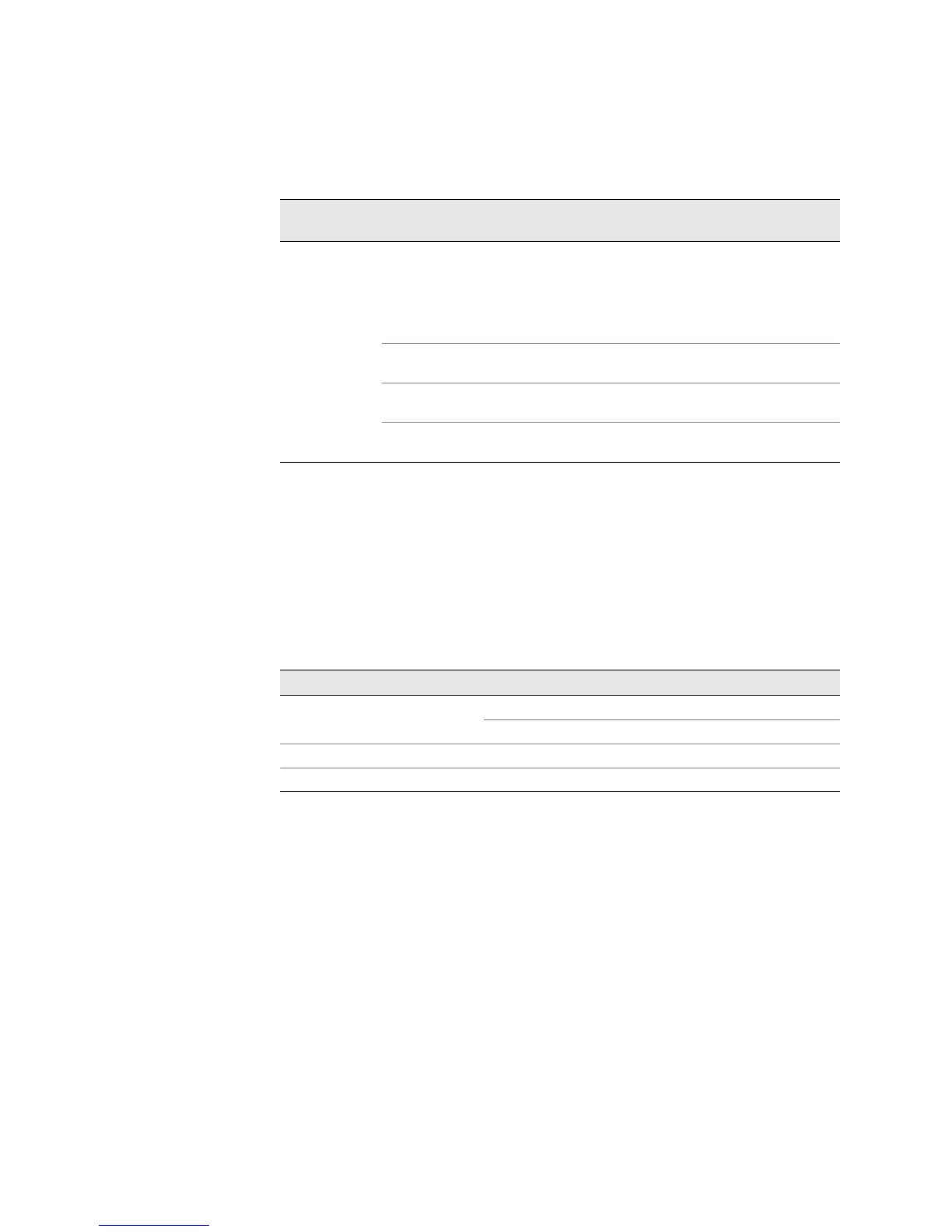JUNOS Internet Software Network Operations Guide: Hardware
424 ! Checking for CFEB Alarms
Table 98: CFEB Alarms, Remedies, and Severity
(M7i router) Look at the alarm LEDs on the right side of the FIC.
(M10i router) Look at the alarm LEDs on the right side of the HCM.
Step 2: Check the CFEB LEDs
Action To check the CFEB LEDs, see Figure 99.
Table 99: CFEB LEDs
Step 3: Display CFEB Error Messages in the System Log File
Check for messages at least 5 minutes before and after a CFEB alarm occurs.
Action To check for CFEB error messages in the system log messages file, use the following
CLI command:
user@host> show log messages | match cfeb
Sample Output
user@host>
show log messages | match cfeb
Sep 14 11:00:01 clinton cfeb CM: ALARM SET: (Major) Slot 0: CFEB not online,
the box is not forwarding
Sep 14 11:00:11 clinton craftd[4896]: Major alarm cleared, CFEB not online, the
box is not forwarding
Sep 14 11:00:11 clinton alarmd[4893]: Alarm cleared: CFEB color=RED, class=
CHASSIS, reason=CFEB not online, the box is not forwarding
Sep 14 11:00:12 clinton cfeb CM: ALARM CLEAR: Slot 0: CFEB not online, the box
is not forwarding
Oct 8 00:29:02 clinton craftd[4896]: Major alarm set, CFEB not online, the
Chassis
Compoment
Alarm Condition Remedy Alarm Severity
CFEB The router has an optional
internal flash drive and boots
from an alternate boot device. If
you configure your router to boot
from the hard disk, ignore this
alarm condition.
Replace the failed or
missing CFEB.
Red
Both CFEBs have been removed
or have failed.
Replace the failed or
missing CFEB.
Red
Too many hard errors in CFEB
memory.
Replace fthe ailed CFEB. Red
A CFEB microcode download has
failed.
Replace the failed CFEB. Red
Label Color State Description
OK
Green On steadily CFEB is running normally.
Blinking CFEB is starting up.
FAIL
Red On steadily CFEB is not operational or is in reset mode.
MASTER
Blue On steadily CFEB is functioning as master.
