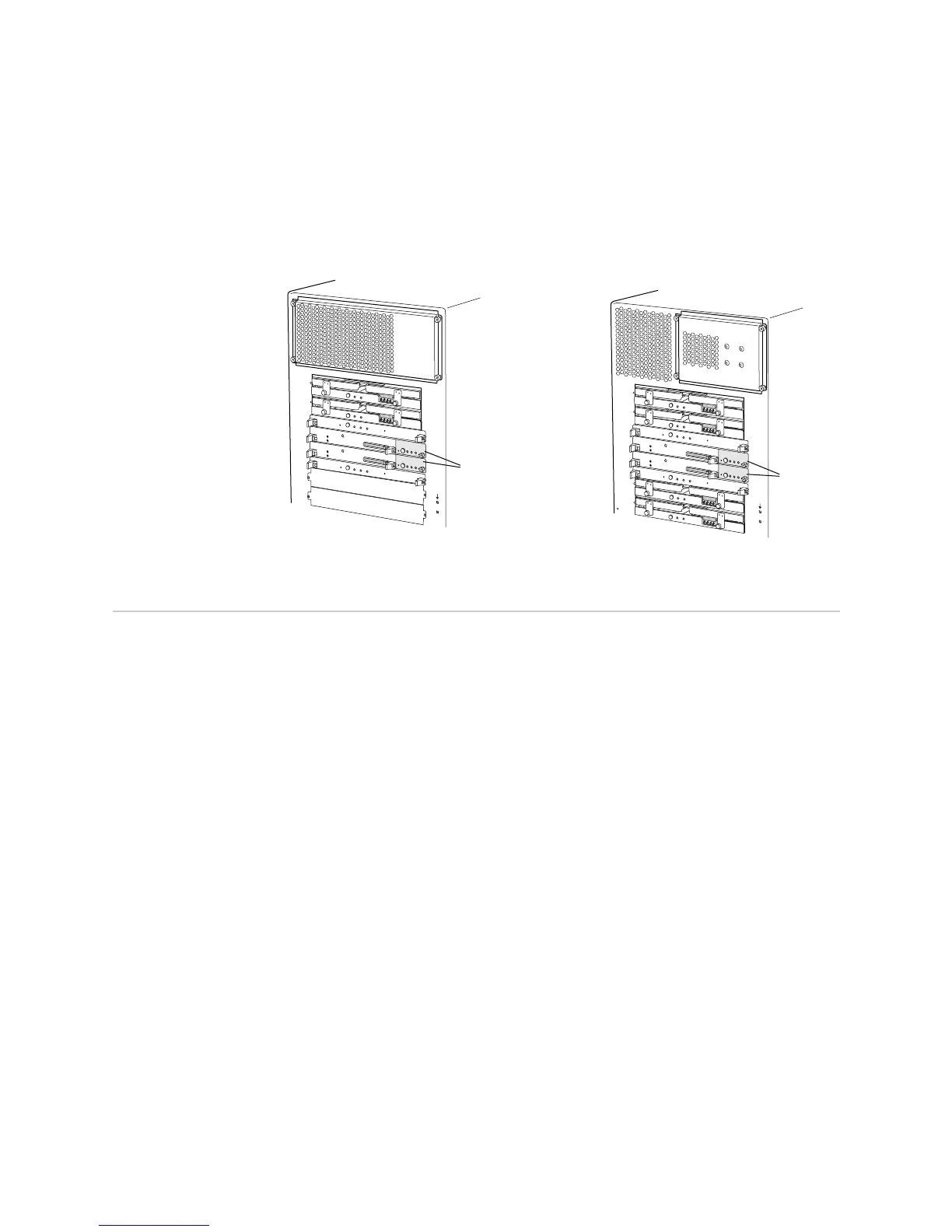Monitoring the PCG Status ! 371
Chapter 28: Monitoring the PCG
Figure 154 shows the location of the PCGs on the M40e and M160 router chassis.
Figure 154: M40e and M160 Router PCG Location
Monitoring the PCG Status
Steps To Take To monitor the PCG status, follow these steps:
1. Monitor the PCG Environmental Status on page 371
2. Display the PCG LED States at the Command Line on page 372
3. Look at the PCG LEDs on the Faceplate on page 373
Step 1: Monitor the PCG Environmental Status
Action To monitor the PCG environment status, use the following JUNOS software
command-line interface (CLI) command:
user@host> show chassis environment
Sample Output
user@host>
show chassis environment
Class Item Status Measurement
Power PEM 0 OK
PEM 1 OK
Temp PCG 0 OK 41 degrees C / 105 degrees F
PCG 1 OK 39 degrees C / 102 degrees F
[...Output truncated...]
What It Means The command output displays the status and temperature for each PCG.
1780
PC
G
0
SFM
0
SFM
1
M
C
S 0
R
E 0
R
E 1
M
C
S 1
PC
G
1
Do not install an SFM in this slot
D
o
n
o
t in
s
ta
ll a
n
S
F
M
in
th
is
s
lo
t
P
C
G
0
S
F
M
0
S
F
M
1
M
C
S
0
R
E
0
R
E
1
M
C
S
1
S
F
M
2
S
F
M
3
P
C
G
1
PCGs
PCGs
M40e router rear M160 router rear
